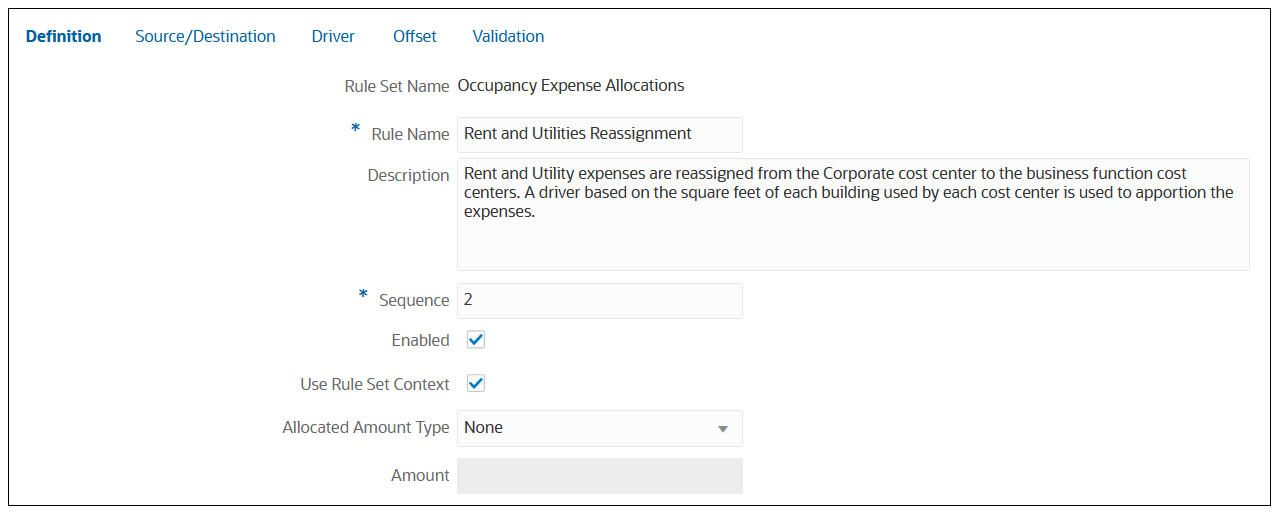Creating an Allocation Rule Definition
To create an allocaton rule definition:
-
From the Home page, select Modeling, and then Designer.
-
On the Waterfall Setup tab, click the Model drop-down, and select a model.
-
Select the rule set to which you want to add the allocation rule.
-
Click
 , and then select Allocation Rule.
, and then select Allocation Rule.
-
On the Create Allocation Rule page, in the Definition tab, enter the following information:
-
Rule Name: Enter a name for the rule.
For example, the "Occupancy Expense Allocations" rule set in the the BksML50 sample application provided with Enterprise Profitability and Cost Management, contains an allocation rule called "Rent and Utilities Reassignment" .
Rule names have the same restrictions as the member names in Oracle Essbase. See Naming Restrictions for Dimensions, Members, and Aliases.
-
Description: Enter a description for the rule.
The description you enter here will appear in the Model Documentation report. Enter a description that will make the information about the allocation rule informative for anyone reviewing the model logic in the future. See Generating a Model Documentation Report.
For example, you could say something like; "Rent and Utility expenses are reassigned from the Corporate cost center to the business function cost centers. A driver based on the square feet of each building used by each cost center is used to apportion the expenses."
-
Sequence: Enter a number to determine the order in which the rule will run in the rule set.
The Sequence can be any whole number from 1 to 9999.
Rules with the same sequence number will run at the same time if parallel calculation is enabled for the parent rule set, and the number specified for Calculation Threads in the Applications Settings. (See "Step 5: Select a Rule Set Calculation Option" in Creating a Rule Set, and "Calculation Threads" in About Managing Application and System Settings.)
-
Enabled: If selected, the rule will be active when the calculation is performed.
-
Use Rule Set Context: If selected, the member selections done when the rule set was created will apply to this rule. If a Model Context has been enabled for the rule set, it will also be applied. See Understanding Model and Rule Set Context.
-
Allocated Amount Type: Limits how much of the source is allocated. Select an option:
-
None: This is the default option. If selected, all of the money in the source is allocated.
-
Currency: If selected, limits the amount allocated from each source intersection by the currency value entered in the Amount field. For example, an amount of 1000 would limit the allocation from each cell to 1000 of whatever currency is used.
-
Percentage: If selected, limits the amount allocated from each source intersection by the percentage entered in the Amount field. For example, 50 would limit the allocation from each cell to 50%.
-
-
Amount: If you select Currency or Percentage for the Allocated Amount Type, enter the currency value or the percentage value to allocate in the rule.
-
- Click Save.
Allocation Rule Definition Example
In this example, the Rent and Utilites Reassignment rule will be the second rule run in the Occupancy Expense Allocations rule set. It will use a previously-defined Rule Set Context, and does not have a specific allocated amount type.