Reviewing Dimensions
To review the dimensions in your application:
-
From the Home page, select Application, and then Overview.
-
On the Application page, select the Dimensions tab.
The dimensions and the number of members asigned to each dimension are displayed for each cube.
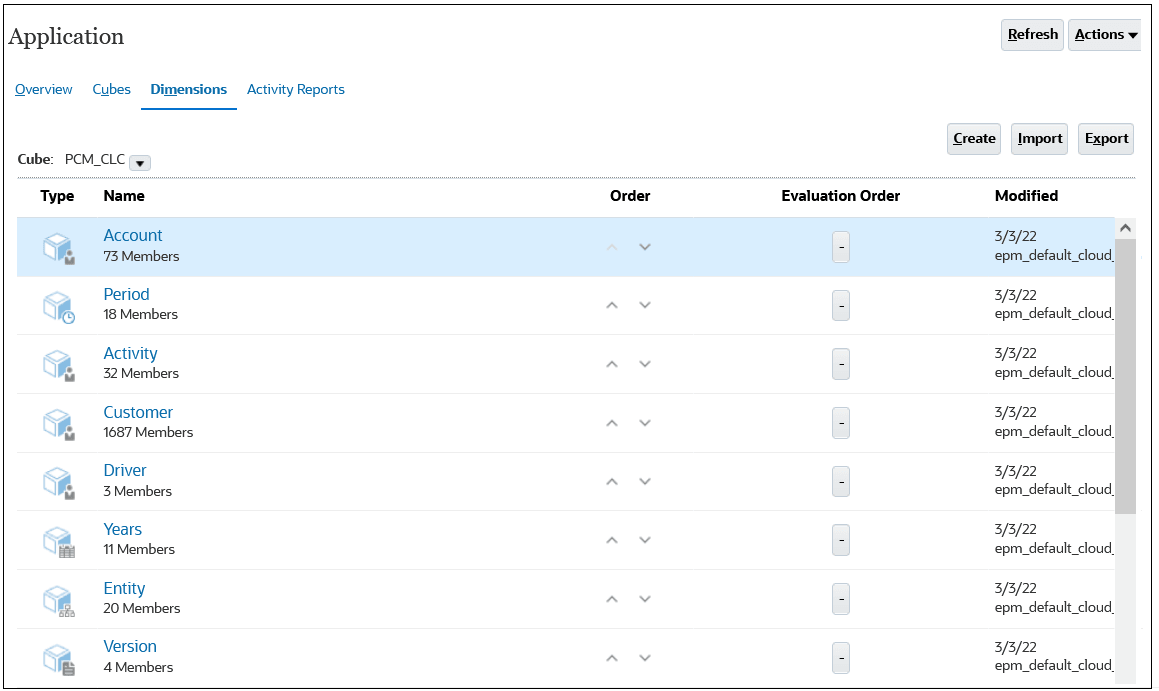
Filtering Dimensions by Cube
You can filter the dimension view by cube. When you select a cube, only the dimensions used in that cube are displayed.
To filter the dimension view by cube, select which dimensions to display by selecting All or a cube name from the Cube drop-down list.

When you filter by cube, you can specify the order of precendence and the evaulation order for the dimensions.
Setting the Order of Precendence and the Data Evaluation Order
Dimensions are listed in order of precedence. The order of dimensions is critical for the structure and performance of a business process. The order of your dimensions determines how your data calculations perform. You can strategically classify and order dimensions to improve performance.
Evaluation Order allows you to specify which data type prevails when a data intersection has conflicting data types. For example, if Account members are set to the Currency data type, and Product members are set to the Smart List data type, you can set whether the Currency or Smart List data type prevails at an intersection.
Data types are specified on the Edit Member Properties page. Click the down arrow in a cell in the Data Type column to select a data type. See Editing Member Properties.
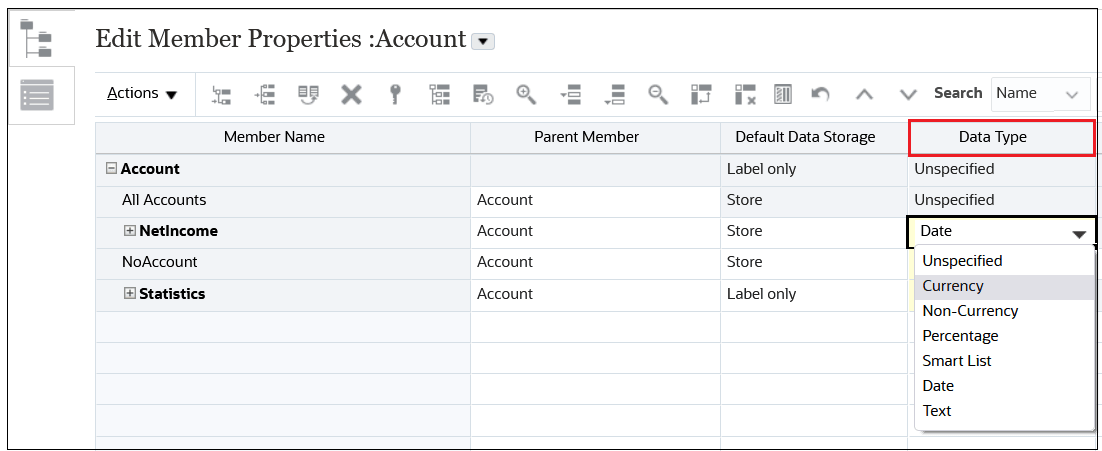
Order of precendence and data evaulation order is set per cube. You must select a cube to display the Order and Evaulation Order columns on the Dimensions tab.
To set the order of precendence,
use the up and down arrows ![]() next to a dimension in the Order column to move the
dimension up or down.
next to a dimension in the Order column to move the
dimension up or down.
To set an evaluation order for a dimnesion, click the square next to the dimension in the Evaluation Order column.
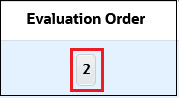
The square is updated with the dimension's position in the evaluation order.
If you want to exclude a selected dimension, click the square again to return it to its original state.

Note:
Account members that require Text, Date, or Smart List data types require the Account dimension to have an Evaluation Order set for the cube or cubes in question.