Overview of Group Messaging
Updated Content Available: As part of our ongoing initiative to consolidate our documentation with up-to-date use cases, this page is being transitioned. The latest content is available in Collaboration. We recommend that you update your bookmarks accordingly.
Group messaging in Collaboration lets you communicate with multiple users at once, either through an interactive conference or a one-way broadcast.
-
Use a conference when you need two-way discussion with your team in real time.
-
Use a broadcast when you need to send information quickly to a large group without replies.
Group messaging supports much larger audiences:
- Conferences can include up to 1,000 participants.
- Broadcasts can include up to 25,000 users.
To maintain application performance:
- If you select more than 1,000 users, the conference option is disabled.
- If you select more than 25,000 users, the broadcast cannot be sent.
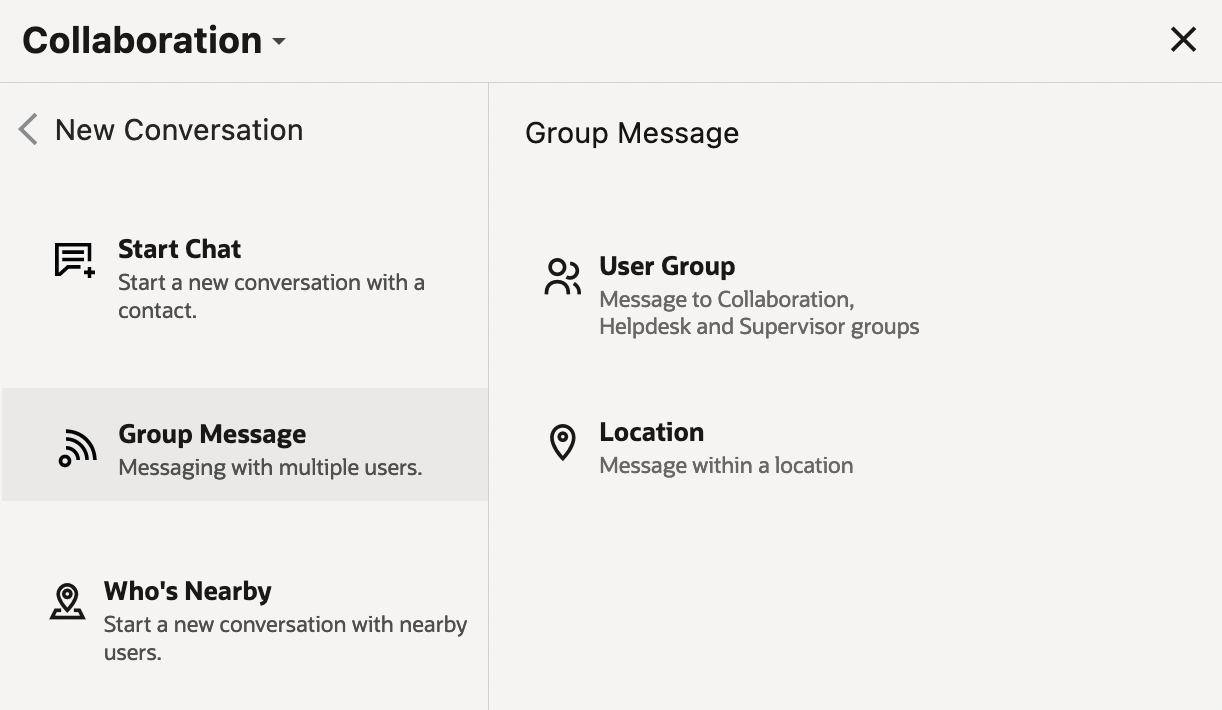
Initiate group messages
Send group messages to multiple users in a location
Broadcast messages
Initiate conference chats
Broadcast activities
Message Broadcasting: Broadcast a common message to a group of users simultaneously so that the receiver can take appropriate action based on the information. You can broadcast a message with the following features:
| Feature | Description |
|---|---|
| List | View the list of users selected for broadcasting. |
| Location | Select the location to initiate group message. System filters the users near that location based on the radius configured. |
| Radius | Adjust the radius (up to a max. of 100 miles or kms) to filter the users near a
location. Note: You can configure the unit of radius in . |
| Broadcast message statistics | View the list of users who received the messages successfully. |
| View the list of users who have read and acknowledged the messages. | |
| Receiver can accept and reject the messages received. | |
| Update | Send the updated broadcast messages. Send the message notifications for an already broadcasted message. |
| Configure Expiry | Configure expiry period for a broadcasted message. Broadcasted messages are not delivered after the message expiry. |
| Chat | Receivers can initiate a one-to-one chat with the sender, even if you acknowledged or unacknowledged the broadcasted message. |
| Control the incoming chat pop-ups based on your preferences. You can block the pop-ups for a specific browser, initiate and continue conversation from any monitor and setup visual display that you have turned-off the pop-ups for a session. | |
| History | You can history of all the broadcasted messages saved in the chat History. |
-
The user that accepts the transfer request first is assigned with the activity.
-
The sender is notified if the receiver do not accept the activity with in a defined time limit.
-
Before broadcasting an activity, the system filters the users based on the activity attributes like work skill, work zone and service window and then broadcasts the activity to the eligible users only.
-
The User that accepts the broadcast message can interact with the sender through a one-to-one chat.
-
An activity can be broadcasted even when the users are offline. The users can view the broadcast when they come online.
-
The Mobile Workers cannot accept the activity if they are offline.
Initiate a conference chat with the users based on your visibility settings.
You can choose the receivers from a group for the conferencing purpose. The group can be collaboration user group, dispatcher group, or users in a location.