Example: Enterprise Journal Dashboard
This example shows how to create a dashboard with the following views for Enterprise Journals related data:
The dashboard is as shown. Click any area, in any view, to drill down into the individual records that comprise that area.
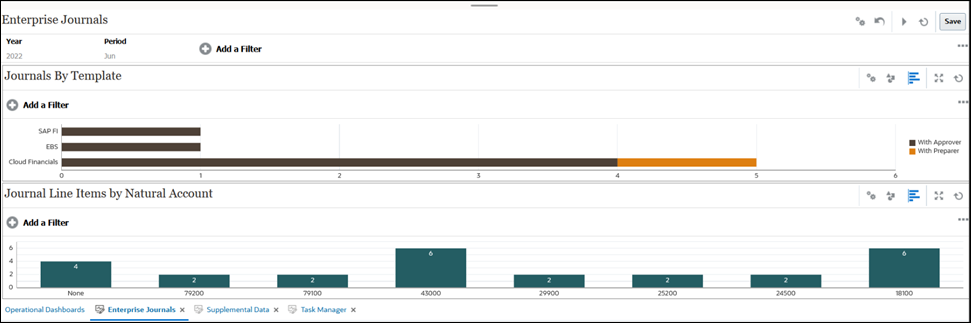
In this example, to create the dashboard:
-
From Home, select Dashboards, and then click Operational Dashboard.
The existing operational dashboards are displayed.
-
Click the New icon to create a new dashboard.
A new dashboard is created with a default name and is opened in a new tab.
-
Click the Settings icon for the dashboard and update the properties on the Properties tab:
- Name: Enterprise Journals
- Borders: Select this checkbox
- Background: No fill
- Layout:
- Horizontal: Select this check box.
- Horizontal Split: 50
- Global Filter Bar: Select this check box.
- In the Filter Bar, set the Year as 2022 and Period as Jun.
- To create the chart view on the top, see Chart View: Journals By Template.
- To create the chart view on the bottom, see Chart View: Journal Line Items By Natural Account.
- Click Save to save the dashboard.