Add Web Chat for Service to the Digital Customer Service Shell
Web Chat for Service is only usable by organizations that have tagged their pages with the Oracle Engagement Engine JavaScript tag.
We recommend you add the following JavaScript tag in a universal header or footer of your company’s test website, so Engagement Engine is available across all pages on the test website.
<script type='text/javascript'>
window.EESvcs = { eeid:<customer_id };
</script>
<script type='text/javascript' src="//ee.channels.ocs.oraclecloud.com/js/eesvcs.js">
</script>
To deploy the Web Chat for Service widget on your Digital Customer Service application, you must add the Engagement Engine tag on your shell page.
You can add the full tag code as described previously in this topic, but for DCS we recommend using the standard Engagement Engine component available from the Component Exchange.
- Create a new Digital Customer Service Application.
- In your application, Select the shell page under the
Root Pages folder.
Adding the Engagement Engine Tag to this page ensures that it's made available in all other pages which inherit the shell page.
- Now, search for Engagement Engine in the component browser.Note: You may be required to install this component from the Component Exchange.
- Drag and drop the Engagement Engine component from the browser to the bottom of the Shell page in the Design View.
- With the Engagement Engine component selected on the shell page, add your
Engagement Engine Account ID in the Properties editor.Note: Your account ID is the numeric value assigned to the eeid variable located in the script tag.
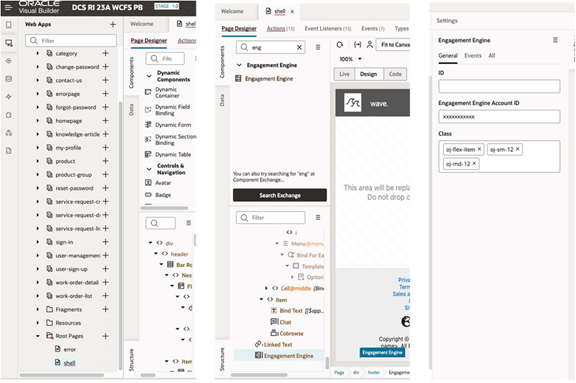
For more information on Engagement Engine, refer to Administering Oracle Engagement Engine.
For information on including page tags on your web page, refer to Add Page Tags to Your Text Website.
If you're adding the Engagement Engine component and page tags using Oracle Visual Builder, take a look at Add the Engagement Engine Component with Visual Builder.