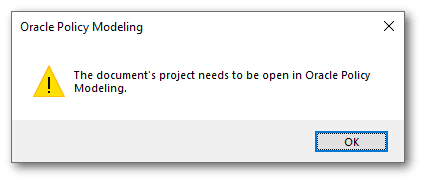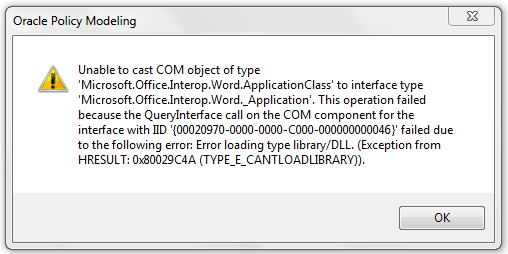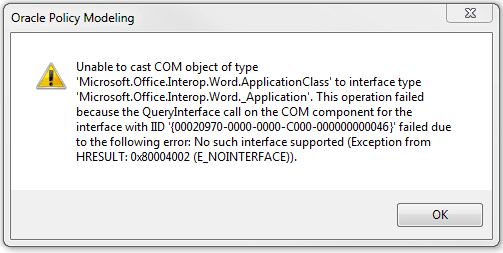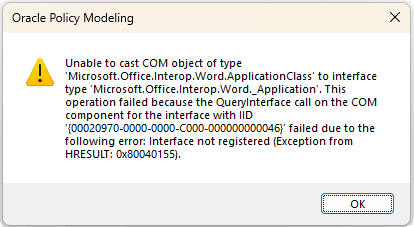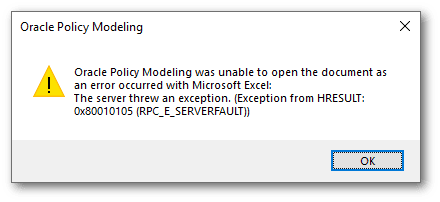Fix Commonly Encountered Issues In Policy Modeling
The following table lists some commonly encountered issues in Policy Modeling.
| Issue | Problem description | Cause | Solution |
|---|---|---|---|
| Installation and opening issues | |||
| System inadvertently restarts when installing Policy Modeling | When installing a later build of the same version, if Policy Modeling is open and you click on the Remove button on the Installer dialog, the system will restart without warning. | In this case, Policy Modeling doesn't receive the expected response from the InstallShield API and as a fallback sets the system to restart so the next install can proceed. | Close Policy Modeling and uninstall the previous build via the Control Panel, then install the later build. |
| Policy Modeling fails to launch |
When starting Policy Modeling either directly or by launching a Policy Modeling project from the file system, the application fails to appear after several minutes. When checking the Event Viewer application, under "Windows Logs" then "Application", there are recent events with the "Source" of either ".NET Runtime" or "Application Error". The details of these events mention either "OPM.exe" or "The process was terminated due to an unhandled exception." |
The Microsoft Visual C++ 2015-2022 Redistributable libraries are now required by Policy Modeling. These are provided as prerequisites for the Policy Modeling installer, however they can be skipped if your IT department prevents you installing system-wide files. While the installation of Policy Modeling will complete without installing the redistributables, Policy Modeling will not be able to start until the redistributable libraries are installed. |
Install missing prerequisites by running the Policy Modeling installer |
| Error: "FATAL: The group or resource is not in the correct state to perform the requested operation. (Exception from HRESULT: 0x8007139F)" | When starting Policy Modeling, and after the application appears, the Welcome panel is empty, and a message box appears containing the message: "FATAL: The group or resource is not in the correct state to perform the requested operation. (Exception from HRESULT: 0x8007139F)" | There is a registry setting that might be forcing Edge WebView2 to run High API aware. This setting is not used with the latest WebView2 API but can override or conflict with the automatic settings. | The advice from WebView2 forums is to remove the registry setting for msedgewebview2.exe which can be found in the Windows Registry under "Computer\HKEY_CURRENT_USER\Software\Microsoft\Windows NT\CurrentVersion\AppCompatFlags\Layers" The workaround is to change the DPI settings on the computer to avoid the problem - this requires trial and error based on the current and supported display settings. |
| Microsoft Word and Excel issues | |||
|
Unable to use the "Policy Modeling" ribbon inside Microsoft Word |
When opening a rule document inside Microsoft Word, the ribbon shows images but no text. Selecting the "Validate" button reports: "The document's project needs to be open in Oracle Policy Modeling." |
One or more applications on the local machine may interfere with the ability of Word to modify the document, including attaching the required template to render the Policy Modeling ribbon. |
Determine if the project is in a location that is either not local to the machine (such as a shared network drive) or which is monitored by a synchronization program like Microsoft OneDrive, Google Drive or DropBox. If so, relocate the project to a different location that is on the local machine. Alternatively, decrease the frequency of the synchronization may reduce or eliminate the problem. |
|
Error: "Unable to cast COM object of type 'Microsoft.Office.Interop.Word.ApplicationClass'" |
When opening a Word document for the current project inside Oracle Policy Modeling, a message box appears containing the message: "Unable to cast COM object of type 'Microsoft.Office.Interop.Word.ApplicationClass' to interface type 'Microsoft.Office.Interop.Word._Application'. This operation failed because the QueryInterface call on the COM component for the interface with IID '{00020970-0000-0000-C000-000000000046}' failed due to the following error: ..." The error that follows is one of the following:
You may also experience a similar error when opening an Excel workbook:
|
The Microsoft Office Primary Interop Assemblies (PIA) have either not been installed or have been removed. These are required for Oracle Policy Modeling to interact with Microsoft Word and Microsoft Excel through the Policy Modeling ribbon. It is also possible that the libraries are installed, but there has been some components changed due to another (later) Office product being installed or uninstalled. |
The PIA is installed by default with Microsoft Office as part of the .NET Programmability Support feature, but it is possible to either choose not to install or to later remove this feature. Re-run the Office installation and ensure this feature is selected. If you do not have access to the Office installation, the PIA is free to download. Search the Microsoft download site for "Microsoft Office Primary Interop Assemblies". Note that you do not need the EXACT same version as Office - it is possible that you may install the PIA for Office 2010 and resolve the issue with Office 2013 or Office 2016. If this does not resolve the problem, you may need to repair your Microsoft Office installation.
You may need to reboot your computer once this process is complete. |
|
Error: "The server threw an exception. (Exception from HRESULT: 0x80010105 (RPC_E_SERVERFAULT))" |
When opening an Excel document for the current project inside Oracle Policy Modeling, a message box appears containing the message: "The server threw an exception. (Exception from HRESULT: 0x80010105 (RPC_E_SERVERFAULT))" |
One or more third party Excel add-ins have failed to initialize correctly due to Excel being launched as a head-less (non visible) application. |
Launch Excel separately to Oracle Policy Modeling and either disable or remove third-party add-ins. There is no single add-in that is known to be the cause of this error so searching the internet for the error code "RPC_E_SERVERFAULT" along with the name of each installed add-in may provide evidence as to whether or not a particular add-in is known to be problematic. |
| Debugger issues | |||
| Different behavior for interviews running in Oracle Policy Modeling Debugger compared to running in a browser | When testing a Redwood themed interview in Oracle Policy Modeling Debugger it behaves differently to when testing in a browser. | You are using an older version of Policy Modeling Debugger that does not contain recent fixes to interview rendering. | Install the latest version of Policy Modeling |
|
Error: "Java heap space", or "OutOfMemoryError", or "unable to attach to this website" |
When launching the Debugger for the current project from Oracle Policy Modeling, the Debugger displays a message in either the top error panel or in the error details that reports heap space or out of memory errors. |
The most probable cause is a lack of memory available to the Java process. The debugger utilities a separate java.exe instance that provides the interactive interview, which has a separate memory profile to the Oracle Policy Modeling application. |
If you are using a 64-bit version of Microsoft Windows, try using the 64-bit Java. This requires a separate Java installation, and either uninstalling your existing 32-bit Java, or setting the JAVA_HOME environment variable in your Windows settings (this may require assistance from your system administrator): You may also tell Policy Modeling to provide additional arguments to the Java process that increase the initial and maximum size of the memory allocation pool. |
| Error: "Oracle Policy Modeling Debugger was unable to attach to this website" | When running the Debugger, an error is shown advising that the Debugger was unable to attach to this website. | The user's anti-virus application may have removed some jar files used by the Debugger. |
Click on the error link for more information. This will show whether there are missing Intelligent Advisor interview files in the following directory: "C:\\Users <current user>\\AppData\\Local\\Temp\\OPMDebugger\\<GUID> web-determinations<GUID>". The user should consult their IT team on whether those missing files have been deleted by any anti-virus application. |
| Error: "The Debugger is not available: Failed to start embedded web server." | When launching the Debugger for the current project from Oracle Policy Modeling, the Debugger displays this message. The detailed error message refers to an unsupported major.minor version 52.0. | Running Java SE 7 (1.7) will cause this error. Java class version 52 requires Java SE 8 (1.8) or later. | Ensure that you are using Java SE 8 as per the Policy Modeling System Requirements. |
| Hub issues | |||
|
Cannot log in to Intelligent Advisor Hub |
When trying to log in to your Intelligent Advisor Hub from Policy Modeling, you are shown a page that is not from Intelligent Advisor or your expected SSO provider. |
This occurs when the site should or did exist but is unreachable. In this situation, your network hardware handles this itself rather than returning a HTTP failure. |
Contact your system administrator. |
|
Error: "You do not have access to this feature on the Hub" |
When choosing either Hub Projects or Add Project to Repository on the Policy Modeling Project tab, and then trying to login or add the project in the associated dialog box, you are advised that you do not have access to this feature on the Hub. |
Collaborative policy modeling and versioning has not been purchased and activated within the Oracle public cloud (it is always included in self-managed Intelligent Advisor). The centerpiece of this functionality is the repository in Intelligent Advisor Hub. The repository tracks each version of a project, and incorporates and merges changes made by different users. For more information, see Key Features of Collaborative Policy Modeling and Versioning. |
Contact your Oracle sales representative to purchase collaborative policy modeling and versioning. |
| Error: "Server request failed. Reason: Error getting project snapshot. You do not have permission to perform the operation." | When attempting to access a project, for example, to update an inclusion. | You do not have the Viewer or Author role for the project's workspace. | Make sure that you have the Viewer or Author role for the project's workspace. |
Provide additional arguments to the Java process that increase the memory allocation pool
To tell Policy Modeling to provide additional arguments to the Java process that increase the initial and maximum size of the memory allocation pool:
- From the Start menu, select All Programs, then open the Oracle Policy Modeling folder.
- Right-click Policy Modeling and select Properties.
- In the Policy Modeling Properties dialog, select the Shortcut tab.
- In the Target field, you will see a path to an executable file (for example, "C:\Program Files (x86)\Oracle\Policy Modeling\25C\bin\OPM.exe").
- Leave one space after the final quote mark, then type the JVM args command-line parameter specifying the initial and maximum size of the memory allocation pool:
- Use the --debug-jvm-args property to change the memory allocation for the debugger.
- Use the --test-jvm-args property to change the memory allocation for the test case runner.
- For example:
- <path to OPM.exe> --debug-jvm-args="-Xms1024m -Xmx2048m" configures the Debugger with a minimum memory allocation of (Xms) of 1 GB and a maximum of (Xmx) of 2 GB.

- <path to OPM.exe> --test-jvm-args="-Xms2048m -Xmx4096m" configures the test case runner with a minimum memory allocation of (Xms) of 2 GB and a maximum of (Xmx) of 4 GB.
- <path to OPM.exe> --debug-jvm-args="-Xms1024m -Xmx2048m" --test-jvm-args="-Xms1024m -Xmx2048m" configures both the Debugger and the test case runner with a minimum memory allocation of 1 GB and a maximum of 2 GB.
- <path to OPM.exe> --debug-jvm-args="-Xms1024m -Xmx2048m" configures the Debugger with a minimum memory allocation of (Xms) of 1 GB and a maximum of (Xmx) of 2 GB.
- Click OK to save the shortcut. Note: You may need administrator permission to complete this change to your settings. Click Continue if a dialog box appears requesting this. Contact your system administrator if you experience problems.
- Open Policy Modeling from the Start menu, and use the Debugger to test the memory allocation pool settings.