7 Add and Manage Trips and Trip Data
A Trip, typically is a collection of goods that is being transported, has been, or needs to be transported from one geographic location to another. It also encompasses the route defined for the movement of the goods.
As an administrator or an operations manager, you can create a trip from the Trips page of the operation center and associate a vehicle to the trip. You can assign a driver to a trip created on the Trips page, or a driver can start or select a trip in the Oracle IoT Fleet Monitoring Mobile Application. When a driver starts a trip, it becomes active and it can be monitored using Oracle IoT Fleet Monitoring Cloud Service.
Integrate with Oracle Transportation Management Cloud Service to import trip data that includes cargo or inventory information. Oracle IoT Fleet Monitoring Cloud Service performs location and inventory monitoring of the imported trips.
To enable effective monitoring of trips and/or all its sub-entities, as an administrator, you can associate the trip's sub-entities such as vehicle, equipment, ship-units, and ship items with sensor devices or well-known assets. This association helps in location monitoring, tracking ETA, and for vehicle and inventory condition monitoring.
A trip in Oracle IoT Fleet Monitoring Cloud Service supports private fleets and third party carriers. Trips are capable of receiving GPS data, temperature, humidity, pressure, and other sensor data from the trip's inventory items, such as equipment, ship-units or ship-items. This feature enables users to monitor cargo conditions when they use private fleets or third-party carriers to transport their goods. Additionally, a third party carrier's trip can receive GPS updates from a driver’s mobile app.
What is a Trip?
A trip is the primary entity of Oracle IoT Fleet Monitoring Cloud Service that represents a route to transport goods from a source location to a destination location. Create a trip using the application UI or import from an external application, such as Oracle Transportation Management Cloud Service.Track trips in real-time for monitoring inventory condition and in-transit location.
A trip in Oracle IoT Fleet Monitoring Cloud Service is a primary entity with several sub-entities. When you create a trip using the application UI, a start location, a destination location, stop locations, a driver, and a vehicle are its sub-entities. Trips imported from Oracle Transportation Management Cloud Service, or created using REST APIs can have additional sub-entities, such as equipment, ship-orders, ship-units, and ship-items. The sub-entities allow the trips to be monitored for inventory condition and in-transit location.
Types of Trips
A trip is a route that a vehicle travels in and it includes start location, a destination, and optional stops. There are two types of trips as follows:
-
Planned: A planned trip is one that has designated source and destination locations along with optional stops. It also has a vehicle and driver assigned to the trip, which you can specify either at the time of creating the trip or starting a trip.
Planned trips are created by a fleet manager or an operations manager and can be created for both private fleet and third-party carriers. Private fleet trips are the ones where you own the fleet of vehicles and its other related entities. In third-party carrier trips, you do not own the fleet, but you use the one you decide to hire from a third party.
-
Automatic: When a vehicle that is currently not assigned to any planned trip moves 1600 feet (equivalent to 500 meters) beyond its current location, then a trip is automatically created and is referred to as an unplanned movement or an Automatic Trip. Such automatic trips are created only if automatic trip creation is enabled in the context specific settings of your organization.
Automatic trips are displayed in the Trips summary view along with the rest of the trips in your organization. You can identify an automatic trip by viewing the value of the Name column that contains entries with the "AT-" prefix. For example,
AT-1679035360. You can monitor automatic trips by using the Trips dashboard that you can access from Menu > Operation Center > Trips > click the Actions icon against the automatic trip entry and select Show Details > from the left navigation bar, click Trip Dashboard
> click the Actions icon against the automatic trip entry and select Show Details > from the left navigation bar, click Trip Dashboard  . In addition, you can view and compute metrics just as you do for any regular planned trips.
Stops are added when a vehicle on an automatic trip stops at a location for more than 10 minutes. If the vehicle stops at a location for 90 minutes or longer, then it is considered as a destination stop and the automatic trip is completed. Once an automatic trip is created, it is in En Route state. An automatic trip is completed when either of these conditions are met:
. In addition, you can view and compute metrics just as you do for any regular planned trips.
Stops are added when a vehicle on an automatic trip stops at a location for more than 10 minutes. If the vehicle stops at a location for 90 minutes or longer, then it is considered as a destination stop and the automatic trip is completed. Once an automatic trip is created, it is in En Route state. An automatic trip is completed when either of these conditions are met:- The vehicle is assigned to a planned trip and the trip is started.
- The vehicle has stopped at a location or has stopped sending location pings for 90 minutes or longer.
Trip Structure
This image depicts the sub-entities of a trip and their relationships.
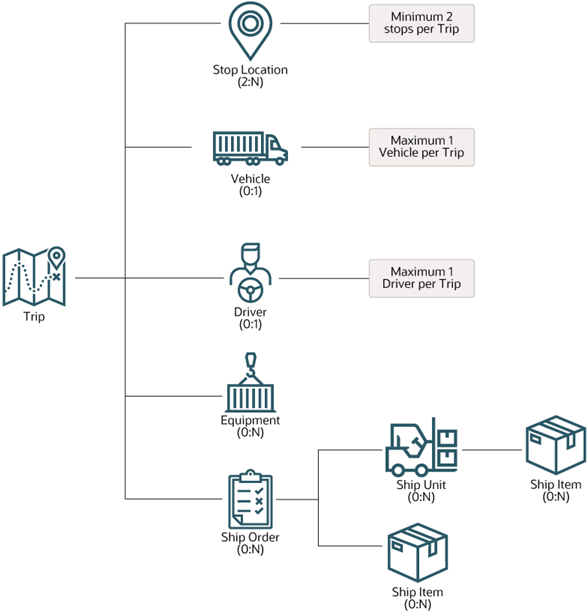
Sub-Entities of a Trip
| Name | Description | More Information |
|---|---|---|
| Start Location | The source location or GPS coordinates of a trip, which is indicated by a start flag on the map view. | Create a Trip Without Using a Trip Template |
| Destination Location | The final destination of a trip which is indicated by a finish flag on the map view. | Create a Trip Without Using a Trip Template |
| Stop Locations | The intermediate stops between the source and destination. They are either delivery points or pick up points. | Create a Trip Without Using a Trip Template |
| Driver | A driver can be assigned to a trip. A driver can start or stop a trip using the Oracle IoT Fleet Monitoring Mobile Application. | |
| Vehicle | A conveyance such as a truck or a car for transporting inventory from a source location to a stop location. | |
| Equipment | Equipment represents any method of storage or transport used for the movement of goods in a trip from one location to another, such as, a trailer, container, flatbed, or a tank, and so on. It can have sensors/trackers attached for measuring attributes including GPS, temperature, humidity, shock, tilt, pressure, and so on. | View Trip Equipment Details |
| Ship-Orders | A ship-order is part of the inventory metadata that contains order information required for transportation of goods from one location to another in a trip. | View Ship Orders of a Trip |
| Ship-Units | A ship-unit is a transportation handling unit that's used to facilitate ease of transportation in a trip. These can be wooden or metallic pallets, boxes, cartons, automotive racks, and so on. A ship-order can contain one or more ship-units. | View Ship-Units of a Trip |
| Ship-Items | A ship-item is an individual track-able inventory item or items that's being transported and monitored in a trip. It can belong to a ship-unit or can be independent of ship-units too. | View Ship-Units of a Trip |
How to Enable Trip Monitoring?
To monitor the sub entities of a trip including equipment, ship-units, and ship-items, you can either associate them with sensor / trackers devices within Oracle IoT Fleet Monitoring Cloud Service or you can associate them with well-known transportation assets, such as equipment, packages, and items that are created and maintained in .
Associate Sub-Entities with Assets in Oracle IoT Asset Monitoring Cloud
Oracle IoT Asset Monitoring Cloud lets you monitor the location, condition, and utilization of assets. You can also detect asset anomalies and use analytics to predict asset failures.
A trip in Oracle IoT Fleet Monitoring Cloud Service can leverage existing well-known transportation assets, such as equipment, packages, or items that have been created and managed in . The sub-entities of a trip including an equipment, a ship-unit, or a ship-item can be linked to these transportation assets, which ensure that the monitoring data is provided by to Oracle IoT Fleet Monitoring Cloud Service.
Associate Sub-Entities with Sensors or Trackers
When the sub-entities of a trip such as an equipment, ship-units, or ship-items are merely represented by the sensors or tracking devices of Oracle IoT Fleet Monitoring Cloud Service that are linked to them, then these sub-entities are valid until the trip is running and active. In this scenario, Oracle IoT Fleet Monitoring Cloud Service tracks and monitors a trip's sub-entities using the data provided by these sensors.
See Associate Sensors or Well-Known Assets to an Entity of a Trip.How to Add Trips?
In Oracle IoT Fleet Monitoring Cloud Service, there are multiple ways to add trips and assign sub-entities to it. After you've create a trip, associated sensor devices to its sub-entities, and started a trip, it is tracked and monitored for its geographic location and inventory condition.
As a fleet manager or an operations manager, you can create trips in the application. A registered driver can also add and manage trips in the Oracle IoT Fleet Monitoring Mobile Application.
Methods to Add Trips
- Use the Oracle IoT Fleet Monitoring Cloud Service application UI.
Use this method to create a trip when you need to monitor only vehicles and drivers of a fleet for their geo-location, utilization, fuel consumption, driving behavior, and more such metrics. The vehicles and trips are primarily in-app registered entities.
On the application UI, as an administrator, you create a trip with source, destination, and stops location. You associate a vehicle and a driver to a trip before you start it. See Create Trips Using the App UI. - Import trips from an external application such as Oracle Transportation Management Cloud
Service.
Use this method when you need to manage trips for location tracking and inventory condition monitoring in addition to vehicle and driver monitoring. See Manage Trips to Enable Condition Monitoring. There is support for private fleet trips and third party carrier (3PL) trips. Learn more About Private Fleet Trips and About Third-Party Carrier Trips
- Use the Oracle IoT Fleet Monitoring Mobile Application
A registered driver can use the Oracle IoT Fleet Monitoring Mobile Application to create and start a trip. See Use the Oracle IoT Fleet Monitoring Mobile App.
- Invoke Oracle IoT Fleet Monitoring REST API to create, start, and manage trips.
Use this method for trying and testing the trip monitoring features in Oracle IoT Fleet Monitoring Cloud Service. See Trip Management REST Endpoints.