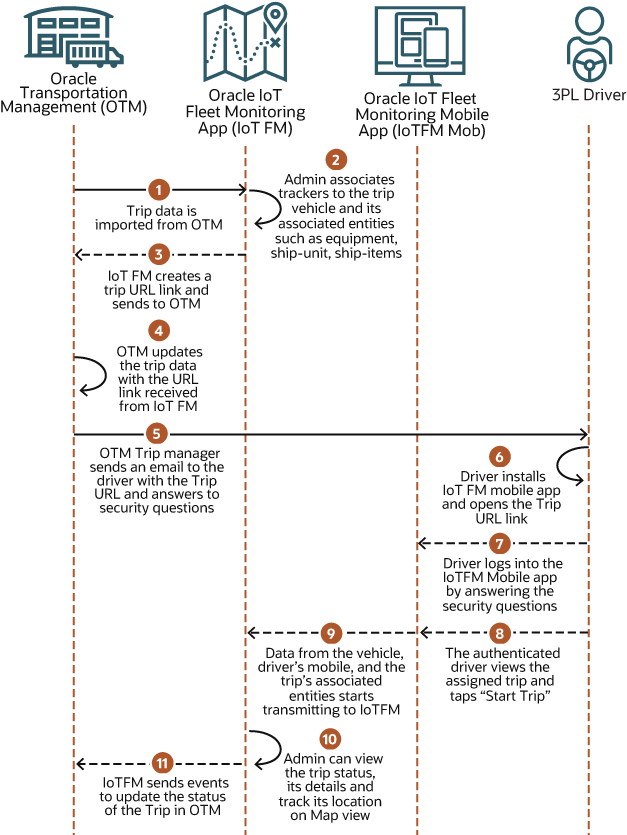Manage Trips to Enable Condition Monitoring
Oracle IoT Fleet Monitoring Cloud Service imports trips from Oracle Transportation Management Cloud Service, lets you configure these trips and its sub-entities including vehicles, drivers, stops, containers or trailers, ship-units, and ship-items with tracking and sensor devices for monitoring, and provides snapshot and detailed view of each sub-entity’s condition and location status.
To know about a trip and its sub-entities, see What is a Trip?. After configuring an integration with Oracle Transportation Management Cloud Service that provides trip data, an administrator can update and associate the sub-entities of the imported trips either with sensor devices or with well-known transport assets from Oracle IoT Asset Monitoring Cloud.
Work-flow to Manage Trips for Condition Monitoring
Complete the tasks of this table to import and configure trips for vehicle, trailer, and inventory condition and location monitoring.
| Task | Description | More Information |
|---|---|---|
| Integrate with Oracle Transportation Management Cloud Service (OTM) | As an integrator you need to configure the integration in an organization and map the drivers of both the application. After the integration, Oracle Transportation Management Cloud
Service sends the trip data to Oracle IoT Fleet Monitoring Cloud Service. When you configure Oracle Transportation Management Cloud
Service, you need to use this microservice URL: https://<your instance URL>/iotapps/serviceapi/v1/transportation?defaultNS=true |
Integrate with Oracle Transportation Management |
| (Optional) Create assets in Oracle IoT Asset Monitoring Cloud | You can leverage well-known transportation assets (equipment, packages, and items) already existing in Oracle IoT Asset Monitoring Cloud or create these assets that will help monitor the sub-entities of a trip for location, inventory condition, and status. You need assets for each sub-entity of your trip with these asset types:
|
Create and Manage Assets |
| Examine the imported trips | For the active organization, on the operation center, you can view the trips and all its sub-entities imported from Oracle Transportation Management Cloud Service. The imported trips contains the sub-entities such as Equipment, Ship Order, Ship-Unit, Ship-Item. on the Trip Details view. | View Trips Summary |
| (Optional) Assign a vehicle and a driver | If a vehicle or a driver is not assigned to the trip, the administrator can assign a vehicle and a driver to the trip. | Assign a Driver or a Vehicle to a Trip |
| Associate tracker and sensor devices to vehicles | You should have registered devices that are available for association with the vehicle of an imported trip. | Edit Vehicle Details and Device Sensor Attributes |
| Associate tracker and sensor devices to equipment or trailers | If you are not leveraging an existing or well-known asset in Oracle IoT Asset Monitoring Cloud as an equipment, then you can link the equipment of the trip with a sensor device in the application . On establishing this link, Oracle IoT Fleet Monitoring Cloud Service can continuously track and monitor the geo-location, condition, and status of the equipment asset for the entire trip duration. | Associate Sensors or Well-Known Assets to an Entity of a Trip |
| Associate tracker and sensor devices to ship units | The condition, status, and location of the ship-units can be tracked and monitored by sensors or well-known assets that you need to link with each ship unit of a trip. | Associate Sensors or Well-Known Assets to an Entity of a Trip |
| Associate tracker and sensor devices to ship items | Link each and every ship item of a trip with a sensor device or a well-known asset in Oracle IoT Asset Monitoring Cloud. This enables Oracle IoT Fleet Monitoring Cloud Service to perform condition monitoring and location status of ship items of a trip. | Associate Sensors or Well-Known Assets to an Entity of a Trip |
| Create rules to send exception events to OTM | Administrator can create rules that transmit exception events such as route deviations, cargo condition alerts, and so on to Oracle Transport Management System (OTM) or any external system via an HTTP webhook. |
Transmit Exception Events to External Systems See in Create a Rule |
| Create rules to detect non-communication or connectivity loss of devices | As an administrator, you can configure a rule for a trip's entities and use the inactiveDuration metric to determine non-communication of messages or connectivity loss for more than a configurable time period. The rule when triggered notifies the administrator about the entity and the type of loss.
|
|
| Start a trip | Either an administrator can start a trip or typically a driver uses the Oracle IoT Fleet Monitoring Mobile Application to start an assigned trip. |
Learn About Private Fleet Trips and About Third-Party Carrier Trips or Use the Oracle IoT Fleet Monitoring Mobile App |
| (optional) View Digital Twins of trip sub-entities | You can view the digital twin versions of the sub entities of a trip such as a vehicle, equipment, ship-units, and ship-items. For each entity, the associated sensors or assets with their values are displayed in read-only mode. | View Digital Twin Details |
Oracle IoT Fleet Monitoring Cloud Service provides end-to-end transportation visibility, real-time inventory condition, and predictive insights of trips. To monitor trips and its sub entities see Monitor Trips and Its Entities
Associate Sensors or Well-Known Assets to an Entity of a Trip
A trip's sub-entities can be associated with existing or well-known transportation assets in Oracle IoT Asset Monitoring Cloud Service or with sensor / tracker devices in Oracle IoT Fleet Monitoring Cloud Service. This association with sub-entities including vehicles, equipment, ship-units, and ship-items provide real-time data such as temperature, humidity, geo-location, tilt angle during a trip. Oracle IoT Fleet Monitoring Cloud Service uses this data to provide you real-time inventory condition, location, and status of your trip.
Trip data imported from Oracle Transportation Management Cloud Service contains entities such as equipment, ship-units, an ship-items. These entities of a trip can either be associated with well-known transportation assets created and maintained in Oracle IoT Asset Monitoring Cloud or can be linked to sensors or trackers in Oracle IoT Fleet Monitoring Cloud Service.
To associate a well-known transportation asset to a trip's sub-entity, you should have created or viewed the required asset that uses a specific asset type (Transport Equipment, Transport Package, or Transport Item) in Oracle IoT Asset Monitoring Cloud, and noted the asset name. See how to Create and Manage Assets. Alternatively, to associate a sensor to a trip's sub-entity you should have registered the sensor device in the IoT Cloud Service Platform and noted the sensor device name. See how to Register and Activate Devices.
To enable monitoring of each individual sub-entity of a trip, you should link it to a unique sensor device of Oracle IoT Fleet Monitoring Cloud Service or a well-known asset in Oracle IoT Asset Monitoring Cloud.
About Private Fleet Trips
Private fleet trips in Oracle Transportation Cloud can be imported to Oracle IoT Fleet Monitoring Cloud, which does condition and location monitoring of the trip's entities after the assigned driver starts the trip using the Oracle Iot Fleet Monitoring Mobile app.
A private fleet trip created in Oracle Transportation Management Cloud, can be imported to Oracle IoT Fleet Monitoring Cloud that can track and monitor the trip's entities for location and condition monitoring.
Work flow of a Private Fleet Trip
This flow diagram displays the sequence of steps followed to start a private fleet trip and enable Oracle IoT Fleet Monitoring Cloud to perform condition and location monitoring of the trip's entities.
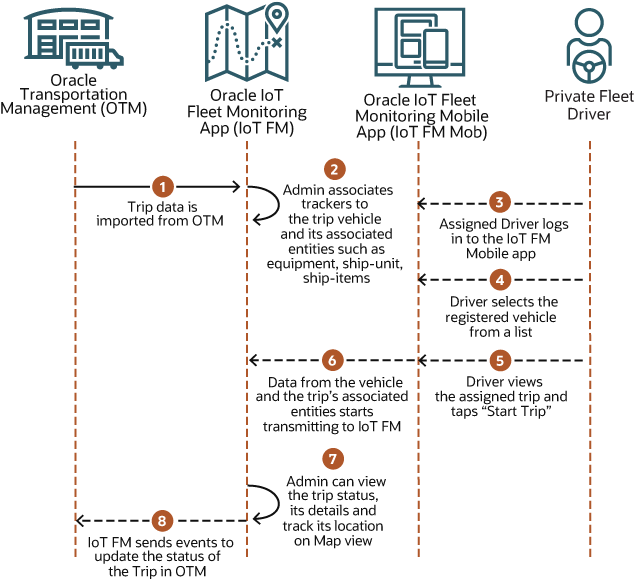
About Third-Party Carrier Trips
Third-party carrier trips in Oracle Transportation Cloud can be tracked and monitored in Oracle IoT Fleet Monitoring Cloud after the assigned driver starts the trip using the Oracle Iot Fleet Monitoring Mobile app.
Third-party carrier trips created in Oracle Transportation Management Cloud, can be tracked and monitored in Oracle IoT Fleet Monitoring Cloud including the trip's entities and the driver's mobile. The third-party carrier's driver signs in to the Oracle IoT Fleet Monitoring mobile app using certain security answers and starts a third-party carrier trip.
Work-flow of a Third-Party Carrier Trip
This flow diagram displays the sequence of steps used to start and monitor a third party carrier trip.