Monitor the Performance of a Specific Factory
View the metrics for a specific factory and understand how the machines in that factory contribute to that metric.
In the Floor Plan ![]() view or in the Production
view or in the Production ![]() view, you can click each metric to see how the different machines participate in the total for a specific metric.
view, you can click each metric to see how the different machines participate in the total for a specific metric.
The following image shows the floor plan view for the Chocolate Factory. The Machines Behind Plan metric is selected, so the floor plan shows how each of those machines contribute to the total of that metric. Each machine icon shows a percentage. The percentage indicates how much of the projected production output for the machine is yet to be fulfilled.
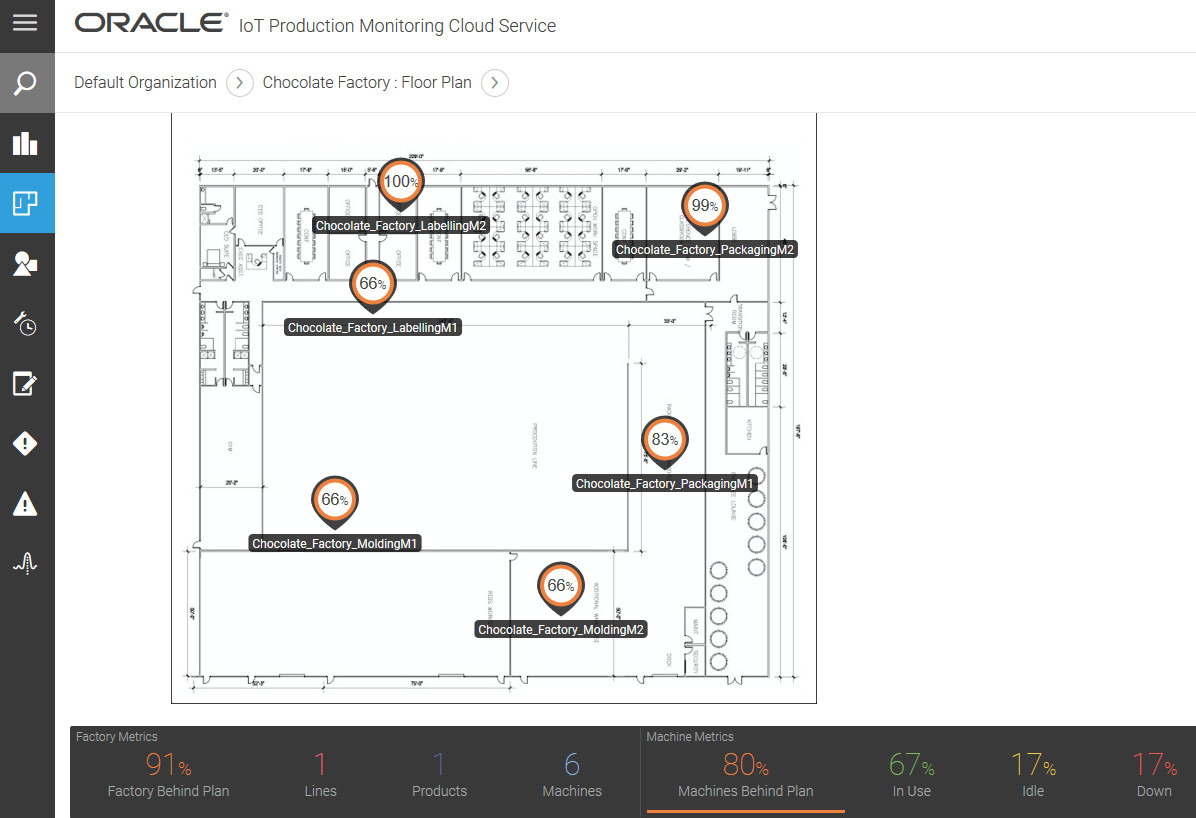
Depending on the metric you select, the machine icons display the following:.
| Metric | Type | Displayed Value |
|---|---|---|
| Machines Behind Plan | Machine |
The percentage of the projected production plan for the machine that remains to be fulfilled. |
| In Use | Machine |
Shows the percentage of machines in use. If you select this metric, the machines that are currently in use are highlighted in the floor plan diagram with the same color used for the In Use metric. The machines that do not correspond to this metric are shown in gray. |
| Idle | Machine |
Shows the percentage of idle machines. If you select this metric, the machines that are currently idle are highlighted in the floor plan diagram with the same color used for the Idle metric. The machines that do not correspond to this metric are shown in gray. |
| Down | Machine |
Shows the percentage of machines that are currently unavailable. If you select this metric, the machines that are currently unavailable are highlighted in the floor plan diagram with the same color used for the Down metric. The machines that do not correspond to this metric are shown in gray. |
The Production view ![]() shows the product routing information, which is the route a certain product follows in a certain product line. You can view the different stages of the production process and the machines allocated for the manufacturing of the product.
shows the product routing information, which is the route a certain product follows in a certain product line. You can view the different stages of the production process and the machines allocated for the manufacturing of the product.
The following image shows the Production view for the chocolate production line. The Down metric is selected. This highlights the machines that are currently out of production.
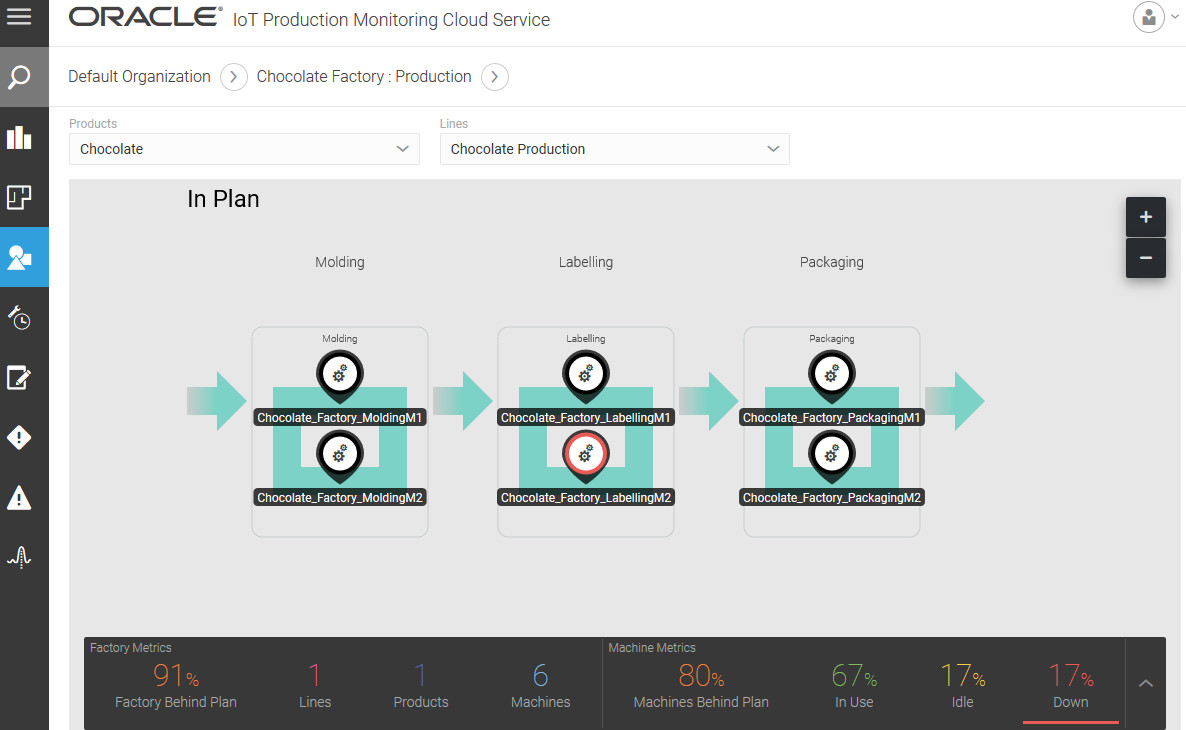
The following image shows the Production view for a factory imported from Oracle Fusion Cloud Manufacturing. Notice that you can select the production item and work order to see the product routing information.
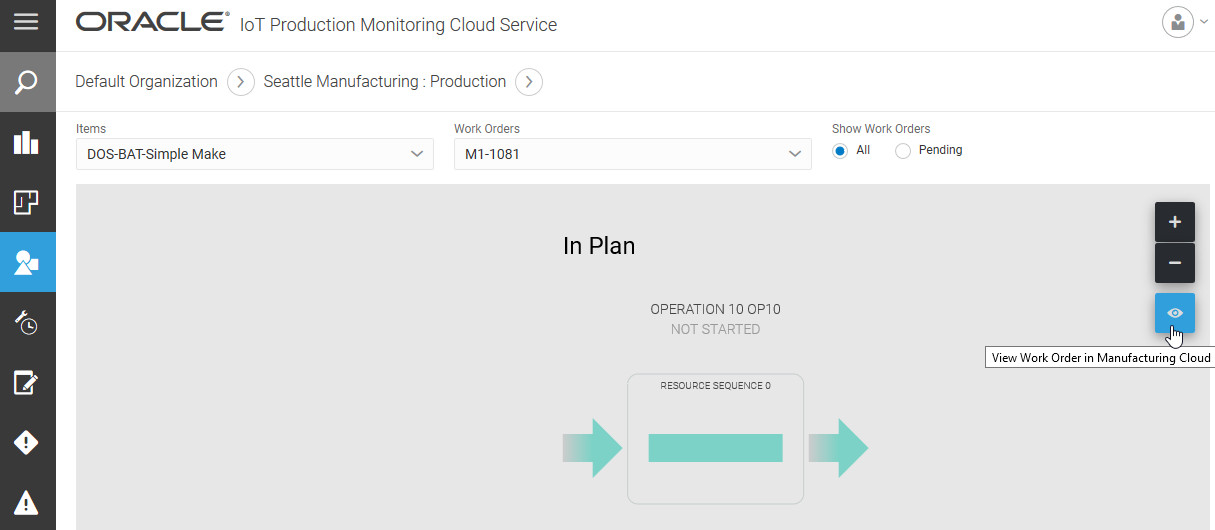
If you wish to open a work order directly in Oracle Fusion Cloud
Manufacturing, you can use the View Work Order in Manufacturing Cloud ![]() button . A new browser tab opens the work order page in Oracle Fusion Cloud
Manufacturing. You may need to log in to Oracle Fusion Cloud
Manufacturing if you are not already logged in.
button . A new browser tab opens the work order page in Oracle Fusion Cloud
Manufacturing. You may need to log in to Oracle Fusion Cloud
Manufacturing if you are not already logged in.
See Integrate Oracle Fusion Cloud Manufacturing with Oracle IoT Production Monitoring Cloud Service for more information on Oracle Fusion Cloud Manufacturing integration.