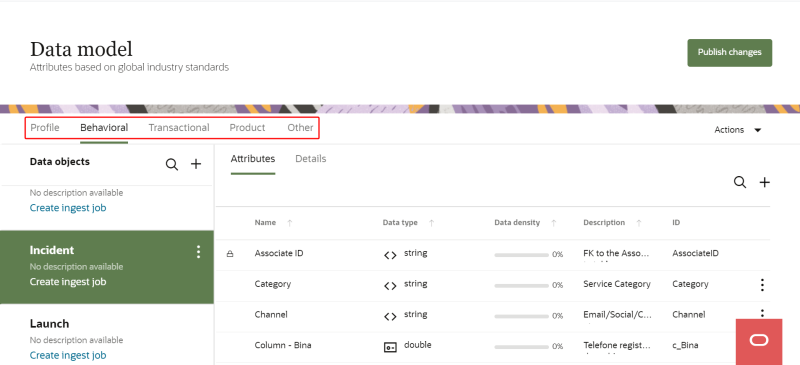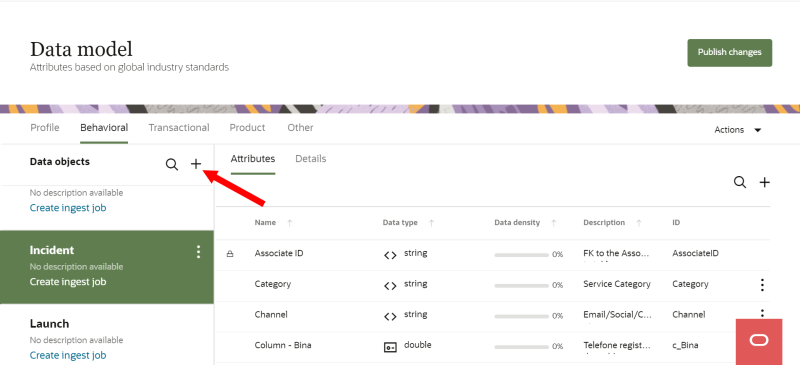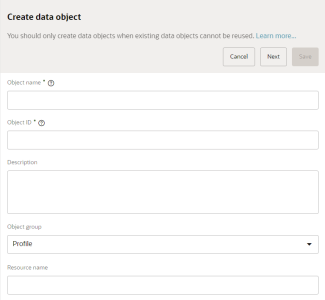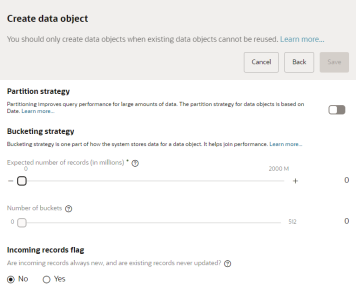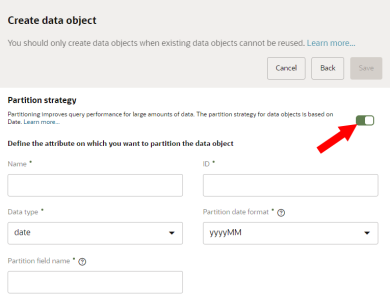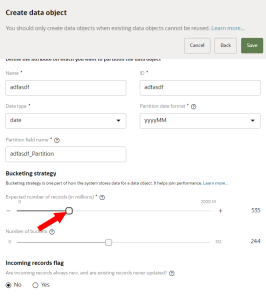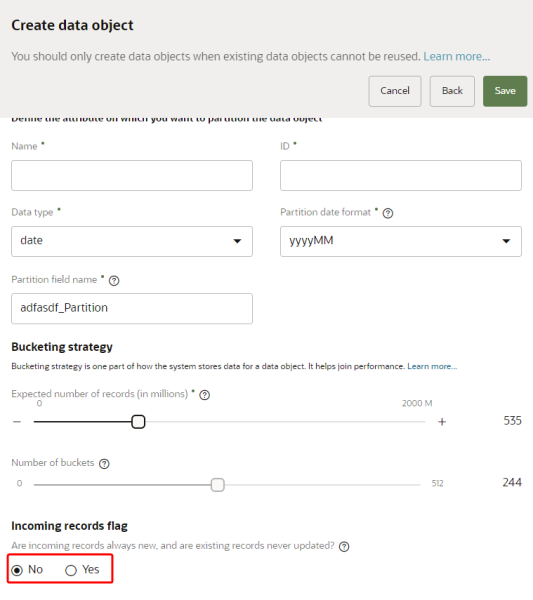Creating custom data objects
Learn more by watching the video!
- Before choosing to create a custom data object, review the existing objects and attributes in your data model to ensure none of them can be reused.
- After creating and publishing a custom data object, you cannot delete it.
- The Bucketing strategy, Partition strategy, and configuration for the incoming records flag can't be added or edited after running the publish job the first time for a custom data object. Make sure you are satisfied with these configurations before running the publish job for a newly created data object.
To create a custom data object:
-
Click the Oracle icon
 in the bottom-right corner to open the navigation menu.
in the bottom-right corner to open the navigation menu.
- Select Data model.
- Click the tab for the data object group you want the data object to belong to: Profile, Behavioral, Transactional, Product, or Other.
- In the Data objects heading, click Add
 .
. - From the Create data object dialog, enter the details for the data object.
- Object name: Enter a name for the data object. This is the name used to identify the object throughout the application. The name must be 1 or more characters, up to a maximum of 40. Other than underscores (_) and hyphens (-), special characters are not allowed. The first character cannot be a space. You can use characters from all languages supported in the language settings.
- Object ID: The Object ID field can't be changed after you create the data object.
- If the object name uses English characters, the Object ID field is auto-populated from the object name you enter. You can change this value before the data object is created.
- If the object name uses characters from another language supported in the language settings, the Object ID field will be left blank. You will need to enter a name using English characters.
- The ID must be 1 or more characters, up to a maximum of 40. Use only letters (a–z and A–Z), numbers (0–9), and underscores (_). The first character must be a letter.
- Description: This field is optional, but it is highly recommended to add descriptions for any entity created. This helps all other users get additional context when using and navigating the platform. The description can have a maximum of 512 characters with no restrictions on characters used. You can use characters from all languages supported in the language settings.
- Object group: The object group the data object should belong to. You can change the current selection to any other object group: Profile, Behavioral, Transactional, Product, or Other.
- Resource name: The name that the Oracle Audience Segmentation API will use to access the data object. You should enter a resource name only if you want the data object to be accessible through an API. The resource name can have a maximum of 50 characters. Use only letters (a–z and A–Z), numbers (0–9), and underscores (_).
- Confirm the data object details and click Next. You can configure additional details for the data object.
The following configurations can be changed until you publish the changes the first time for a new data object. After publishing the changes, you can't change these configurations.
Partition strategy
A partition strategy enhances the query performance and manageability of large amounts of data. The partition strategy for data objects is based on Date. Learn more about Partitioning.
The partition strategy for a custom data object can't be added, changed, or deleted after it has been published the first time.
To configure the partition strategy:
- Turn the toggle on. The options for partition strategy will display.
- Configure the details for the partition strategy.
- Name: Enter the name of the attribute you want to use to create partitions. For example, you may want to partition from the EventTS attribute. The name must be 1 or more characters, up to a maximum of 50. Other than underscores (_) and hyphens (-), special characters are not allowed. The first character cannot be a space. You can use characters from all languages supported in the language settings.
- ID: This is the name used for the database column for this attribute. You can't change this value after saving the data object.
- If the attribute name uses English characters, this field is auto-populated from the attribute name you enter but can be changed.
- If the attribute name uses characters from another language supported in the language settings, the ID field will be left blank. You will need to enter an ID using English characters.
- The ID must be 1 or more characters, up to a maximum of 50. Use only letters (a–z and A–Z), numbers (0–9), and underscores (_). The first character must be a letter.
- Data type: Select the data type of the attribute. You can choose date or timestamp. You can't change this value after saving the data object. Learn more about Data types.
- Partition date format: Select the date format of partitions. The format controls the size of the partition. Selecting yyyyMM creates monthly partitions and yyyy creates yearly partitions. Ingested records are stored in the corresponding partition based on the format.
- Partition field name: This field name is used to retrieve the data stored in the corresponding partition based on the date format. Oracle Audience Segmentation uses the value from the attribute entered in the Name field to generate the values in the partition field name.
- This field is auto-populated from the attribute ID you enter but can be changed. For example, if you partition the EventTS attribute, this field will auto-populate with the EventTS_Partition field name.
- The partition field name must be 1 or more characters, up to a maximum of 50. Use only letters (a–z and A–Z), numbers (0–9), and underscores (_). The first character must be a letter.
Bucketing strategy
Bucketing strategy is one part of how the system stores data for a data object. It helps join performance. Learn more about Bucketing strategy.
The bucketing strategy for a custom data object can't be changed after it has been published the first time.
To configure the bucketing strategy:
- For Expected number of records (in millions), use the slider to estimate the number of records the data object will have. The Number of buckets value will automatically adjust based on the number of records you select.
Incoming records flag
You have the option of configuring how records are updated for the data object.
- If the incoming records flag is set to No, you must always map the SourceXID attribute in the data object to a source field when configuring the field mapping section of the ingest job. If the SourceXID attribute is unmapped, the ingest job will not import the data successfully, even if the ingest job successfully completes.
- If the incoming records flag is set to Yes and you don't map the SourceXID attribute to a source field in the field mapping section, the ingest job will still successfully import the data. If the SourceXID attribute is not mapped, Oracle Audience Segmentation will automatically add a unique identifier to the SourceXID attribute when the data is imported.
The selection for the incoming records flag can't be changed after it has been published the first time.
To configure the incoming records flag:
- For Are incoming records always new, and are existing records never updated?, choose one of the following options.
- No: The system allows you to both insert new and update existing records. This is the default value.
- Yes: The system allows you to only add new records. You can't update existing records. Use this when you don’t need to update existing records, such as when creating an Event object.
- Review all the configurations for the data object. Then, click Save.
Once you create the data object, you can create attributes as needed for the data object.
When you are fully satisfied with the partition strategy, bucketing strategy, and incoming records flag configurations, you can follow the steps for Publishing changes.
If you want to update the partition strategy, bucketing strategy, or incoming records flag before publishing the data object the first time, follow the steps for Editing data objects.
Learn about the default data model
Managing the Oracle Audience Segmentation data model