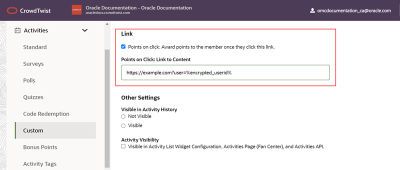Adding custom activities
Custom activities allow you to create activities for virtually any action you want.
To add a custom activity:
- In Control Center, navigate to Activities > Custom.
- Click Add Custom Activity.
- Configure the following details about your custom activity:
- Basic Settings
- Display Name: Specify the name for this custom activity. The display name is shown to members when using widgets.
- Internal Name: Provide an internal name for this custom activity. Internal names are not shown to members.
- Description: Provide a description for this custom activity. Members see descriptions when custom activities are added to activity list widgets. This data is also returned in our API.
- Image: Click Select Image to provide an image for this custom activity. Images are shown to members when using widgets and also returned via the API.
- Point Value: Specify the number of points awarded for this custom activity. Contact your account representative if you want to enable negative values for this field.
- Tags: Specify tag(s) for this custom activity.
- Partner: Select a partner, if applicable.
Category: Select the category for this activity.
- Duration
Activity Status: Enable this option if you want the custom activity to be active.
Note: If the activity is not active, it will not appear on the site, even if you add it to a widget.
Start Date and Start Time: Specify the date and time in which you want this activity to begin.
Note: The activity must also be set to Active.
- Set End Date?: Enable this option if you would like the activity to automatically end at the specified End Date and End Time.
- Frequency Cap: Set the amount of times a member can complete this activity in a given time period.
- Individual Frequency Cap: This activity can only be completed a certain number of times.
- Group Frequency Cap: Group this activity with other ones so that a member can complete only one of the group within this time period.
- Unlimited (No Frequency Cap)
- Select activity (optional)
- Members must complete a certain activity to unlock this Custom Activity: Enable this option if you want members to complete the specified activity prior to unlocking this custom activity.
- Link
- Points on click: Enable this option to award points to the member after they click the link.
- Points on Click: Link to Content: Specify the link that must be clicked to be awarded the points.
Link to Content (Optional): Provide a link to content, without points being awarded for click.
Link members to external systems while securely passing a user identifier. You can add the token
%encrypted_userid%, which will be replaced by the member's CrowdTwist Encrypted User ID when rendered. With this, the resolving platform will be able to decrypt the value and have a member identifier.Example: A User ID is 13579 and that when encrypted is abc123. You configured the link to be
https://example.com?user=%encrypted_userid%. When the user clicks the link in My Program dashboard, the link is actuallyhttps://example.com?user=abc123. When the user lands onhttps://example.com; you can then decrypt the abc123 to see the user ID is 13579. - Points on click: Enable this option to award points to the member after they click the link.
- Other Settings
Visible in Activity History: Enable Visible if this should appear in a member’s profile.
Best Practice: A 0 point activity is invisible and anything 1 point or over is visible.
Activity Visibility: Enable Visible in Activity List Widget Configuration and Activities Page to ensure the activity will be visible in the widget configuration and APIs accessed by your team.
-
Eligibility (only visible once Segmentation is enabled)
-
Select whether the activity will be open to everyone or only members of a specific segment.
-
-
Additional configurations: When setting up a custom activity, you have additional configurations available, including:
-
Negative Redeemable Points – allowing to deduct from a member’s redeemable point balance.
-
Negative Total Points – allowing to deduct from a member’s point balance.
-
Tier Exclusion – excluding the activity from counting towards a member’s tier progression.
-
- Click Preview.
- Click Submit.
After the activity is created, you can add additional data to the custom activity.