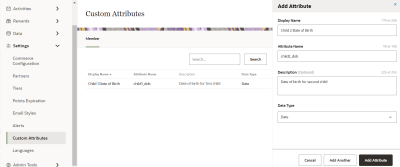Creating custom attributes
Create custom attributes to segment based on custom data in the member profile.
To create a custom attribute:
-
In Control Center, navigate to Settings > Custom Attributes.
-
Click Add Attribute.
-
Enter the details for the attribute:
-
Display Name: Specify a user-friendly name for this attribute. For example, "Child 1 Date of Birth."
-
Attribute Name: Specify an internal name for this attribute. For example, "child1_dob." This field cannot be edited.
-
Description: Enter a description. This is optional.
-
Data Type: Select one of the following data types for this custom attribute: Integer, String, Date, Boolean, or Decimal. Descriptions for these data types are provided when you select them. This field cannot be edited.
-
Click Add Attribute.
Click Add Another to continue adding more attributes.
Added attributes are available in the real-time segmentation attribute list, along with your existing profile attributes.