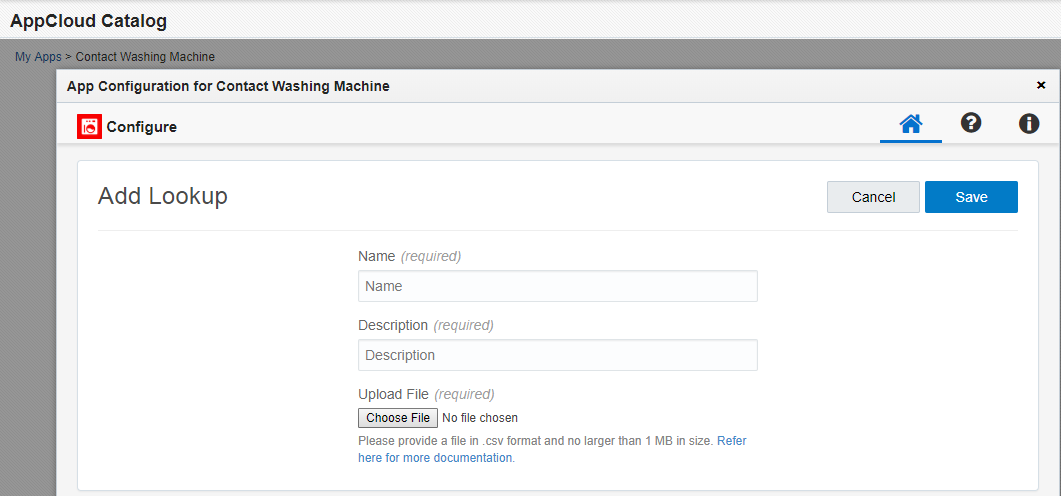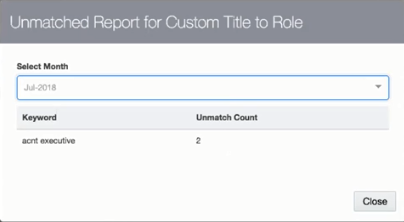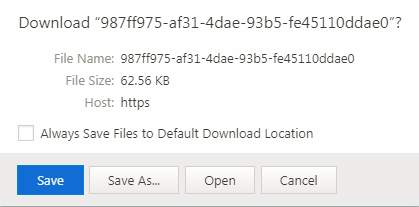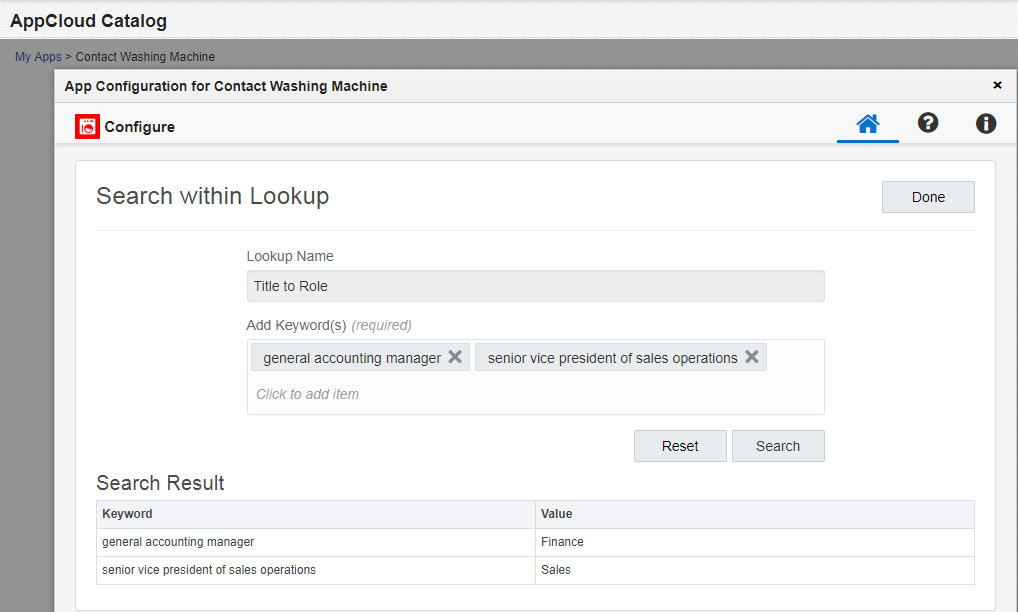Adding a custom lookup table
If you have the necessary Client Administrator rights, you can upload a custom lookup table to make it available when configuring a Contact Washing Machine action on the campaign canvas or program canvas. You can then view reports of any unmatched values, modify custom lookup tables, and delete custom lookup tables.
Note: Lookup tables are site specific. If you manage multiple sites, you will have to manage lookup tables for each site.
To add a custom lookup table:
- Navigate to Settings
 > Apps to display your Apps list .
> Apps to display your Apps list . - Select the Contact Washing Machine app.
- Click the Configure icon
 . The App Configuration for Contact Washing Machine page is displayed.
. The App Configuration for Contact Washing Machine page is displayed. - Click Add Lookup. The Add New Lookup window is displayed.
- Add a name, a description, and upload a CSV file of your custom lookup table. The CSV file must meet the custom lookup table requirements.
- Click Save. The App Configuration for Contact Washing Machine page displays the new custom lookup table.
Managing lookup tables
You can improve your custom lookup tables by reviewing reports of unmatched values in order to identify useful modifications. You can get the current lookup table by downloading it. Then you can modify it in a spreadsheet application and upload the CSV file to overwrite the current lookup table.
If you want to quickly review specific keywords, you can search for them from the lookup table list. Search is not case sensitive and you can enter multiple keywords, but the key must be an exact match.
To manage your lookup tables:
- Navigate to Settings
 > Apps to display your Apps list .
> Apps to display your Apps list . - Select the Contact Washing Machine app.
- Click the Configure icon
 . The App Configuration for Contact Washing Machine page is displayed.
. The App Configuration for Contact Washing Machine page is displayed. - View a report of unmatched values that the Contact Washing Machine looked up in the custom lookup table:
- Click the view report icon
 .
. - Select a month. Any unmatched keys are displayed. For example, the following Unmatched Report shows that no matches exist in the Custom Title to Role lookup table for the string
acnt executive. The next time you update the lookup table, you could addacnt executivein the Name column and match it to Account Executive in the Description column.
- Click the view report icon
- To review or modify a lookup table CSV file:
- To modify a lookup table, prepare a new CSV file and then click the upload icon
 to browse for and choose the new CSV file. The uploaded CSV file replaces the old lookup table if it meets the custom lookup table requirements.
to browse for and choose the new CSV file. The uploaded CSV file replaces the old lookup table if it meets the custom lookup table requirements. - To search for specific keys within a custom or default lookup table, click the search icon
 .
. - To delete the lookup table, click the delete icon
 . Before deleting a custom lookup table, check for any dependencies. If the lookup table is in use when you delete it, the associated step on your campaign or program canvas would cause an error.
. Before deleting a custom lookup table, check for any dependencies. If the lookup table is in use when you delete it, the associated step on your campaign or program canvas would cause an error.
Custom lookup table requirements
You can prepare a two-column table that the Contact Washing Machine lookup action can search for an exact, not case-sensitive, match.
You can upload a maximum of five custom lookup tables with the following requirements:
| Item | Requirement |
|---|---|
| File format | Comma separated values (CSV) |
| File size | < 1 MB |
| Header rows | None |
| Rows |
|
| Columns | Two columns:
|
| Key |
|
Tip: Download a sample lookup table template and modify it for your needs.
Contact Washing Machine actions