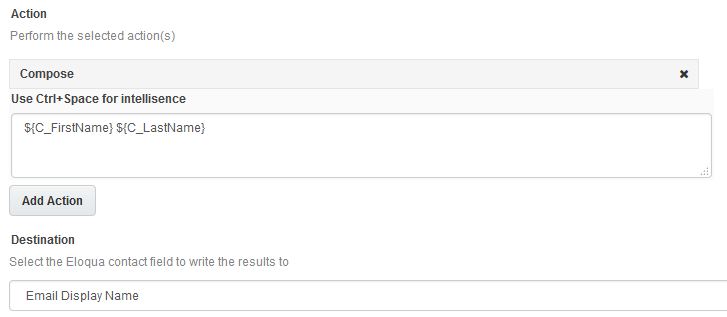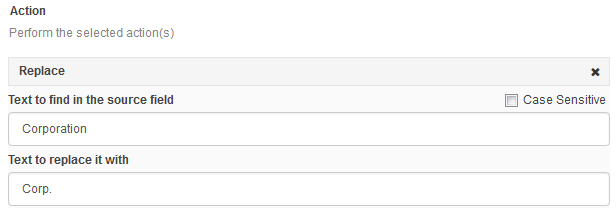Contact Washing Machine actions
When configuring the Contact Washing Machine app on the campaign canvas and program canvas, you can select up to seven actions to perform on the source field. The following table outlines their purpose and provides examples.
|
Action |
Description |
|---|---|
| Trim | Removes all white space. |
| Trim Left | Removes white space to the left of the text. |
| Trim Right | Removes white space to the right of the text. |
| Lowercase | Turns all letters to lowercase. |
| Uppercase | Turns all letters to uppercase. |
| Propercase | Capitalizes the first letter of each word. |
| Compose | Builds up a string of text from static values and Eloqua contact fields and places it into the destination field. Press Ctrl + Space to view the list of available static and contact fields. Example: Entering |
| RegEx Extract | Extracts matching values from the source field and places them into the destination field using regular expression (RegEx). The extracted text is matched based on the first bracketed expression (known as the capturing group). Your expression must contain a capturing group. Examples: If the source field contains a simple email address such as johnsmith@example.com), the following examples show how to extract different values.
Extract email address:
Extract user name: The following example has two capturing groups (one matching before the @ and one matching after). Only the first capturing group will extract matching values.
Extract company name: The following example has two sets of bracketed expressions. Only the capturing group (without the ?) is extracted.
Important: Regular expressions that include Tip: You can test your RegEx by running a test against your existing data. Alternatively, you can validate your expressions using regex101.com. |
| RegEx Replace |
Allows you to search and replace contact information using regular expression (RegEx). Examples: To apply consistent formatting to phone numbers, you can use the following RegEx examples to find the string in the source field and replace it with a formatted string.
To format North American phone numbers:
Tip: You can test your RegEx by running a test against your existing data. Alternatively, you can validate your expressions using regex101.com. |
| Set to Blank | Set to Blank clears data in the source field. |
| Math | Math allows you to enter a mathematical expression to update your destination fields. Use simple operators and brackets to create your expressions: +, -, /, *, ^, (), []. Press Ctrl + Space to view the list of available source fields. The following expressions are supported:
Examples:
abs(X): absolute value
abs(C_Company_Size).floor(X): nearest lower integer
rand(min, max): random number function
Simple expression: Nested brackets: |
| Replace | Replace searches for a string of text in your source field and replaces it with the desired text in your destination field. Your search can be case sensitive. The text in the find field cannot be blank. |
| Lookup | Lookup let's you standardize and add to your contact information by pulling data from lookup tables. This helps minimize fields for customers to fill out on forms. The following lookup tables are currently available:
|