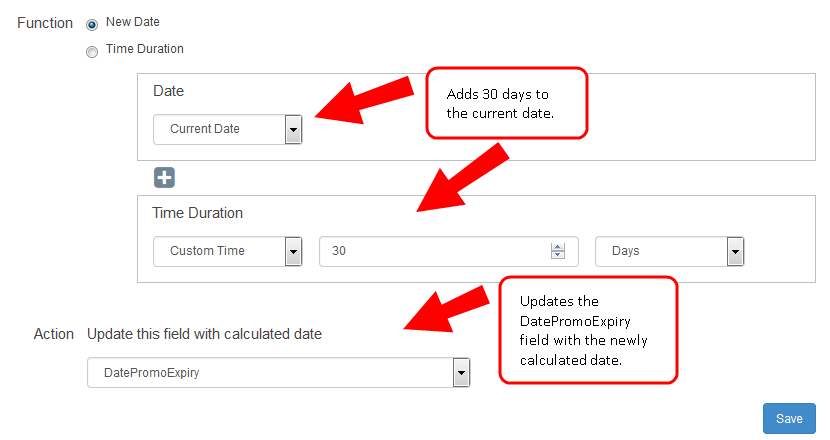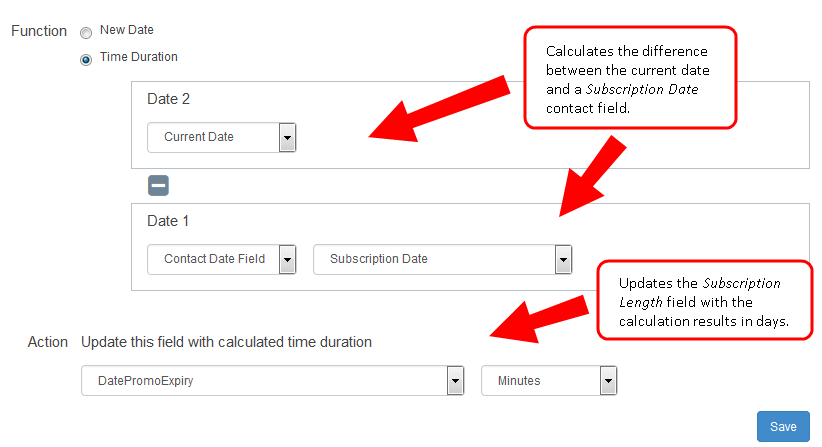Using the date calculator
Using the Date app's Date Calculator action service you can write the results of date operations to contact records, for use in your campaigns and programs. You can calculate the difference between two dates and assign the result to contact field, or add a time interval to a date and assign the new date to a contact field.
In order to use the Date Calculator cloud action service, the Date app must be installed by a Customer Administrator.
To use the date calculator:
-
Open an existing campaign or program, or create a new one.
- Drag the Date Calculator element, from the Actions section, onto the canvas.
- Double-click the element to open the configure screen. The window that opens enables you to do the following:
- Change the name of the step to something more meaningful
- Configure the element
- Choose to route contacts that resulted in an error to another step (see: Campaign canvas elements for more information).
-
Click the Edit icon to configure the action.
-
Select a New Date or Time Duration function, depending on the calculation you want to perform.
Use New Date to add a time interval (in years, months, days, hours, and minutes) to a date and assign the new date to a contact field using:
- An integer from a contact field and a date field from a contact
- A static integer and a date field from a contact
- An integer from a contact field and the current date
- A static integer and the current date
For example, if you have a promotion that is valid for 30 days, calculate 30 days from the current date and assign the result to a new destination field called DatePromoExpiry. This new value can be used in email communications about the promotion.
Use Time Duration to calculate the difference between two dates and assign the result (in years, months, days, hours, and minutes) to contact field using:
- Two date fields from a contact
- A date field from a contact and static date
- A date field from a contact and the current date
- A static date and the current date
For example, calculate the time between the current date and the contact's subscription date, and assign the value in days to a new field called Subscription Length.
- Select the field to update with the new calculated date in the Action section.
- Click Save
-