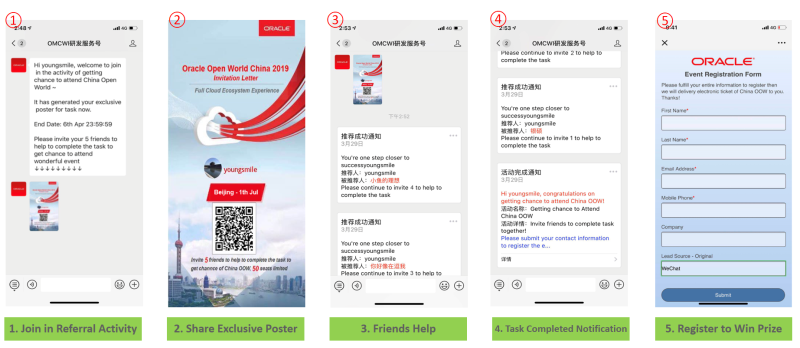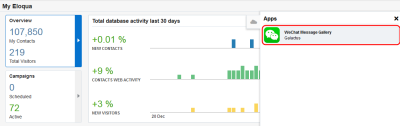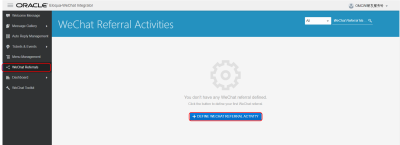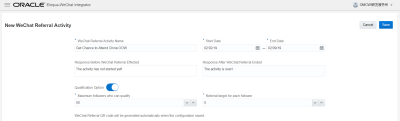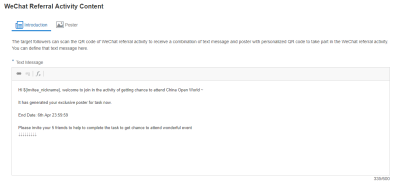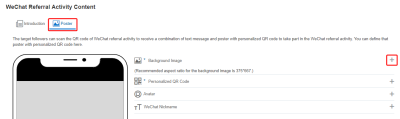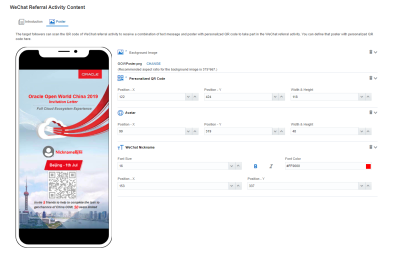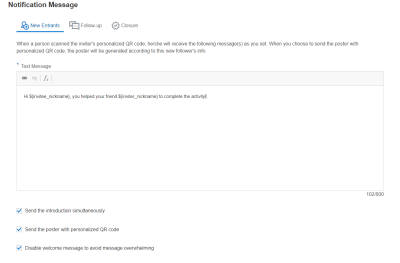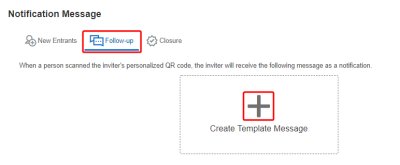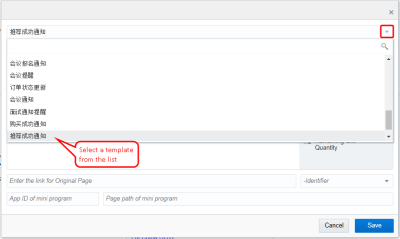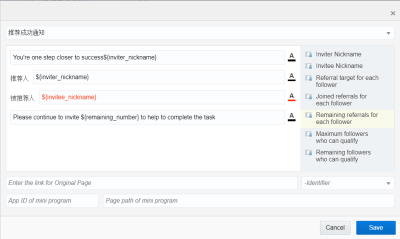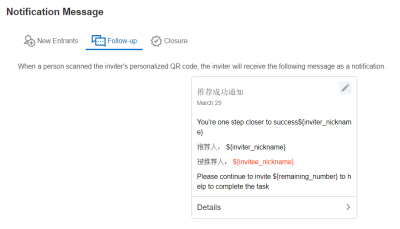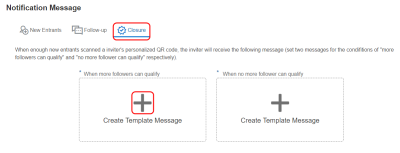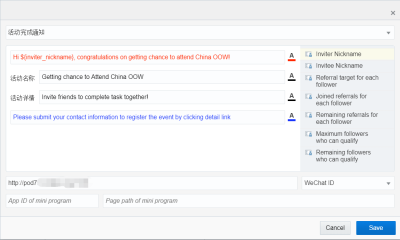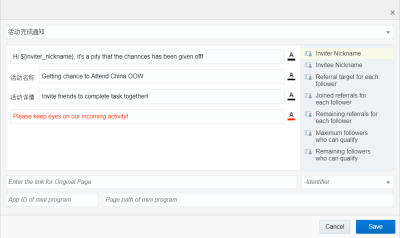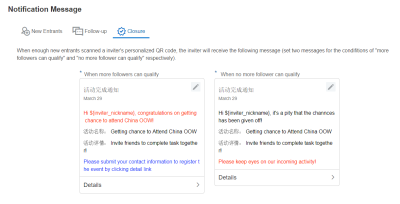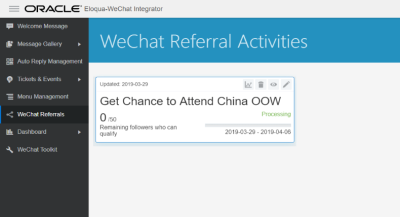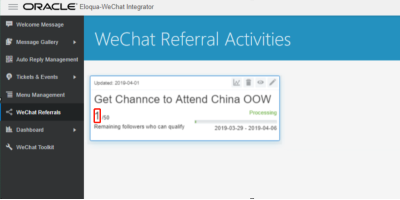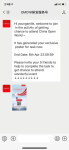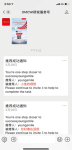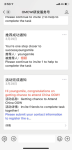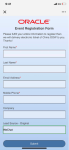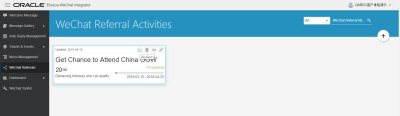Managing WeChat referral activities
Important: The Oracle Eloqua WeChat app has been removed from the Oracle Cloud Marketplace and is no longer available for download. For customers with the app enabled, the app will remain active in its current form until December 1, 2022, after which the app will be sunset and no longer be available for use.
The WeChat referral feature allows you to invite WeChat users to participate in an online event. Users can share the event via social channels, which can increase the number of followers for your company's WeChat official account. You can use the Eloqua WeChat integrator app to create an event introduction and a poster with a personalized QR code. WeChat users share their poster and invite their network to scan the QR code and to follow the company's official account. The app helps track social propagation and identify the most successful influencers.
Important: This feature is currently released under our Controlled Availability program. To request access to this feature, please log in to My Oracle Support and create a service request.
In this topic, you will learn about:
- Prerequisites
- Managing WeChat referrals
- Testing the activity
- Seeing statistical data associated to a referral activity
The following referral activity flow is one example. Design your referral activity content and flow based on your marketing needs and WeChat guidelines.
- A WeChat user joins the referral activity.
- They receive the event poster with its personalized QR code and then share it with friends.
- The user can be notified when a certain number of friends have also scanned the QR code.
- Once the last friend has scanned the QR code, the user is notified that the task is completed.
- The user registers to win the prize.
Note: When an invitee joins the activity, they can become an inviter and can also share the poster with their friends. If invitees scan the QR code multiple times, only one scan counts toward the inviter's total. If an inviter scans their own QR code, they do not get credit.
- A WeChat service account
- An existing installation of the WeChat Integrator app.
- Request access to this referral activity feature by logging in to My Oracle Support and creating a service request.
- Prepare the following:
- A name for the activity
- A short reply to the user if they respond to an activity before it has begun (≤ 200 characters)
- A short reply to the user if they respond to an activity after it has ended (≤ 200 characters)
- An introduction message to participants about how to complete the activity to be qualified (≤ 600 characters)
- A background image for the referral activity poster (375 x 667 pixels is recommended)
- A new entrant notification message to be sent to invitees once they scan the inviter's personalized QR code (≤ 600 characters)
- A follow-up message to be sent to the inviter when an invitee scans their QR code (≤ 600 characters)
- A closure message to be sent to the inviter when their activity goal has been met, including an optional message if there is no more follower can qualify (≤ 600 characters)
- The URLs for any links you want to include in your messages
- Enable template messages on the WeChat official account platform, add more than one template based on the needs of your referral activity design, and then map template messages to templates on the WeChat platform for the follow-up and closure messages.
- In Oracle Eloqua, click the cloud menu
 icon on the right hand side to expand it.
icon on the right hand side to expand it. - From the Apps list, click WeChat Message Gallery.The Eloqua-WeChat Integrator page is displayed.
- If you have multiple WeChat accounts, click the user profile icon
 and select a WeChat account from the list.
and select a WeChat account from the list. - From the navigation list, click WeChat Referrals.
- Click + Define WeChat Referral Activity or the + button. The New WeChat Referral Activity page displays the following configuration options:
- WeChat Referral Activity Name: Enter a name for the referral activity as it will be displayed in the Eloqua-WeChat Integrator app.
- Start Date and End Date: Define the interval during which the referral activity is available to followers.
Note: Referral activity QR codes last for a maximum of 30 days once generated.
- Response Before WeChat Referral Effected: Enter a message to send to the WeChat user before the referral activity starts (≤ 200 characters).
- Response After WeChat Referral Ended: Enter the message to send to the WeChat user when the activity ends (≤ 200 characters).
- Qualification Option: Enabling this option lets you configure qualification rules for invitees to qualify for this referral activity.
- Maximum followers who can qualify: Enter the total number of followers who can be qualified for this referral activity (from 1 to 10,000).
- Referral targets for each follower: Enter the number of WeChat followers that the inviter must invite to complete and be qualified for the activity.
- On the Introduction tab of the WeChat Referral Activity Content section, create an introduction message for the referral activity (≤ 600 characters).
Note: The introduction message cannot be triggered to a new invitee when the value of maximum followers who can qualify is reached.
Click the link icon to include hyperlinks or click the insert dynamic fields
to include hyperlinks or click the insert dynamic fields  icon to enter the following:
icon to enter the following:- Invitee Nickname: Inserts
${invitee_nickname}into the body of the introduction, which will be replaced with the invitee's WeChat nickname when the message is generated. - Referral targets for each follower: You need to have enabled Qualification Option to use this option. Inserts
${referral_target}, which will be replaced with the numeric value you selected from the Referral targets for each follower in the Qualification Option section. - Maximum followers who can qualify: You need to have enabled Qualification Option to use this option. Insert
${max_followers_qualify}, which will be replaced with the numeric value you selected for Maximum followers who can qualify in the Qualification Option section. - Remaining followers who can qualify: You need to have enabled Qualification Option to use this option. Inserts
${remaining_followers_qualify}, which will be replaced with the number of followers still available for qualification at the time the message is sent.
- Invitee Nickname: Inserts
- Select the Poster tab and click + to upload an image for your poster.
- Click + next to the following options to configure dynamic values to be included in the poster.
- Personalized QR Code: Specify the size and position of the personalized QR code, which will be generated for each participant.
- Avatar: Specify the size and position of the user's WeChat avatar.
- WeChat Nickname: Specify the size, position, and color of the user's WeChat nickname.
- On the New Entrants tab of the Notification Message section, configure the message users receive after they scan the inviter's personalized QR code (≤ 600 characters).Click the link icon
 to include hyperlinks or click the insert dynamic fields
to include hyperlinks or click the insert dynamic fields  icon to enter the following:
icon to enter the following:- Inviter Nickname: Inserts
${inviter_nickname}into the body of the notification message, which will be replaced with the inviter's WeChat nickname when the message is generated. - Invitee Nickname: Inserts
${invitee_nickname}, which will be replaced with the invitee's WeChat nickname when they scan the QR code in the poster. - Referral targets for each follower: You need to have enabled Qualification Option to use this option. Insert
${referral_target}, which will be replaced with the numeric value you selected from the Referral targets for each follower in the Qualification Option. - Joined referrals for each follower: You need to have enabled Qualification Option to use this option. Insert
${ joined_number}, which will be replaced with the total number of invitees who have scanned the QR code up to the time when the message is generated. - Referral target for each follower: You need to have enabled Qualification Option to use this option. Inserts
${remaining_number}, which will be replaced with the number of invitees still needed before the inviter completes the activity. - Maximum followers who can qualify: You need to have enabled Qualification Option to use this option. Insert
${max_followers_qualify}, which will be replaced with the numeric value you selected from the Maximum followers who can qualify in the Qualification Option. - Remaining followers who can qualify: You need to have enabled Qualification Option to use this option. Inserts
${remaining_followers_qualify}, which will be replaced with the number of followers still available for qualification at the time the message is sent.
- Send the introduction simultaneously: Select this option to send the activity's introduction message at the same time as the new entrant message.
- Send the poster with the personalized QR code: Select this option to send the activity's poster to the new entrant.
- Disable welcome message to avoid message overwhelming: Select this option to not send the welcome message for new WeChat followers. The welcome message is triggered by a subscription event when a WeChat user subscribes to your official account.
- Inviter Nickname: Inserts
- (Optional) On the Follow-up tab, click + to create a new template message.A follow-up message configuration window is displayed.
- From the template list, select a follow-up message template that you mapped.The format and fields of the selected template are displayed.
Note: To be able to select WeChat template messages, you must first enable template messages on the WeChat official account platform and add more than one template based on the needs of your referral activity design.
- Configure your follow-up message by entering and formatting text and dynamic content fields, and specifying any attributes specific to the template.
- Click Save. A preview is displayed.
- From the template list, select a follow-up message template that you mapped.The format and fields of the selected template are displayed.
- On the Closure tab, click + to create a new template message for when there are enough gifts.
- Configure a message to be sent when enough gifts are available to send one to the inviter. Enter and format your message text and dynamic content fields, and specify any attributes specific to the template. You can include a link to an Eloqua form where the user can enter their contact information so you can send them a gift from the campaign or by offline delivery.
- Configure a message to be sent when the inviter completes their activity, but there are not enough gifts available. Enter and format your message text and dynamic content fields, and specify any attributes specific to the template.
- Click Save. A preview is displayed.
- Click Save. The new activity is displayed on the WeChat Referral Activity page.Once the new activity is processed, icons are displayed that allow you to delete
 or edit
or edit  the activity, or display its QR code
the activity, or display its QR code  .Once invitees begin scanning the personalized QR code for the activity, the WeChat Referral Activities page begins to report results, such as how many inviters have completed their activity.
.Once invitees begin scanning the personalized QR code for the activity, the WeChat Referral Activities page begins to report results, such as how many inviters have completed their activity.
- On the WeChat Referral Activity page, click the activity's
 icon to display its QR code.
icon to display its QR code. - Use the WeChat app to scan the QR code. You should then receive the introduction message and the poster image.
- Share the poster with your WeChat friends via WeChat channels to request their help completing the activity's task.
- When an invitee scans the poster's QR code, they receive the introduction message, the poster, and the new entrant message depending on the options you selected for the new entrant.
- When enough friends have scanned the QR code to meet the goal, you should receive the task completion closure message. When you click on its link, the Eloqua form should be displayed for you to complete and then win your prize.
Measuring and Analyzing Referral Activities
Use statistical data from past referral activities to inform how you plan future referral activities.
To see the statistical data associated to a Referral Activity:
- In Oracle Eloqua, click the cloud menu
 icon on the right hand side to expand it.
icon on the right hand side to expand it. - From the Apps list, click WeChat Message Gallery.The Eloqua-WeChat Integrator page is displayed.
- If you have multiple WeChat accounts, click the user profile icon
 and select a WeChat account from the list.
and select a WeChat account from the list. - Click WeChat Referrals, hover over a Referral Activity, and click Analyze

Statistical data for that Referral Activity will display. Learn more about what the data means.
What the data means
You can click Analyze to see metrics associated with your referral activity. Use these metrics to understand how the activity performed, and how your followers interacted with it.
- Referral Rate: ((Total Participants - Total Seed Users)/Total Participants)*100%
- Total Seeder Users: The total number of WeChat followers who joined in the activity either by scanning the QR code of the activity, by replying with the keyword, or by clicking a WeChat Menu item.
- Total Participants: The total number of seeder users and WeChat followers who scanned the QR code in the personalized poster shared by their friends.
- Retention Rate: (Total Net Followers/Total New Followers)*100%
- Total New Followers: The total number of WeChat followers subscribed to the official account from the activity.
- Total Net Followers: The current total number of WeChat followers who are still under Following status.
- Qualified Rate: (Total Users Who Achieved Goal / Total Participants)*100%
- Total Users Who Achieved Goal: The total number of WeChat followers who completed the task to qualify for the activity.
- Total Participants: The total number of seeder users and WeChat followers who scanned the QR code in the personalized poster shared by their friends.
Configuring the welcome message