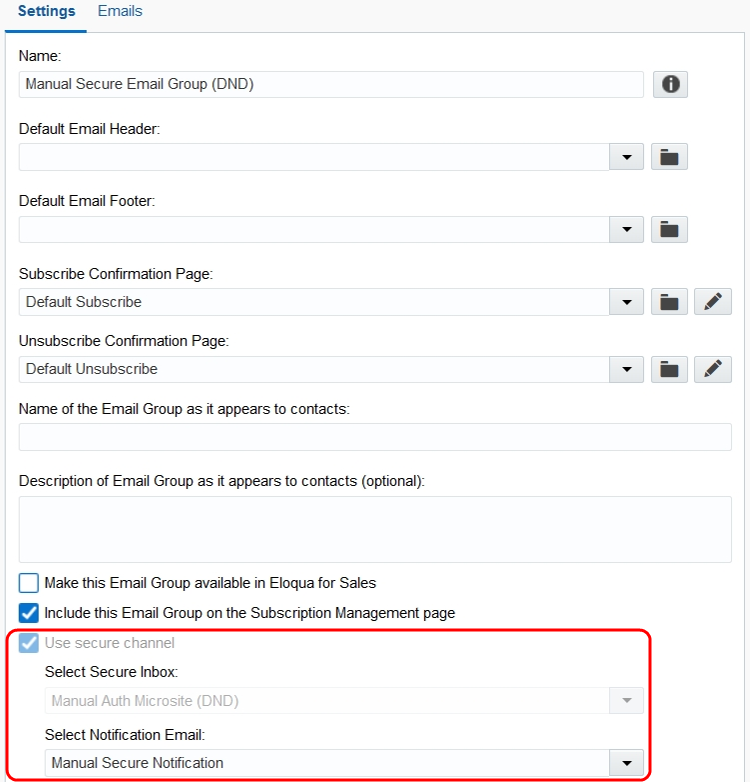Step 4: Creating a secure email group
Note: We're updating our help center to reflect the new Redwood experience. During the transition, some content reflects the previous version of the UI.
Email groups allow you to configure default settings for similar emails, including default headers, footers, and subscription management options. When sending secure content to an authenticated contact, a secure email group should be used for all communications.
To create a secure email group:
- Navigate to Assets
 > Email Setup, then click Email Groups.
> Email Setup, then click Email Groups. - Create a new email group.
- Ensure the Use secure channel option is enabled: This setting ensures emails are not sent from Oracle Eloqua directly but instead are marked for processing using a special process. This means the email sent to the email group will be delivered to the contact's secure message center and they will have to login to the authenticated microsite to retrieve the information.
Important: This feature is currently released under our Controlled Availability program. To request access to this feature, please log in to My Oracle Support and create a service request.
- Choose the appropriate Secure Inbox and Notification Email.
- Click Save to save your settings.
authenticate, microsite, contact management, contacts, inbox, secure, email group, security
Next step
Step 5: Adding contacts to an authenticated microsite