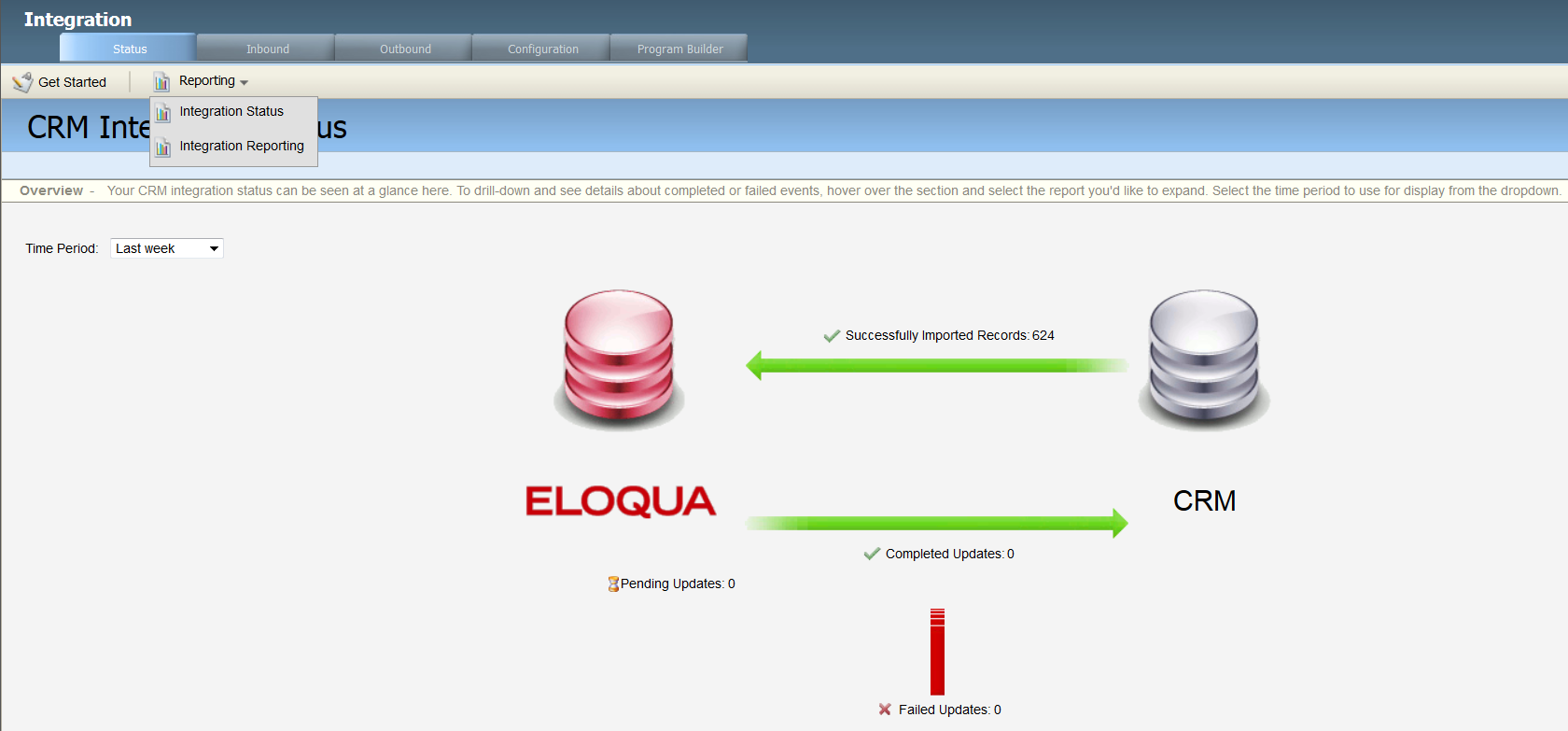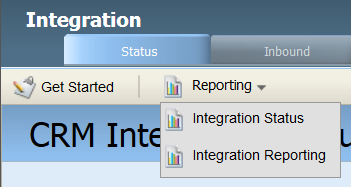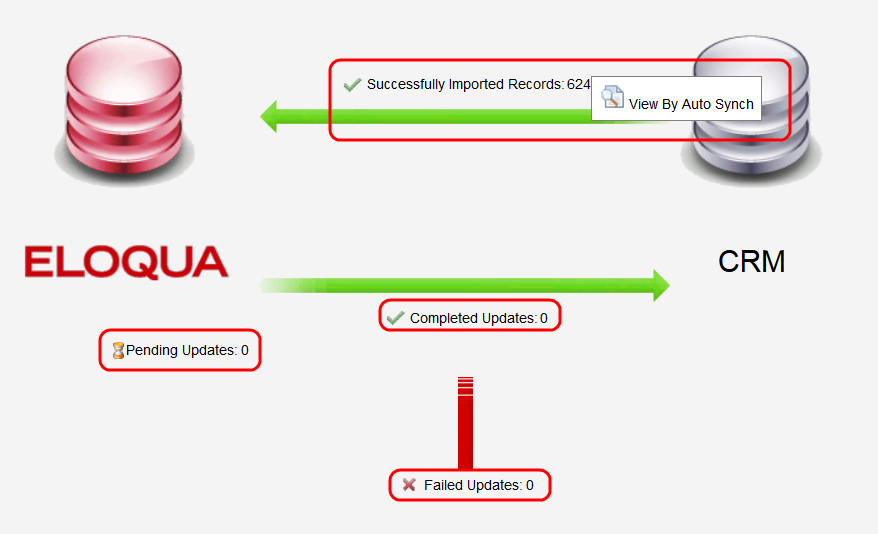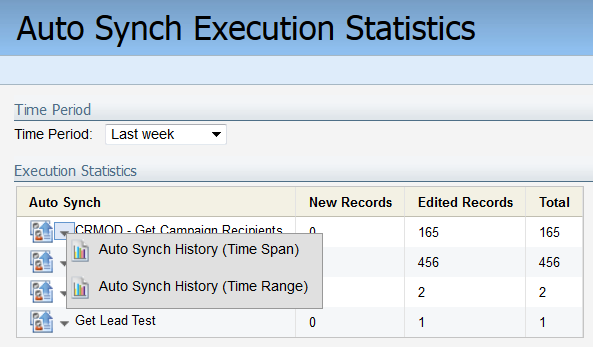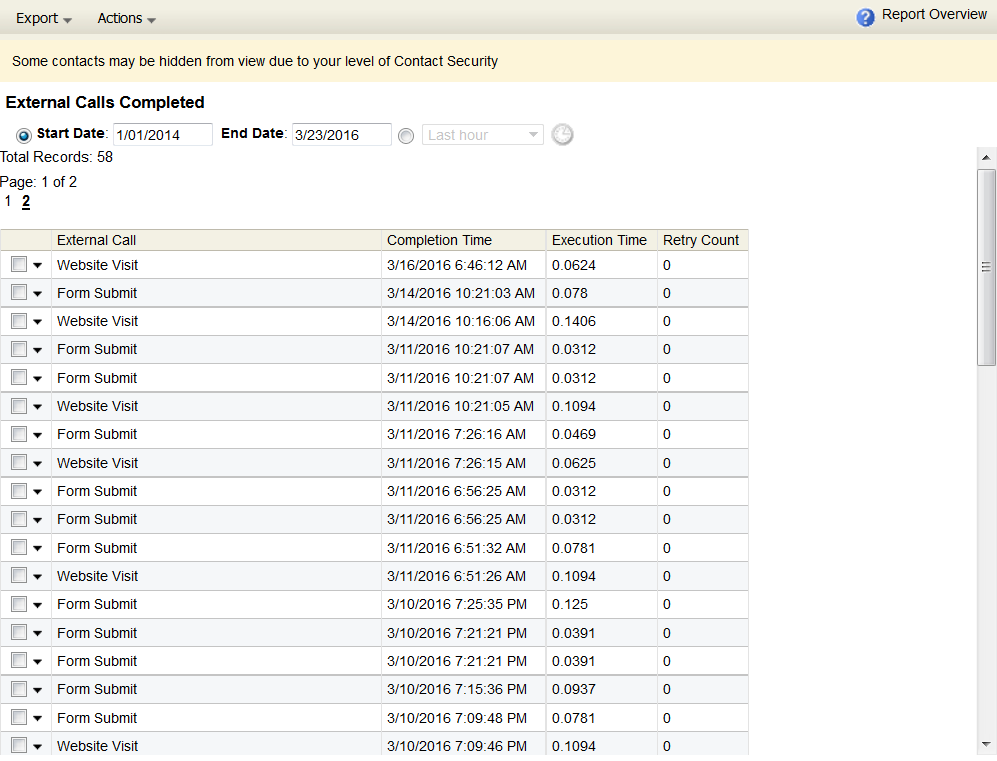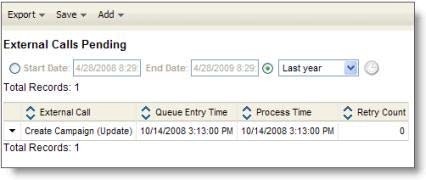Native CRM integration: status and reporting
Note: A native integration is a legacy CRM integration built into Oracle Eloqua.
Program Feeders are used to automatically add members into the first Step of a Program or to a specific Program Step based on Group membership, a Contact Filter or visitor Saved Report.
The Status tab is intended to allow users to monitor the activity between Eloqua and the CRM. When first arriving at the Status tab you will be presented with the Integration Status image.
This status image indicates how many pending updates, completed updates, successfully imported records (from CRM) and how many failed updates occurred in the specified time frame. You may view the statistics of your CRM status by changing the Time Period.
By hovering over any of these items you can drill down further to get more details on any of these items. Each Integration point on the Status image will have different options to allow you to drill into the data (i.e. View by External Call, View All, View All by Error, and so on). You can access this screen within the Status tab by clicking Reporting > Integration Status.
When you hover your cursor over one of the text areas in the status diagram (for example, Failed Updates), a menu appears showing how many pending updates, completed updates, successfully imported records (from CRM) or failed updates occurred in the specified time frame. By hovering over any of these items, you can drill down further to get more details.
- Successfully Imported Records
To drill into these records. Mouse over Successfully Imported Records and click View by Auto Synch. Auto Synchs are used to synchronize information changed in the CRM with Eloqua. You can view a report showing all successful Auto Synchs for a selected Time Period. From the menu next to each Auto Synch, you can also view a Time Span (for example, Last month) or Time Range (with a Start and End Date) History for that Auto Synch.
- Completed Updates
Updates are used to push changes in the Eloqua system into the CRM system. You can view All Updates in a single list for a selected Time Frame (Time Span or Time Range), or view a list of categories for the different types of Updates by the External Call used, along with the Number Completed for Updates in each category. You can drill down to specific Updates in a category by clicking on the Number for that category.
- Pending Updates
Pending Updates are those that have been initiated, but not yet completed. Like Completed Updates, you can view these All in a single list or by category of External Call.
- Failed Updates
Failed Updates are those that were initiated, but that were not successful and have been terminated. This is an important source of information for troubleshooting any inconsistencies between Eloqua and the CRM system. Failed Updates can all be viewed in a single list, viewed by category of External Call, or displayed by the type of Error that caused the failure.
You can also view additional status Reports by selecting Reporting > Integration Reporting from the Function bar. See the topic Viewing Integration Reporting for more information.
Next steps
Viewing native CRM integration reporting
Native CRM integration: auto-synchs