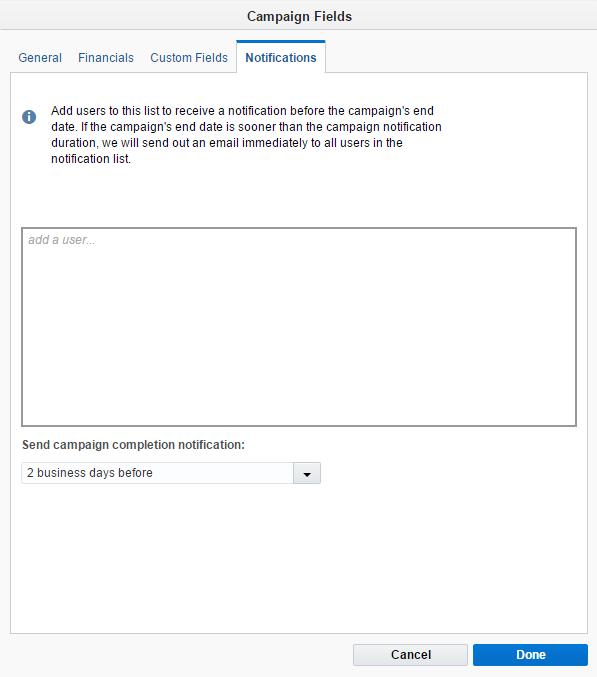Setting up campaign notifications
The following campaign notifications are available in Oracle Eloqua:
Notifying users when a contact enters a wait step
You can send notifications to the Marketing Operations Center when a contact enters a wait step in a multi-step campaign. All users with interface access to the MOC will be able to see the notifications. This is useful when using wait steps as an "error step" to determine when contacts are not following the desired path through a campaign.
Example: You have a wait step set after the No path of a decision step. This wait step is designated as an "error step" to determine when a contact slips through the decision filter. Your team is then to determine the cause of the error and update the contact accordingly. Through the wait step notifications, your team can check the Marketing Operations Center to determine when a contact enters one of these error steps across all campaigns with wait step notifications.
To set up a wait step notification:
- Navigate to Orchestration
 , then click Campaigns.
, then click Campaigns.
- Open an existing multi-step campaign or create a new one.
- Right-click the wait step for which you want to receive notifications.
-
Select the Send a notification check box.
- Click Save.
To view wait step notifications:
- Navigate to Home
 , then click Operation Center.
, then click Operation Center. - The notifications will be arranged by time received, and display the campaign and step name.
Note: The campaign will be hyperlinked so you can quickly navigate to the relevant wait step.
Notifying users about an ending campaign
You can notify users when a multi-step campaign is coming to a close. Maybe you have an ongoing nurture campaign for prospects and you're going to extend the end date before the campaign concludes. You can have Oracle Eloqua send an email notification to selected users when the campaign is approaching its end date.
To set a notification about an ending campaign:
- Navigate to Orchestration
 , then click Campaigns.
, then click Campaigns. - Open an existing multi-step campaign.
- Click Options, then Notifications.
- Search for a user by typing in the add a user field, then select the user from the list. You can have a maximum of 10 users in a campaign notification
- Select when you want to notify users of the campaign ending from the Send campaign completion notification drop-down list.
Note: If the campaign end date is sooner than the selected date, an email will be sent to the selected users immediately.
- Click Done and then save your campaign.
Note: If you create a new campaign, the Notifications tab in the Campaign Fields window only appears after you save your campaign.