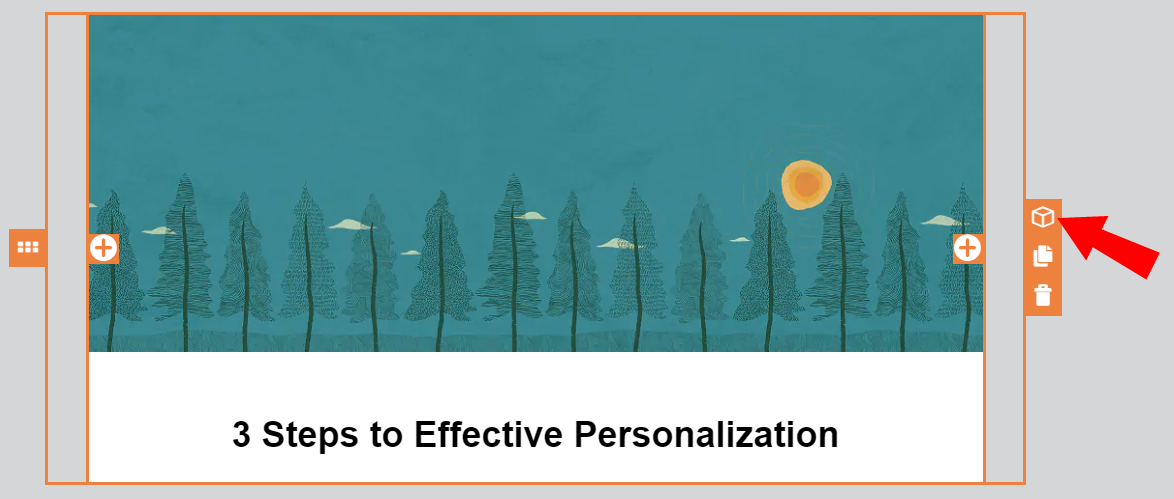Creating a content block
You can easily create content blocks and save them for future use. In addition to elements like images and text, saved blocks can also include hyperlinks and field merges.
Note: Cloud content cannot be saved into a block. If there is cloud content in a row, you will not be able to save that row as a block.
To create a content block:
- Click the layout that you would like to save as a content block and click
 .
. - Enter a name and click Save.
The content block can now be accessed from the Blocks tab.
Tip: For easier management, it is recommended that you have no more than 50 content blocks.