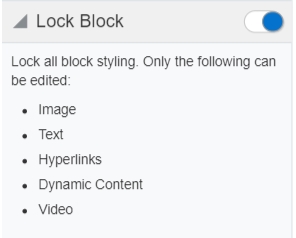Locking a content block
Content Blocks are unlocked by default, but you can lock all styling changes and make certain components uneditable. Once you have locked a block, you can only edit images, text, hyperlinks, dynamic content, videos, and carousels (for landing pages) without changing styling, such as colors, background, alignment, or column width. This allows you to use content blocks while still enforcing brand compliance and simplify content creation. All other components will be locked and can only be edited if the content block is unlocked again. Once a locked block is added to an email or a landing page it remains locked, even if the original block in the block library is subsequently unlocked.
Note: Locked blocks are supported in Engage and styling restrictions are respected. However, Locked blocks are not supported in the Oracle Eloqua Sales Tools for the Microsoft Outlook add-in. Sales users will be able to edit the locked block styling.
To lock a block:
- From the Design Editor, click
 to navigate to the Blocks tab.
to navigate to the Blocks tab. - Select Lock Block.
- Click Save and Close to save your changes and close the content block.
- Once it is locked, a lock symbol will display on the content block as shown in the following image:
- You can easily unlock a block by clicking Edit and disabling the Lock Block feature.