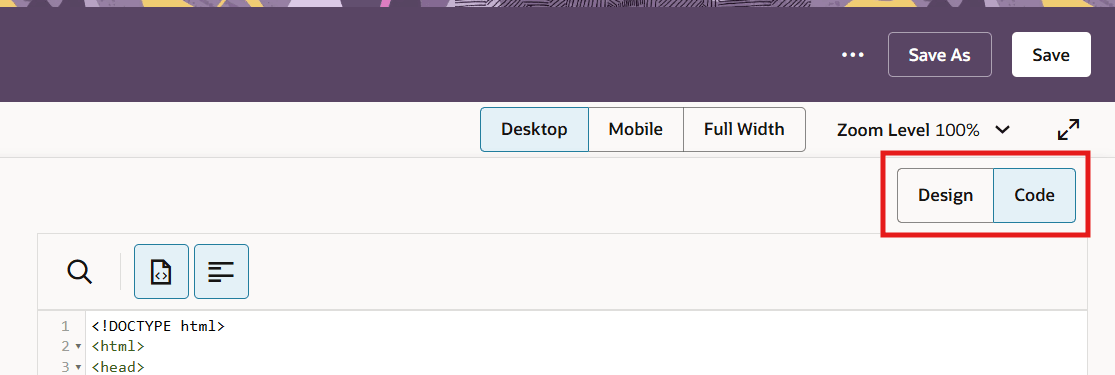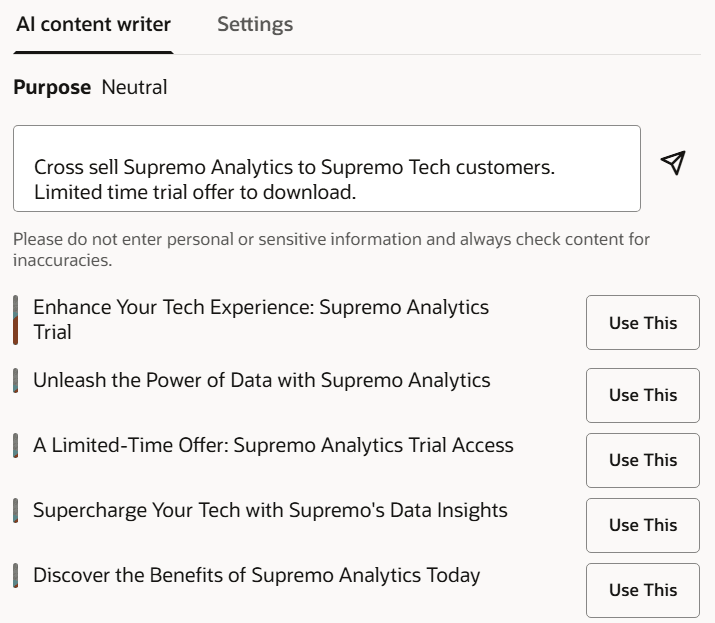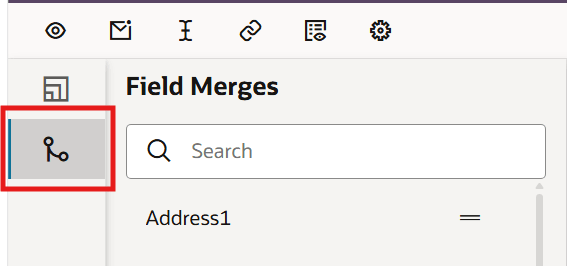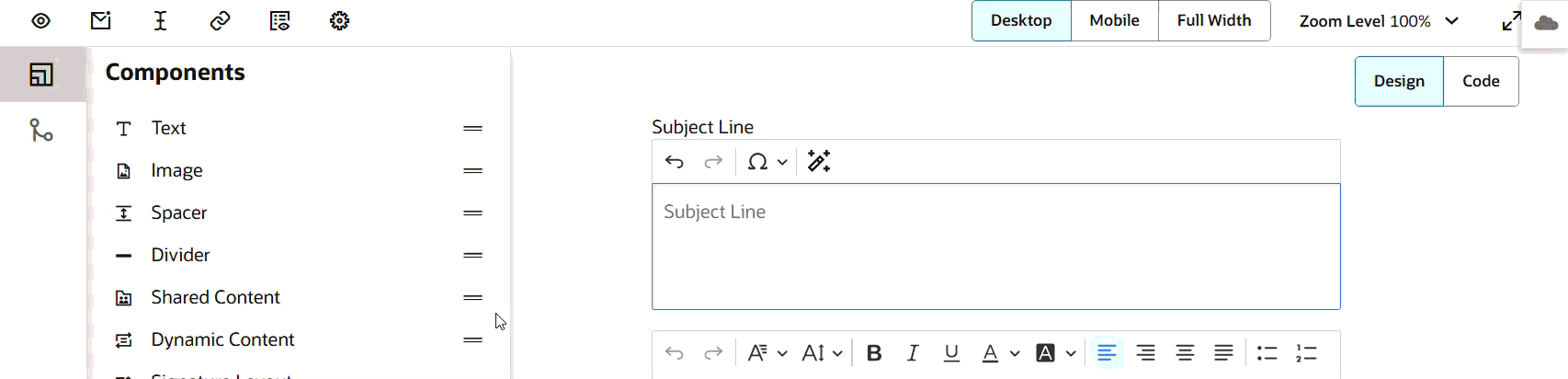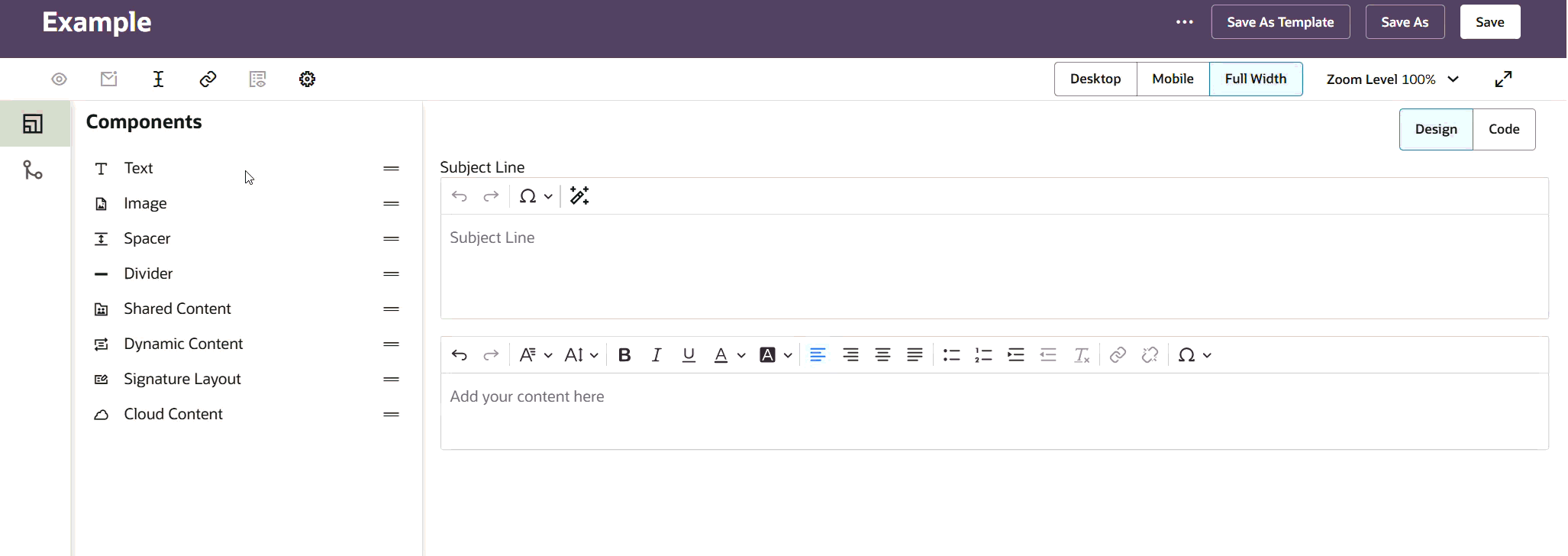Using the Redwood Email Source Editor
Important: To access the content editors in the Redwood experience, please log in to My Oracle Support and create a service request. After you have been granted access, turn on the Redwood experience.
The Redwood Source Editor in Eloqua is designed for users who want the flexibility of working with HTML while also taking advantage of visual editing tools.
Important: We encourage you to use this editor to build and test your HTML content, but continue to use the Classic editor for emails you plan on launching in a campaign. For more details, guidelines, and best practices, check out our latest post on Customer Connect.
Learn about the editor:
Switching between design and code view
You can easily toggle between visual editing and direct HTML editing:
-
Design view: A drag-and-drop, WYSIWYG workspace for visual editing.
-
Code view: Direct HTML editing with live updates.
Add components like Shared Content, Dynamic Content, Signature Layouts, or Cloud Content from the left-side panel.
Switch views at any time using the Design and Code tabs at the top right. Everything stays in sync between both views.
Code view toolbar
| Icon | Description |
|---|---|

|
Search |

|
Auto-close tags |

|
Line wrap |
Subject line
To generate subject lines using AI: Click  and provide your prompt. Learn more about subject line generation.
and provide your prompt. Learn more about subject line generation.
To add field merges: Drag the field merge from the left pane.
To add dynamic content: Drag the dynamic content from the left pane. Then click the token that was dropped and choose your dynamic content.
Adding and arranging content (design view)
To add content: Drag or double-click any component from the panel and drop it into your email. You’ll see visual markers showing exactly where your component will appear. When you click into a component, you'll see the settings available.
To rearrange content: Click a component in your email and press Ctrl+X. Then place your cursor where you want the content to be moved to, and press Ctrl+V.
Adjust padding and borders (design view)
To add padding: Click the component on the canvas and in the Settings pane, adjust the padding settings. Padding styles are added to the block element's HTML code.
To add a border: Click the component on the canvas and in the Settings page, adjust the border settings. Border styles are added to the block element's HTML code.
Design view: Editing and formatting
Text: Click to edit any text area or subject line. Use the familiar toolbar to change font, size, color, alignment, add lists, and create links—just like in a word processor. You can apply most of these formatting options from the toolbar or as you type using Keyboard shortcuts.
-
Apply basic text styles like bold, italics, and underline. Change the font color and background color.

-
Change different font families and control the font size.
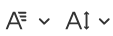
-
Adjust text alignment, indentation, and bullets/numbered lists.

-
Use the link tool and its settings panel for URLs and special actions.

-
Remove formatting by clicking
 .
.
Images: To configure an image, you can use the code or design views. The Settings panel in the design view, you can resize, set alignment, update alt text, update the padding and border.
Other content: Use Spacers and Dividers to create structure, and drag in Shared or Dynamic Content blocks for reusable or personalized sections.
Keyboard shortcuts
| Insert a hard break (a new paragraph) | Enter | |
| Insert a soft break (a <br> element) | Shift+Enter | ⇧Enter |
| Copy selected content | Ctrl+C | ⌘C |
| Paste content | Ctrl+V | ⌘V |
| Undo | Ctrl+Z | ⌘Z |
| Redo | Ctrl+Y,Ctrl+Shift+Z | ⌘Y,⌘⇧Z |
| Bold text | Ctrl+B | ⌘B |
| Select all | Ctrl+A | ⌘A |
| Find in the document | Ctrl+F | ⌘F |
| Italic text | Ctrl+I | ⌘I |
| Strikethrough text | Ctrl+Shift+X | ⌘⇧X |
| Underline text | Ctrl+U | ⌘U |
| Move focus to the toolbar, navigate between toolbars | Alt + F10 | ⌥F10 |
| Navigate through the toolbar or menu bar | ↑, →, ↓, ← | ↑, →, ↓, ← |
| Execute the currently focused button. Executing buttons that interact with the editor content moves the focus back to the content. | Enter, Space | Enter, Space |
Using the Classic Email Source Editor