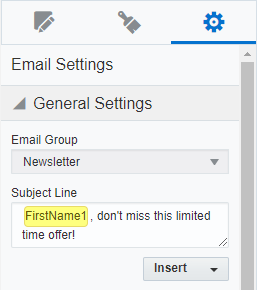Adding field merges to emails in the Design Editor
Add field merges to personalize your Oracle Eloqua emails using information from contact records, events, or custom objects. For example, use a field merge to add a contact's name to an email or to customize email links and images.
Field merges can be an important part of your organizations personalization strategy.
Learn more by watching this video!
Learn more by watching this video!
Adding field merges to an email
You can add a field merge to text content.
To add field merges to your email:
- Add the text content to your email.
- Click the text content block and place your cursor where you want to add the field merge.
- Click
 in the text toolbar.
in the text toolbar. - Search for the field merge you want to add using the Field Merge Properties panel.
- Double-click the field merge in the search results to add it to the text content block. Field merges appear with yellow highlighting.
- After you save your email, you can preview the field merge using different contacts.
Adding field merges to a URL
You can add a field merge to an external link.
Note: The Design Editor does not use the <span class="eloquaemail">field_merge_name</span> format for field merges.
To add a field merge to a URL in an email:
- Add the text content to your email.
- After adding the copy to the text content block, highlight the text that you want to make a link.
- Click
 .
.The Hyperlink panel opens.
- Click the Web Address URL field in the Hyperlink panel and place your cursor where you want to add the field merge.
- Click Insert > Field Merge and search for the field merge.
- After you save your email, you can test the field merge using different contacts.
Oracle Eloqua adds the field merge to the URL using a tilde (~) syntax which is HTML-compliant. In the following example, the field merge is part of a query string:
http://www.example.com&elqTrackId=1234&elqTrack=true& foo=~~eloqua..type--emailfield..syntax--[field_merge_name]~~
The following list describes the field merge tilde syntax:
~~eloqua..type--emailfieldidentifies that this is a field merge for an email. Do not remove this...syntax--[field_merge_name]~~identifies the field merge name. Oracle Eloqua converts any spaces or hyphens in the name to underscores (_).
Adding field merges to the subject line
You can add field merges to the subject line of the email.
To add field merges to the subject line:
- With your email open, click
 to open the Settings panel.
to open the Settings panel. - Select Insert > Field Merge.
- Search for the field merge and then double-click the item you want to add. Field merges appear with yellow highlighting.
- After you save your email, you can preview the subject line using different contacts.