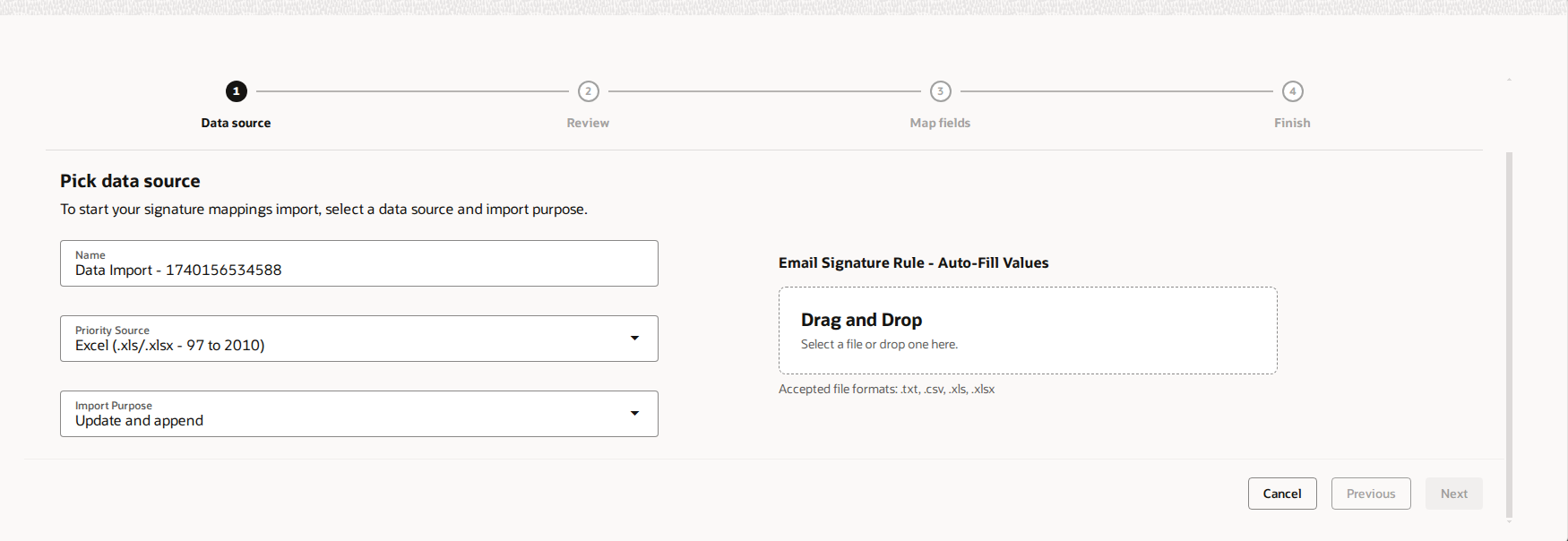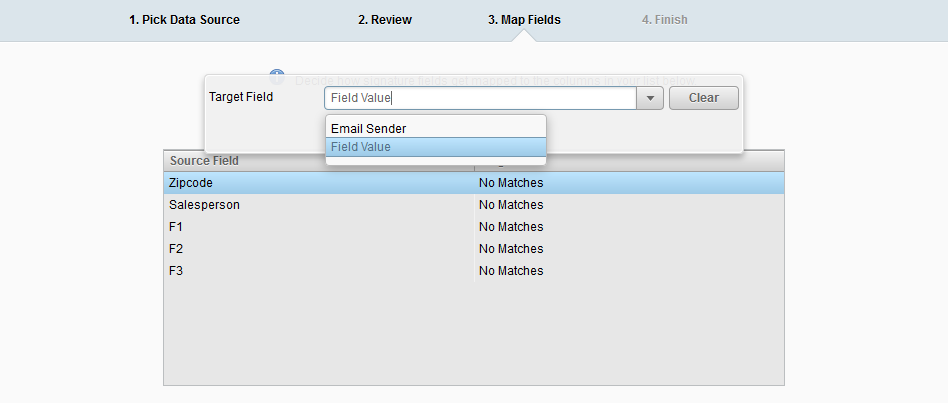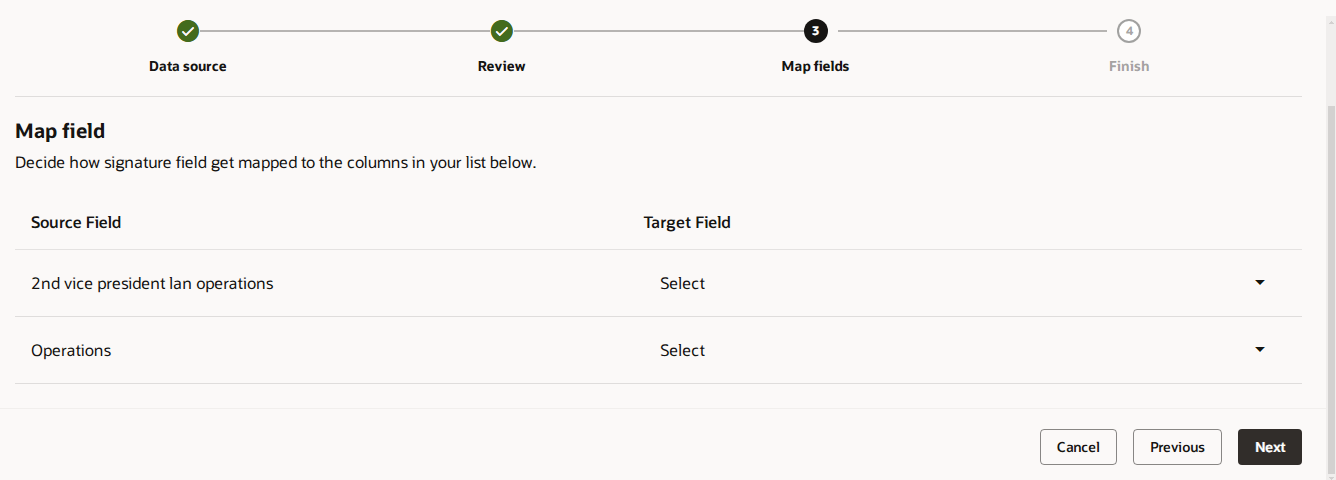Uploading and exporting mappings for signature rules
The upload mappings functionality allows companies with large sales teams to easily manage signature rules by directly importing signature mappings from an Excel or CSV file. This eliminates the need for manual mappings, and greatly streamlines the signature mapping process for large sales teams.
Example: If a company has a sales team with 20,000 sales representatives, manually managing the mappings would be extremely difficult. Uploading the mappings directly is more efficient and prevents the need to manually edit.
You can also export the mappings, edit them in Excel, and then upload again, enabling the processing to be done outside of the Oracle Eloqua interface.
Uploading signature mappings
To bulk upload signature mappings:
-
Navigate to Assets
 > Email Setup, then click Signature Rules.
> Email Setup, then click Signature Rules. -
Open the signature rule.
- Choose the upload action:
- In the classic UI, click Actions
 , then select Upload Mappings to open the upload interface.
, then select Upload Mappings to open the upload interface. - In the Redwood experience, click on the Actions menu and select Upload Mappings to open the upload interface.
- In the classic UI, click Actions
-
Complete the information about the upload. You'll want to be sure to click the correct type of upload from the Import Purpose drop-down list. This specifies how your rule's signature mappings will be handled. Update and Append deletes existing rules and replaces them with the new values, but retains any mappings not addressed in the upload. Remove and Replace deletes all existing rules and replaces them entirely with the newly uploaded mappings.
-
Verify the contents of the file and continue.
- Choose a target field and complete the field mappings.
Note: The Email Sender can be mapped to either user name or email address.
In the classic UI, double-click on the Target Field column to map your source file's fields to the appropriate target fields.
In the Redwood Experience, use the drop down menu on the Target Field column to map your source file's fields to the appropriate target fields.
-
Complete the final step of the wizard by providing an email address to receive notification when the upload is complete.
Exporting signature mappings
Oracle Eloqua sends you an email with a link to download the Excel or CSV file, you can edit any mappings and then re-upload.
To export signature mappings:
- Navigate to Assets
 > Email Setup, then click Signature Rules.
> Email Setup, then click Signature Rules. -
Open the signature rule.
- Choose the export mappings option:
- In the classic UI, click Actions
 , then select Export Mappings.
, then select Export Mappings. - In the Redwood Experience, click the Actions menu and click Export
 .
.
- In the classic UI, click Actions
- Enter an email address to receive a download link when your export is complete. Specify your desired data format in either CSV or Excel.
- Click Export.