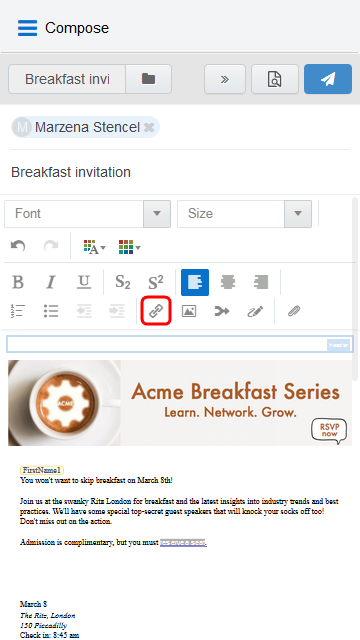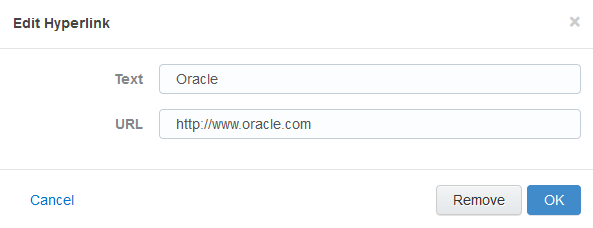Adding hyperlinks to Engage emails
You can insert hyperlinks in your Engage emails. A hyperlink can route your clients to a landing page, a file, a web page, a system action, or a pre-addressed email that they can fill out and send. You can also modify existing hyperlinks in your emails, as long as the content is not locked.
Hyperlinks in your Engage emails are automatically tracked. Clicking the hyperlink during preview or while viewing the sent history will not add to your tracking data. Learn more about
To add a hyperlink to an email:
- Create a new Engage email or open an Eloqua email template.
- Select the text that you want to use as a hyperlink, then click Hyperlink
 in the toolbar. If you do not select text, the hyperlink will be inserted where your cursor is placed.
in the toolbar. If you do not select text, the hyperlink will be inserted where your cursor is placed. - Enter the URL you want to route your recipients to. You can also modify the text you want the recipient to see.
- Click OK to save your changes. The OK button is enabled once text is entered in the URL field.
You can edit the text or URL of your hyperlink at any time by clicking it. Selecting Remove only deletes the URL; the text remains in your email. If you select multiple hyperlinks in your email and click Hyperlink ![]() , only the first hyperlink will be modified.
, only the first hyperlink will be modified.