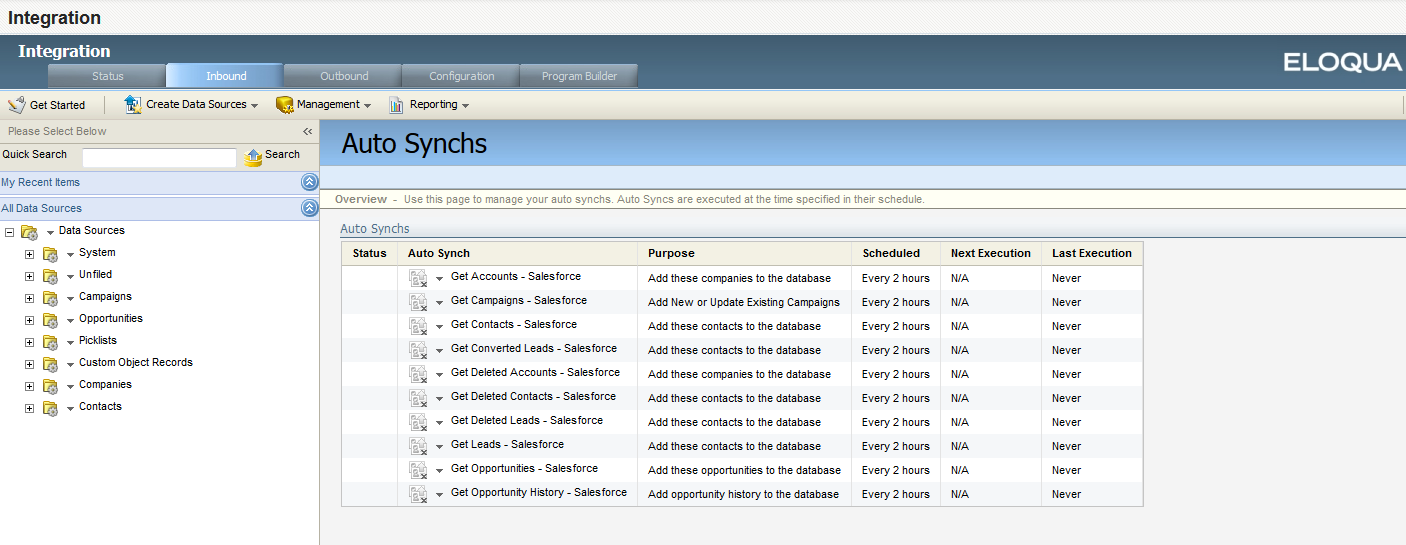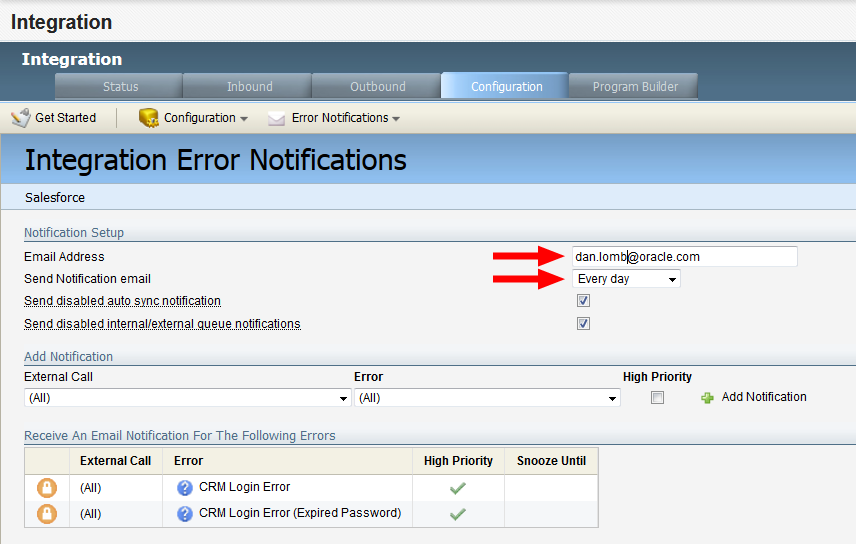Initializing closed-loop reporting
The final step in closed-loop reporting is enabling auto synchs and internal events.
Before you begin:
- This task relates to setting up closed-loop reporting with Salesforce. Refer to Steps to configure closed-loop reporting for an overview of importing campaigns and opportunities to Oracle Eloqua.
Enabling the auto synchs
To enable auto synchs:
- Click Settings
 .
. - Click Integration under Platform Extensions.
- Click the Inbound tab.
- Click Management > Auto Synchs.
- For each of the closed-loop reporting auto synchs in the list, select Enable Auto Synch from the drop-down list.
Enabling the internal events
Internal events trigger the external activities created earlier. For more information, see Configuring external calls for closed-loop reporting.
To enable the internal events:
- Click Settings
 .
. - Click Integration under Platform Extensions.
- Click the Outbound tab.
- On the Internal Events tab, expand the Campaign folder.
- For each of the following events in the folder, click Enable Internal Event from the drop-down list:
- Campaign Association - Contact
- Create Campaign
- Update Campaign
Validating auto synch processing
To test your auto synchs:
- Click Settings
 .
. - Click Integration under Platform Extensions.
- Click the Inbound tab.
- In the Management menu, click Auto Synchs. All the existing auto synchs are listed. A green check mark beside an auto synch indicates that it was successfully completed the last time it ran.
- To view the history of the auto synch, click Auto Synch History from the drop-down list:
- Campaign Association - Contact
- Create Campaign
- Update Campaign
Configuring system notifications about errors
With both the integration auto synchs and the internal and external queues re-enabled, you can now set up error notifications.
Errors can cause issues with the synchronization between Oracle Eloqua and Salesforce. Configure error notifications to send alerts when specified errors occur. Determine who on your team should receive these notifications on an on-going basis. For closed-loop reporting, these are the recommended errors to trigger notification:
| External Call: Create Campaign | Error: (All) |
| External Call: Update Campaign | Error: (All) |
| External Call: Contact Campaign Association | Error: (All) |
| External Call: Lead Campaign Association | Error: (All) |
To configure error notifications:
- Click Settings
 .
. - Click Integration under Platform Extensions.
- In the Configuration tab, select Manage Error Notifications on the Error Notifications menu. The Integration Error Notifications window opens.
- In the Notification Setup area, enter the Email Address for the notification recipient and select the frequency with which the email will be sent.
- In the Add Notification area, select the external call and the specific error that should trigger a notification. It is typically a good idea to select (All) for the error type. You can also select whether this is a high priority error, which overrides the defined schedule and sends a notification every hour.
- Click Add Notification. The notification appears in the Receive An Email For The Following Errors table.
- Repeat to add more error notifications.
- Click Save.
Closed-loop reports
After initializing closed-loop reporting, you can use the following Insight reports to evaluate campaign performance:
- Campaign Cost Metrics: Shows the results of campaign spend in terms of cost per response, cost per lead, and cost per opportunity.
- Campaign Revenue Analysis: Shows the attributed revenue results, resulting ROI and cost metrics for each campaign.
- Opportunity Overview: Shows a list of the opportunities and deals.
Configuring external calls for closed-loop reporting