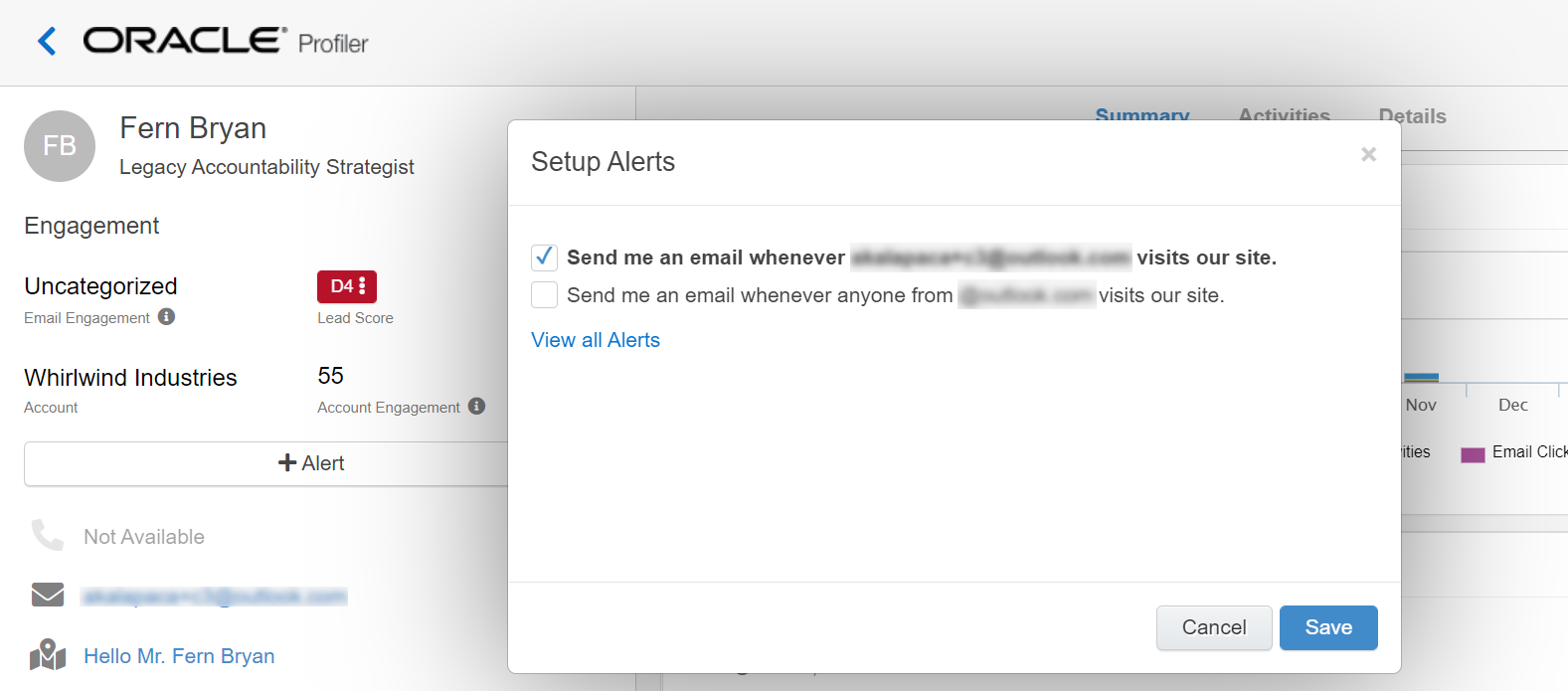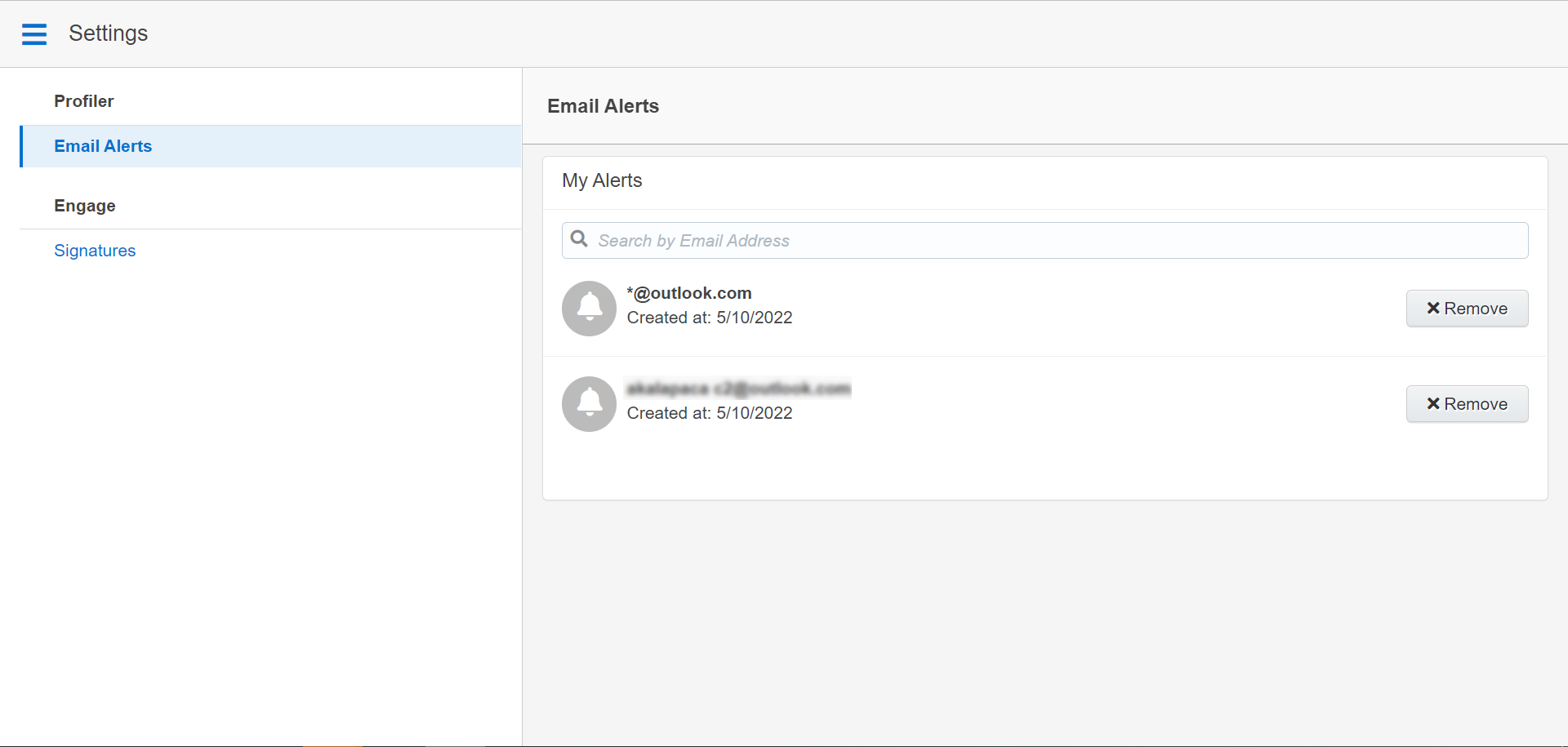Setting up activity notifications
The Profiler alerts allow you to set up alerts that will inform you each time a contact, or anyone from the same domain, visits your website. As a Profiler user, you can set up alerts when you view a contact. The alerts provide near real-time notifications whenever a contact has visited your website.
Note: Profiler alerts must be enabled by your administrator. Learn more about configuring the app.
To set up alerts in Profiler:
- Open the profile for the contact for whom you wish to set up notifications.
- Click the +Alert button below the contact's name. The Setup Alerts dialog opens.
- Select or clear the check boxes to specify in which cases you want to be notified.
- Click Save. The dialog closes and your web alert preferences are saved for this contact. You will be sent a notification email informing you of the contact's activities, according to the settings you configured. When you receive a notification, click This Contact's Activity in the notification email to open Profiler and view more details about the contact.
To find and remove alerts:
- From the Sales Tools menu, go to Settings
 > Profiler > Email Alerts.
> Profiler > Email Alerts. - Open the profile for the contact for whom you wish to set up notifications.
- Click the Alert button below the contact's name. The Setup Alerts dialog opens. The button shows + to create a new one for the contact, or checkmark when you have one setup for the contact.
- Click View all Alerts. You will be redirected to the page where you can see Settings
 > Profiler > Email Alerts.
> Profiler > Email Alerts.