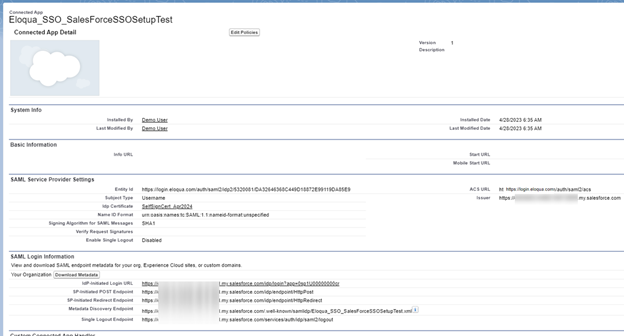Configuring Oracle Eloqua as a connected app
After you configure the Salesforce identity provider in Oracle Eloqua, you must configure Oracle Eloqua as a service provider. In Salesforce, service providers are configured by creating a SAML enabled connected app. The connected app identifies Oracle Eloqua as a trusted service provider and allows Salesforce and Oracle Eloqua to communicate with each other.
Before you begin:
When configuring the connect app, you’ll need to the following information from Oracle Eloqua:
- Oracle Eloqua's assertion consumer service (ACS) URL.
- Oracle Eloqua's entity ID that is unique for your instance.
- If you plan to allow Oracle Eloqua to initiate logins, you must download Oracle Eloqua's certificate.
To gather the information you need from Oracle Eloqua:
- In Oracle Eloqua, click Settings
 .
. - Click Single Sign-On in the Users and Security area.
- Open the Salesforce identity provider you created earlier.
- Click the link next to Service Provider Certificate to download Oracle Eloqua's certificate.
- Record the information in the Service Provider section:
- Service Provider Entity: A unique ID identifying Oracle Eloqua. See the notes above for further information.
- ACS URL: The assertion consumer service (ACS) URL.
To configure Oracle Eloqua as a SAML enabled connected app:
-
In Salesforce, from Setup, enter Apps in the Quick Find box, and select App Manager.
-
Click New Connected App.
- Create a new SAML enabled connected app for Oracle Eloqua. For more information, see the Salesforce documentation.
Use the following information when configuring the connected app:
Field Setting Entity ID The Service Provider Entity you gathered earlier ACS URL The ACS URL you gathered earlier Subject Type Username Name ID Format Leave as default Issuer Leave as default IdP Certificate Choose the appropriate certificate for your Salesforce identity provider. Enable SAML Turn this setting on Verify Request Signatures If you plan to allow Oracle Eloqua to initiate logins, select this option and upload the certificate from Oracle Eloqua.
Example
The following is an example of a connected app setup in Salesforce.
Next step
Preliminary Salesforce setup for SSO integration
Configuring the Salesforce identity provider in Oracle Eloqua