Preliminary Salesforce setup for SSO integration
Before enabling single sign-on with Salesforce, you first need to enable Salesforce as an identity provider.
The following steps outline the process to enable Salesforce as an identity provider, but for full details you should refer to the Salesforce help Enable Salesforce as an Identity Provider.
Note: Oracle Eloqua Identity Cloud Service for Salesforce only support SHA-1 signed certificates.
To enable Salesforce as an identity provider:
- Choose an option:
Task Option If Salesforce is not already enabled as an identity provider - Set up a subdomain for your Salesforce instance and deploy it to your Salesforce users. This is a unique domain used only by your organization and is required before you can enable single sign-in using Salesforce.
- Enable Salesforce as an identity provider.
- Download the SAML metadata associated with your new identity provider. Later you will upload this to Oracle Eloqua.
If Salesforce is enabled as an identity provider Ensure the identity provided certificate is not expiring. If it is, create a new one.
- Download the SAML metadata associated with your new identity provider. Later you will upload this to Oracle Eloqua.
Example
The following is an example of a completed Identity Provider setup in Salesforce.
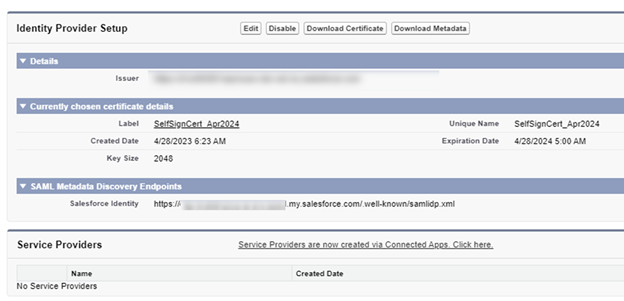
Next step
Configuring the Salesforce identity provider in Oracle Eloqua
Configuring Oracle Eloqua as a connected app
Configuring the Salesforce identity provider in Oracle Eloqua