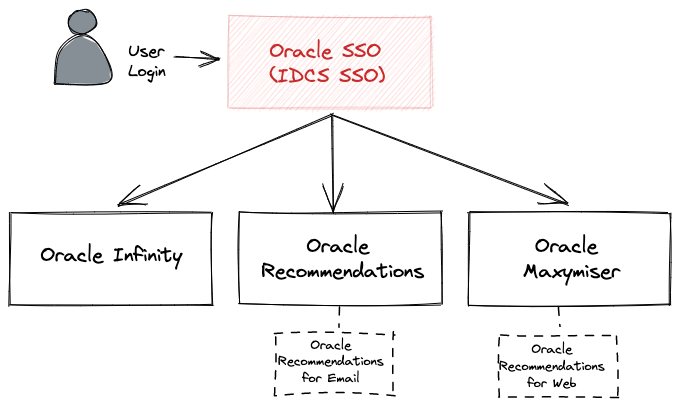Upgrading Customers
Don’t already have an Oracle Infinity IQ-connected product?
If you aren’t upgrading from a standalone Oracle Infinity IQ-connected product then please see New Customers.
This article provides guidance for customers who already have at least one Oracle Infinity IQ-connected product (for example, Oracle Infinity or Oracle Maxymiser) on how to get started with Oracle Infinity IQ:
Oracle Infinity IQ-connected products share the same login system using Oracle Identity Cloud Service’s (IDCS) Single Sign-On (SSO) method to allow you to:
- Sign in once: Once logged in, you can seamlessly move between Oracle Infinity-IQ products without needing to sign in again.
- Use one set of credentials: All of the Oracle Infinity-IQ connected products will use the same credentials for logging in (for example, you can log in to Oracle Maxymiser and Oracle Infinity using the same login credentials).
The following steps will guide you through the process for getting your Oracle Infinity IQ-connected products activated and your login set up.
Learn more about managing access within your Oracle Infinity IQ-connected products
See Managing User Access for information on managing users across Oracle Infinity IQ-connected products.
Not using Oracle Single Sign-On/using your own Company’s Single Sign-On?
If you are not using Oracle Single Sign-On (because you have declined it or are using your own company’s Single Sign-On) then this process may be slightly different (you will be contacted by your Oracle representative to manage this).Please see Managing User Access for how this is handled across Oracle Infinity IQ-connected products.
Please see the following steps for getting started with your new Oracle Infinity IQ-connected products:
Your internal administrator (usually the person named on the contract for your licence) on your account will receive an email with your upgrade instructions.
I didn’t receive an Oracle Infinity IQ Welcome Email.
If you haven’t received an Oracle Infinity IQ Welcome Email then please see I Didn’t Receive an Oracle Infinity IQ Welcome Email.
Already have Oracle Infinity, Oracle Maxymiser or both?
I have Oracle Infinity only: You can continue logging into Oracle Infinity as previously (you won’t receive the activation email detailed below so please skip this step).
I have Oracle Maxymiser only: Please follow the instructions within the Oracle Infinity activation email (below) to set up your password. This login/password will supercede your existing Oracle Maxymiser credentials once your existing Oracle Maxymiser login has been upgraded (this will be confirmed when you receive your Oracle Maxymiser Welcome Email).
I have both Oracle Infinity and Oracle Maxymiser: You can continue logging into Oracle Infinity as previously (you won’t receive the activation email detailed below so please skip this step).
Your Oracle Infinity login/password will supercede your existing Oracle Maxymiser credentials once your existing Oracle Maxymiser login has been upgraded (this will be confirmed when you receive your Oracle Maxymiser Welcome Email).
If you don’t already have an Oracle Infinity login then you will receive an email asking you to Activate Your User Account and then Access Your Account:
Your Oracle Infinity Activation Email
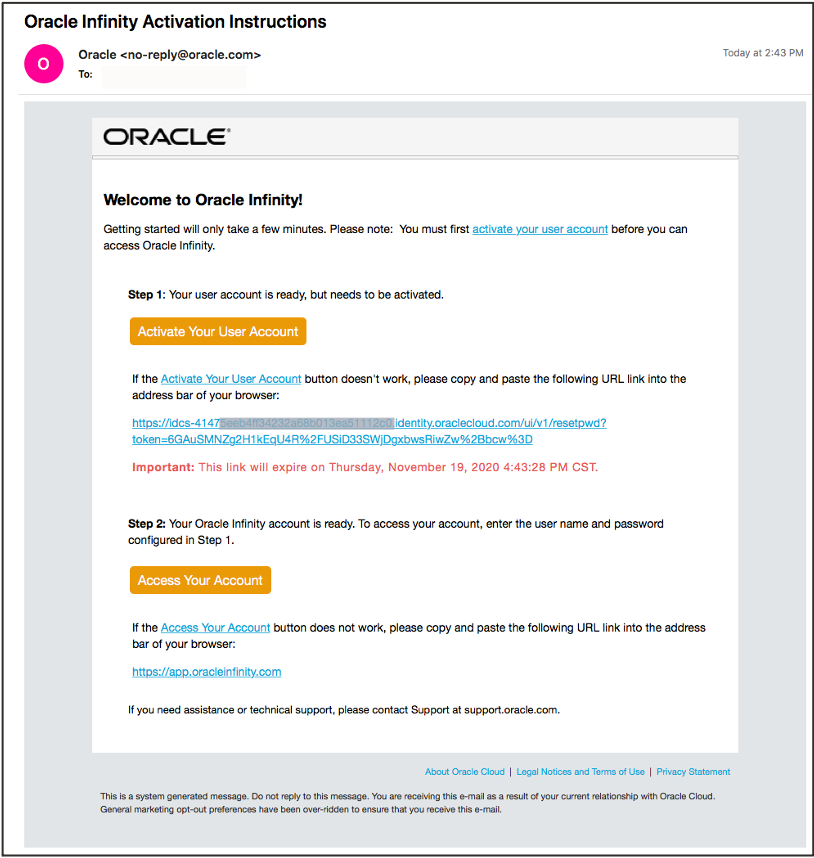
I didn’t receive a User Activation Email.
If you didn’t receive a User Activation Email then please see I Didn’t Receive an Infinity User Activation Email
Once you complete the previous step, you should arrive at the Infinity login screen (either https://app.oracleinfinity.com or https://app.eu1.oracleinfinity.com). Go ahead and login in with your credentials:
Oracle Infinity Login Screen
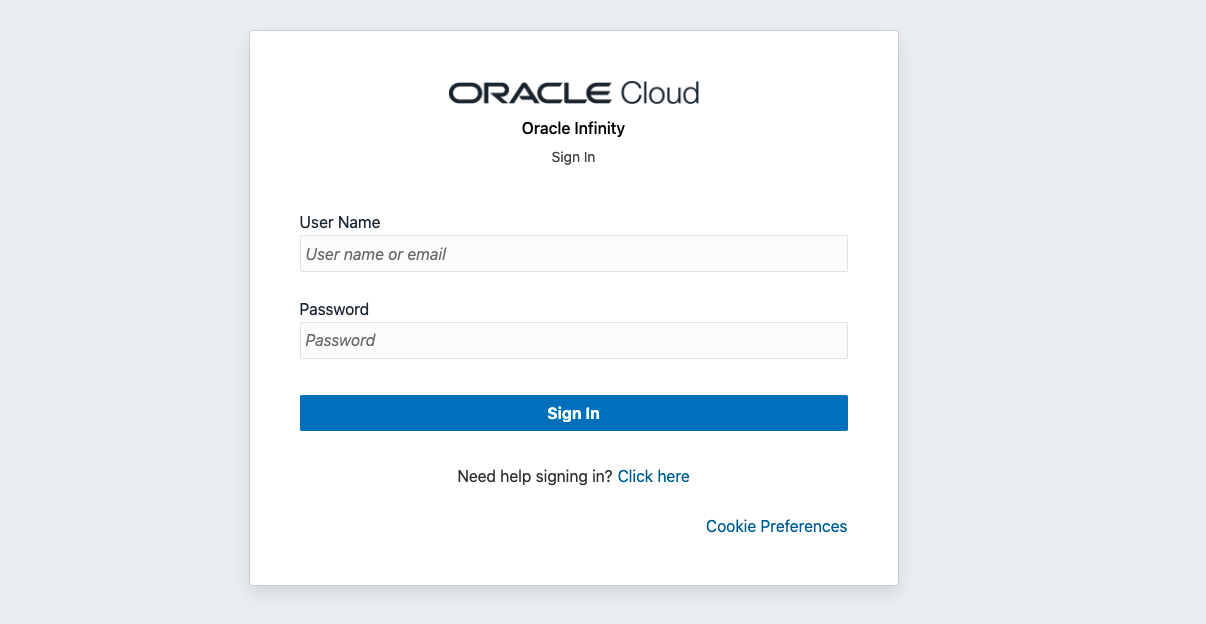
I can’t log in to the platform.
Please try the steps below
Feel free to move to the next step or you can browse through the Oracle Infinity section to learn more about Oracle Infinity.
Not using Oracle Single Sign-On/using your own Company’s Single Sign-On?
If you are not using Oracle Single Sign-On (because you have declined it or are using your own company’s Single Sign-On) then this process may be slightly different (you will be contacted by your Oracle representative to manage this).Please see Managing User Access for how this is handled across Oracle Infinity IQ-connected products.
Already have an Oracle Maxymiser account?
Your welcome email will confirm when your Oracle Maxymiser account has been configured to work with Oracle Single Sign-On and you can begin logging into Oracle Maxymiser using your Oracle Infinity credentials.
When your Oracle Maxymiser account has been set up your internal administrator will receive an Oracle Maxymiser Welcome Email confirming your account is ready for use.
I didn’t receive a Oracle Maxymiser Welcome Email.
If you haven’t received a Oracle Maxymiser Welcome Email then please see I Didn’t Receive an Oracle Maxymiser Welcome Email.
If you don’t already have an Oracle Maxymiser login then you will next receive an email, providing your login and password, asking you to log in.
Go ahead and click Login to log into Oracle Maxymiser platform.
Oracle Maxymiser User Activation Email
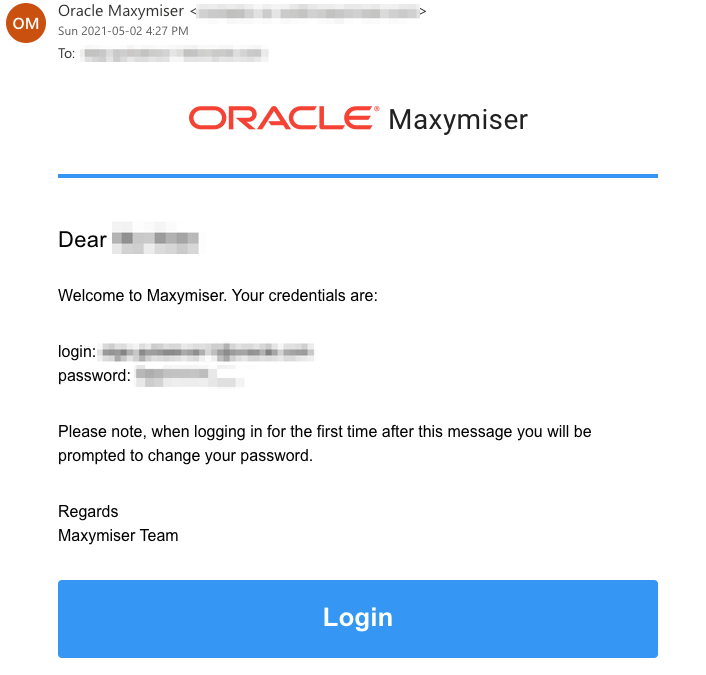
Feel free to move to the next step or you can browse through the Oracle Maxymiser section to learn more about Oracle Maxymiser.
Logging in to Oracle Maxymiser
If you wish to log in to Oracle Maxymiser, you can access it via the Oracle Infinity Home user interface or you can login directly at https://ui-us.maxymiser.com/?partner={YOURPARTNERID}(or https://ui-eu.maxymiser.com/?partner={YOURPARTNERID}for European instances) where{YOURPARTNERID}is your partner ID (your full URL will be provided within your Oracle Maxymiser Welcome Email.
Recommendations comprises of two primary feature sets:
- Recommendations for Web
- Recommendations for Email
Recommendations for Web is accessed through the Oracle Maxymiser user interface - separate activation is not required.
Access to Recommendations for Email is managed by Oracle separately. Your internal administrator should receive access to Recommendations separately.
Now that you have access to your products, see Getting Started for the next steps in your onboarding journey.
Want to add more users to my Oracle Infinity IQ-connected products?
See Managing User Access for information on managing users across Oracle Infinity IQ-connected products.
If you are not using Oracle Single Sign-On (because you have declined it or are using your own company’s Single Sign-On) then this process may be slightly different (you will be contacted by your Oracle representative to manage this).
Please see Managing User Access for how this is handled across Oracle Infinity IQ-connected products.
If you are using your own company’s Single Sign-On to manage access then this process may be slightly different (you will be contacted by your Oracle representative to manage this).
Please see Managing User Access for how this impacts your user management.
Your internal administrator (usually the person named on the contract for your licence) will receive an Oracle Infinity IQ Welcome Email once their Oracle Infinity account has been set up.
If they haven’t yet received one, please ask them to reach out to their Oracle representative.
If you did not receive a welcome email, this will be likely due to one of four reasons:
-
You don’t have an Infinity account yet - Please ensure you have received your Oracle Infinity IQ Welcome Email.
-
You already have an account in IDCS Within the Region - You may already have an IDCS account. If this is the case, you will be able to login with these credentials. If you do not have access to your credentials then please perform a password reset.
-
Have you checked your spam filters? - Is the invite in your junk email folder?
-
Has your account administrator entered your correct email address? - Please ask them to ensure they have entered your email address correctly (it is not case-sensitive)
I Still Can’t Login/Haven’t Received a Welcome Email!
If you still cannot login via all of the steps above, please file a My Oracle Support ticket and the support team will investigate for you.
If you can’t login for whatever reason, please try the above steps.
Please reset your password.
Oracle Identity Cloud Service is an Oracle service used to manage identities across Oracle Cloud Infrastructure-powered Services.
Please go to your Oracle Infinity instance (app.oracleinfinity.com or https://app.eu1.oracleinfinity.com) and click on Need help signing in?:
Need help signing in?
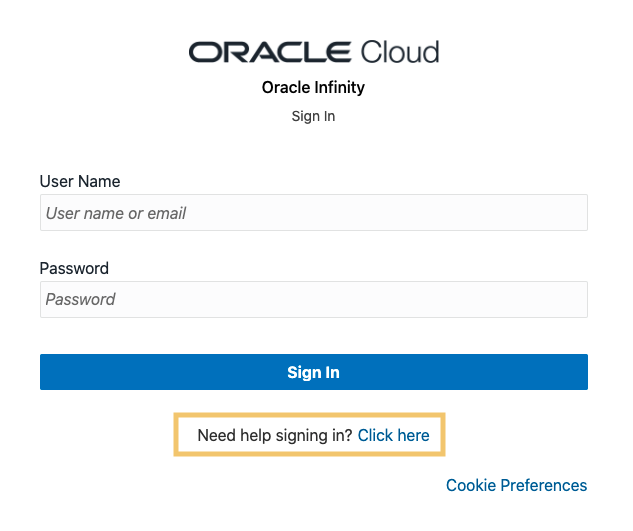
Next, enter your email address as user name in the following screen:
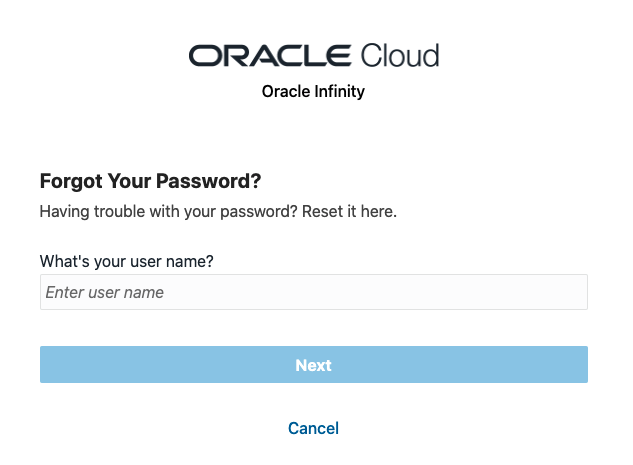
Click Next then follow the guidance provided in the user interface.
Your internal administrator (usually the person named on the contract for your licence) will receive an Oracle Maxymiser Welcome Email once their Oracle Maxymiser account has been set up.
If they haven’t yet received one, please ask them to reach out to their Oracle representative.
- Managing User Access: See how to manage users in Oracle Infinity IQ-connected products.