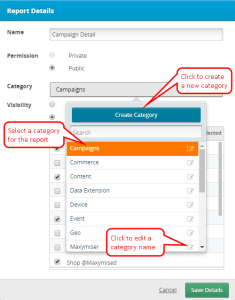Editing reports
You can edit any custom report if you have the necessary rights. You cannot edit standard reports, but you can use them as a starting point for a custom report and then click Save As to copy a report and give it a new name.
Tip: The report information button  is only displayed for custom reports, not standard reports.
is only displayed for custom reports, not standard reports.
To edit a report:
- Sign in to Oracle Infinity and select Analytics. The Collections list is displayed.
- Select the drop-down list for the collection in which you want to edit a report.
- Select a report that you want to edit.
- Click the report information button
 or click the Save As button.
or click the Save As button.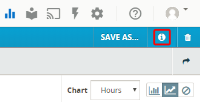
The Report Details dialog displays details such as the report's name, permissions, category, and a list of collections that use the report.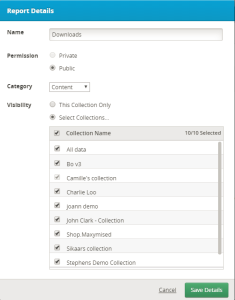
- You can use this dialog to make any needed changes, such as the report's name, report category, the collections that include this report, and the following permissions:
- Public: Select this permission if you want to share the report with other account users.
- Private: Select this permission if you do not need to share this report. If you select Private, the report is added to the My Reports category.
Note: Super Administrator users can also see your private reports.
- If you selected the Public permission, select the collections where this report will be available. Report Details provides a quick way to determine which collections use a public report.
- If you selected the Public permission, you can select a different report category, edit the name of a category and then select it for the report, or create a new category and add the report to it.
Important: Categories are shared across both reports and parameters. Any changes you make to a category for reports will affect parameters that also share that category.
- Click Save Details.
- Make any needed changes to the report, such as adding dimensions, measures, and segments. The Save button is displayed.
- Click Save. If the report is public, a confirmation message displays the collections that include this report.
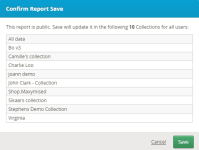
- Click Save.
Copying reports
You can copy any report if you have the necessary rights by clicking Save As and specifying a new name.
You cannot edit standard reports, but you can use them as a starting point for a custom report and then click Save As to give them a new name.
To copy a report:
- Sign in to Oracle Infinity and select Analytics. The Collections list is displayed.
- Select the drop-down list for the collection in which you want to edit a report.
- Select a report that you want to copy.
- Click Save As, give the report with new name, and adjust its collection, category, and permissions.
- Click Save.