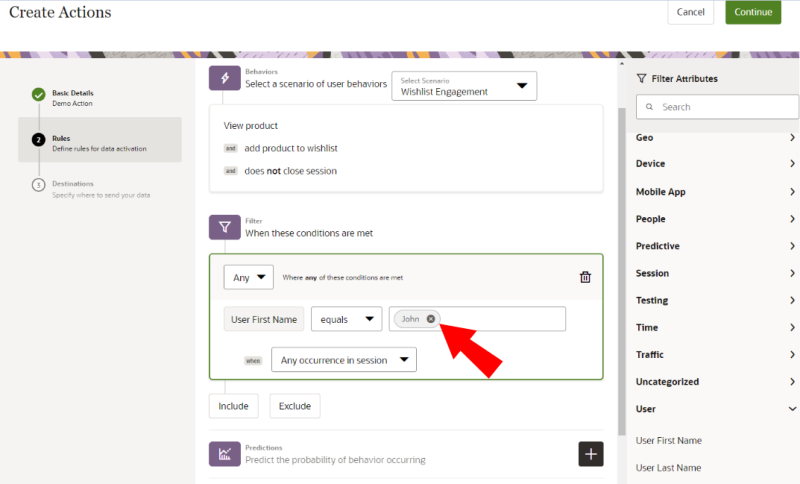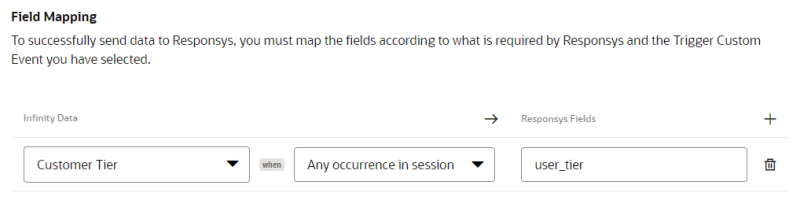User Parameters
The User Parameters feature (part of Oracle Infinity IQ) allows you to store data at a user level and add that data into all of your collected events.
Event-level data and User-level data
You can use Oracle Infinity to collect two types of data: Event level and User level.
Event-level data
Event-level data is the type of data that Infinity typically collects. It only contains event attributes that are:
-
Passed in on the collected event
-
Augmented on the event as part of post-collection processing (for example, Geodata or Device data)
User-level data
User-level data collects data on individual users, such as first name, last name, and customer tier. You can leverage User Parameters to store this data across devices and sessions.
You can combine User-level data (User Parameters) and Event-level data to trigger, filter, and augment in Actions.
Important
Review the following restrictions for user parameters:
-
The user parameter data has a per parameter time-to-live (TTL) that will trim old data upto 120 days.
-
Parameters can't exceed 256 characters in size. Anything exceeding that size will be ignored.
-
There is a limit of 20 user parameters per event. If the limit is exceeded, the first 20 will be used.
-
User parameters are not persisted along with other data to the Analytics datastore. They are currently exclusively for real-time use cases in Actions. This means you can't use these parameters as part of Infinity Analytics segments, dimensions, measures, or reports.
Setting User Parameters
To set a User Parameter, you will need to modify data ingestion methods to pass the specific data you want to store with a "user" prefix. For example, if you want to store a user's first name, you would modify your tag to pass that data on a login event as "user.first_name". As a result, a new user block appears in your event payloads containing the "first_name" parameter for all events sent by that user. The user block for this example is shown below with three parameters: "customer_tier", "first_name", and "last_name".
"user": {
"customer_tier": "Platinum",
"first_name": "John",
"last_name": "Doe"
}
These parameters will be appended to each event for this user going forward.
If the visitor (as determined by session.visitor_id) changes, and Infinity is able to link the new ID and merge the user information though Infinity's ID Matching feature, the user parameter data is also merged and associated with the new visitor ID automatically. This means that if a user changes devices, and Infinity is able to associate the new device session with the old device session (such as via a login), you'll be able to see the user parameter data appear on the new session's events as well.
Configure Parameters to Use
Once you have started collecting data, User Parameters will have Unnamed display names. You'll need to configure collected parameters with friendly names and assigned categories for easier use when configuring Actions in IQ.
You can configure User Parameters in the Parameters page under Settings in the navigation menu. Learn more about Editing parameters.
Set up Actions in IQ
After configuring User Parameters, they will be available in Infinity IQ to use in creating and configuring Actions. You can use these parameters when defining action filters (for example, only include visitors who are "Platinum Tier"), or to perform custom data mapping within the Action configuration (for example, map the list of the last browsed SKU on your Action Destination). The image below shows an example of creating an action with a filter targeting the Action to users with a first name of John.
On the Destinations step of configuring an action, these same User Parameters will be visible for use in configuring action Field Mappings, as shown below.
Learn more about Creating an action: Basic Details and Rules for actions.