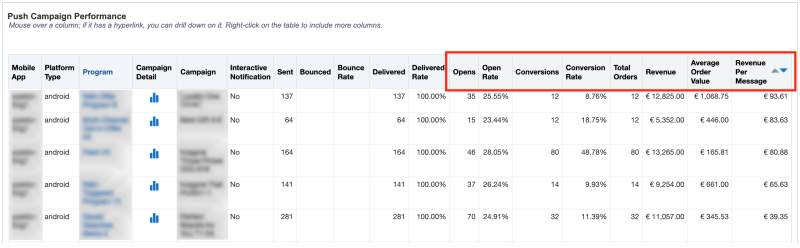End-to-End Testing for Mobile App Campaign User Engagement Events
This topic explains how to test if your mobile app is correctly capturing user engagement events (such as opening push notifications, conversions, and purchases). It's important to ensure your mobile app is correctly capturing user engagement before you begin marketing activities.
In this topic:
Step 1 - Create a Filter to Test Your Test Devices
First, we need to obtain a test mobile device that will be used for testing. Install your app on this test mobile device and launch the App. The new App Install on the test device should have a record in the App Channel List for the Responsys Account / Instance. Ensure that the User is Opted-in to Push Notifications for your mobile app – this is required to send Push Notifications to your app Users. Next, create a filter in Responsys to filter our test device. You can filter using RIID, or User Identifier.
Here are some resources that may help:
-
For instructions on how to create a filter, refer to the Oracle Responsys Help Center.
-
For instructions on how to retrieve a Device ID for your app, refer to Test Apps.
Step 2 - Create a Test Campaign
Create a test campaign (Push / In-app / Message Center), where the campaign uses the filter you configured in Step 1 to send the campaign to only your test device.
For instructions on how to create a campaign, refer to the Oracle Responsys Help Center.
Step 3 - Launch the Test Campaign
Launch the campaign you created in step 3.
Step 4 - Test User Engagement in the Campaign
After the Push / In-app / Message Center campaign is received on the test device, on the device within the campaign, test user engagement events such as:
-
For a Push campaign: Open Push and then perform a product purchase.
-
For a Push campaign: Open Push and then perform a conversion such as a social share.
-
For a Push campaign: Open an Interactive Push Button.
-
For an In-app campaign: Trigger the In-app Message Display and click on a call-to-action link within the Message.
-
For a Message Center campaign: Open the App’s Message Center, review the Message Listing to display the campaign, tap on the campaign message to open the message, and click on a call-to-action link within the Message.
Step 5 - Check Mobile App Dashboard in Interactive Dashboards
Next, we need to review the Mobile App Dashboards to ensure our test user engagement events were correctly captured.
Navigate to the Mobile Apps Dashboard and review the Campaign Performance Reports.
Confirm the user engagement actions you tested were recorded in the Campaign Performance Reports. For Purchase Events, ensure the Revenue Amount is being recorded correctly. If the Campaign Performance results do not match the test user actions you performed on the test device, review your mobile SDK integration.