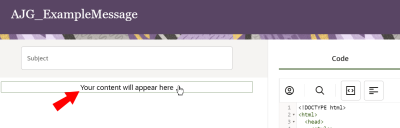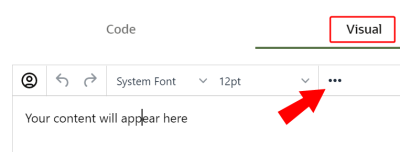Adding assets to messages
Assets are the content building blocks for your messages, such as images. In this topic, you'll learn about adding an asset to a message. The images that Responsys Express fetches from the image repository use the CDN (Content Delivery Network) URL for faster delivery.
- Click
 from any page in Responsys Express.
from any page in Responsys Express. - Use the search to find the Messages option, or click Messages from the menu.
You'll be redirected to the Messages page.
- Create a new message, or open an existing one.
- With the Message Designer open, click the Your content will appear here section.
- Open the Visual tab then click
 .
. Additional options display.
- Click
 .
. - If prompted, log in to Oracle Content Management in the dialog that opens.
- Search for and select your image. You can search by name, file type, tag, collection, or status (draft or published).
- (Optional) Filter your search by Relevance, Name, or Last Updated, and view images in a grid or table format.
- (Optional) Once you've selected your image, click
 to view the image's properties.
to view the image's properties. Here, you can also select the Tags and Collections option to assign the image to a collection, give it any manual tags, and see any smart tags. Note that you can only add collections that exist in the preconfigured repository.
Tip: If you don't see the image you're looking for, you can upload the asset.
- Click Select.
Important: If the image is not yet published, a validation error displays if you try to Choose it. Images with
 are published, and ones with
are published, and ones with  are drafts. To publish an image, select it and click Publish > Publish Now > Publish. You can then Selectthe image.
are drafts. To publish an image, select it and click Publish > Publish Now > Publish. You can then Selectthe image. The image is added to your message.
Activating Oracle Content Management
Obtaining the URL for an image