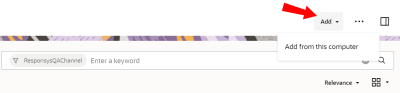Uploading assets
With Responsys Express, you can upload an asset to the asset repository from within Responsys Express, then immediately use it in the Message Designer.
To upload an asset to the repository:
Note: To upload an asset to an Oracle Content Management repository, you need to have the Contributor user permission for that repository. To publish the asset and use it in the message designer, you need to have the Contributor user permission for the channel.
- Click
 from any page in Responsys Express.
from any page in Responsys Express. - Use the search to find the Assets option, or click Assets from the menu. You can also upload images directly within the Message Designer.
You'll be redirected to the Assets page.
Note: If the asset page is not displayed, contact your administrator to ensure you have the required permissions.
- If prompted, log in to Oracle Content Managementin the dialog that opens.
- Click Add > Add from this computer.
- Select your asset in the file browser.
Note: If you select an asset file whose file type is not supported, then the Choose option will be disabled when you try to add it to the Message Designer.
Smart tags are applied to the uploaded asset. You cannot change or remove smart tags, but you can add manual tags. To see an asset's smart tags or manual tags, select the asset and click Tags >
 > Tags and Collections. Learn more about collections, tags, and smart tags in OCM.
> Tags and Collections. Learn more about collections, tags, and smart tags in OCM. - In the Add To Repository window, click Done.
Note: You cannot change the preconfigured Oracle Content Management repository from within the Message Designer.
- On the Assets page, ensure that your asset is selected, then click Publish > Publish Now. To select all assets, use the Select All option.
You publish assets to make them available for use in sites or other channels. You can publish assets immediately or schedule them to be published at a later time and date.
The Validation Results window opens.
- Click Publish.
The asset is now published in the repository and can be inserted in the Message Designer.
Activating Oracle Content Management
Obtaining the URL for an image