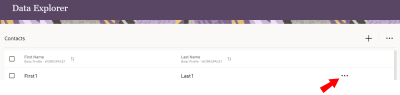Testing your form
Once you've added your form to your webpage, we recommend that you test the form to ensure that it's working.
Prerequisites
- You must have already created a form and added it to a chosen hosted form, for example a landing page, microsite, or webpage.
- Note what's selected in your form's Rules tab. This is what you will test. For example, if your form is meant to unsubscribe contacts, then you can check if submitting the form unsubscribes your test contact. If your form updates a contact if there is a match, or creates a new contact if there is no match, then you can check if submitting the form results in these actions for your test contact.
- If you are testing for a subscription status change or if contacts are updated, then you must create a test contact before you begin testing. Learn more about creating a contact.
- If you are testing subscription status change, make sure to note in the Data Viewer whether the test contact's EMAIL PERMISSION STATUS is O or I. O stands for opted-out (unsubscribed) and I stands for opted-in (subscribed).
- If you are testing for the create contact rule, then you don't need to create a test contact manually in the Data Viewer.
To test your form:
- On your hosted form (for example, on a landing page, microsite, or webpage), fill out and submit the form using a test contact.
Note: If you are testing the update contact rule, you need to make sure the that you're updating the attributes with different information and that it updates correctly.
- In Responsys Express, click
 from any page in Responsys Express.
from any page in Responsys Express. - Click Data Viewer.
- Locate your test contact.
- Scroll to the right-most of the page.
- Click
 > Edit.
> Edit.The Edit Contact panel opens and all fields for that contact display.
- Look at the following fields, based on what you are testing:
- EMAIL PERMISSION STATUS: Check that the test contact's subscription status has changed according to the form's subscription rule.
- CREATED_DATE_: Check that the test contact's create date is the day you submitted the form.
- MODIFIED_DATE_: Check that the test contact was last modified the same day you submitted the form. You should also check if the field you modified in the form is showing the same change in the Data Viewer.