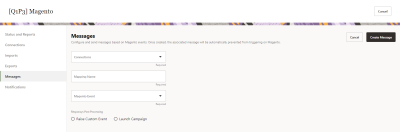Creating messages for Magento events
Important: This feature is currently released under our Controlled Availability program. To request access to this feature, please log in to My Oracle Support and create a service request.
You can trigger Oracle Responsys custom events or launch campaigns based on Magento events. Use the Messages page to configure what Responsys does when a Magento event occurs. Once created, the associated message will be automatically prevented from triggering on Magento.
Before you begin:
-
Ensure that the Magento app shows "Enabled" as its status on the Applications page.
-
Ensure that you have set up at least one connection in the Magento app.
-
To avoid sending duplicate emails: In Magento, set Disable Email Communication to Yes if you plan to send email from Responsys.
-
In Responsys, depending on your use case, create the email campaign to launch or the program started with the Magento custom event.
Important: The steps in this section must be done by a user enabled with either the Account Administrator or CX Apps Director role.
To access the Messages page:
- Log in to Oracle Responsys as an Account Administrator or a CX Apps Director user.
-
Click the navigation menu
 and then click Account.
and then click Account.
- On the Account page, locate and click App Management. The Applications page is displayed.
- Locate your Magento app and click
 .
. -
From the Magento app page, click Messages.
To configure custom events or campaigns for Magento events:
-
In the Messages page, click Create Message.
-
Complete the fields as follows:
-
Connection: Select the Magento connection.
Message Name: Enter the name of your choice.
-
Magento Event Type: Select the Magento event that is used to trigger the action in Responsys:
-
Order Confirmation
-
Order Cancellation
-
Customer Account Welcome
-
Shipping Confirmation
-
Cart Abandonment
-
-
Responsys Post Processing: Select the predefined values to raise a custom event or launch a campaign.
-
Raise Custom Event: Use this option when you want to start a program orchestration in response to the selected Magento event. When you select this option, you are prompted to select a Responsys profile list and a Responsys custom event. Programs that are started with the selected custom event will run when the Magento event occurs.
-
Launch Campaign: Use this option when you want to send a single email campaign message in response to the selected Magento event. This option is not available for Cart Abandonment. When you select this option, you are prompted to select the email campaign to send.
-
-
-
Click Save message mapping.
When an event occurs in Magento, Responsys will take the configured action. Depending on the configured action, the campaign you chose is launched or the custom event is raised.