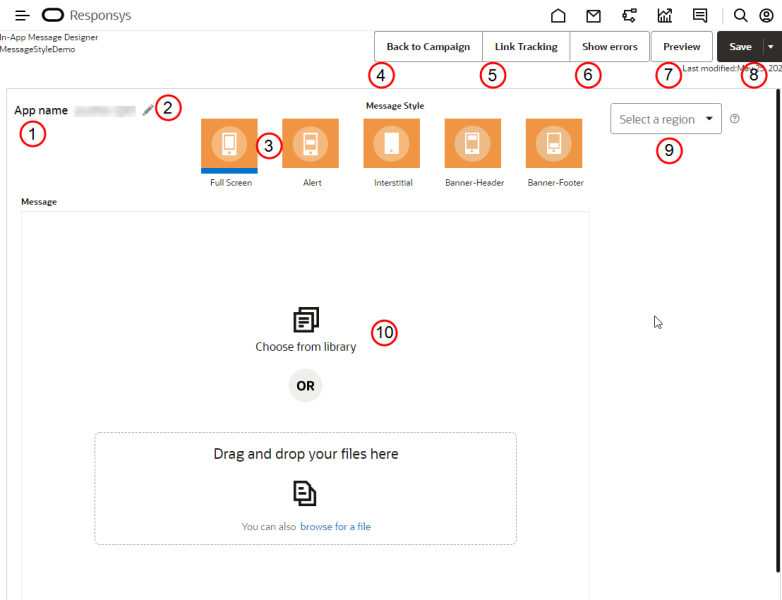In-App Message Designer Overview
Note: The In-app Campaign Workbook has an updated interface and is now called the In-app Campaign Designer. Campaign Designer is now enabled for all accounts, and it replaces Campaign Workbook for this channel. Unlike the Campaign Designer, there were no major changes made to the Message Designer's interface.
Important: This feature is only available if it is enabled for your account.
Use the In-App Message Designer to create and edit the message.
In-App Message Designer overview
 Shows the app with which this campaign is associated.
Shows the app with which this campaign is associated.
 Click this button to select a different app.
Click this button to select a different app.
 Select the message style.
Select the message style.
Responsys supports the following In-app message styles:
-
Full Screen: A Full Screen style message completely covers the app, and the app is displayed in the background.
-
Alert: An Alert style message is displayed in the center of the app.
-
Interstitial: An Interstitial message displays in the app but is not full screen. It can be contained within elements in the app display.
-
Banner-Header: The heading of the In-App message displays as a banner at the top of the app.
-
Banner-Footer: The heading of the In-App message display as a banner at the bottom of the app.
 Click this button to open the Campaign Designer, which displays details of the selected campaign.
Click this button to open the Campaign Designer, which displays details of the selected campaign.
 Turn link tracking on or off.
Turn link tracking on or off.
 This button appears only if the message contains errors. Click the button to see all errors.
This button appears only if the message contains errors. Click the button to see all errors.
 Click this button to preview the message on each platform supported by the app.
Click this button to preview the message on each platform supported by the app.
 Click this button to save your work or discard changes.
Click this button to save your work or discard changes.
 Select dynamic content regions from this list.
Select dynamic content regions from this list.
 Create and edit your message here.
Create and edit your message here.