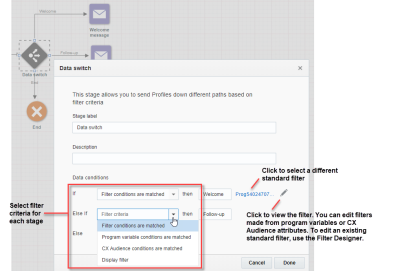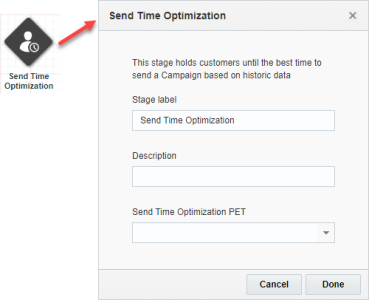Switches
Switches provide business logic that directs the flow of a program along one path or another. Switches have one or more inputs and two or more outputs.
To specify switch settings, right-click a switch on the canvas and select Properties.
Available Switches
The following switches are available:
- Data switch
- Allocation switch
- Count Switch
- Event switch
- Intelligent switch
- Performance switch
- Send Time Optimization (STO) switch
- Stage gate
Data switch
Uses filters to determine the stage toward which a customer moves. For each path, you can select an existing standard filter associated with the program's profile list or define a filter based on the program's variables. If your account imports audiences from CX Audience, you can define a filter based on CX Audience attributes. If your account uses Organizational Access Control, you will be able to select only filters that belong to your organizational units and their sub-organizational units. Additionally, if Display is enabled for the account, you can also use a Display filter.
Note: As of 20C, Web Push filters can be used with this switch.
You can view and edit existing standard filters from within Program. To view and edit the selected filter, click ![]() in the Data switch dialog.
in the Data switch dialog.
Important: You can only edit existing standard filters from within Program if the new Filter Designer user interface is enabled for your account.
After editing the filter, users can either Save their changes or use Save As. If a user chooses Save, the newly saved filter is used in the data switch path. However, using Save As creates a new filter, and if users want the path to use this new filter, they must update the path to do so.
Important: The order in which you define the output paths is important for filtering the audience records for each output path. You must always specify the most specific criteria as your first output path filter criteria. This is because once a record is selected for an output path, that record is no longer available for any other output path (unless multiple records for the same audience member were passed to the data switch).
Allocation switch
Sends randomly selected customers along a random path, but statistically weights the paths. You specify the percent of customers to send along each path; the total for the branches must equal 100%. Can be used alone or in conjunction with the performance switch for testing different approaches.
If Holdout Groups are enabled for the account, you can create a path using the Holdout group activity to compare performance of contacts who received a campaign to those who did not. 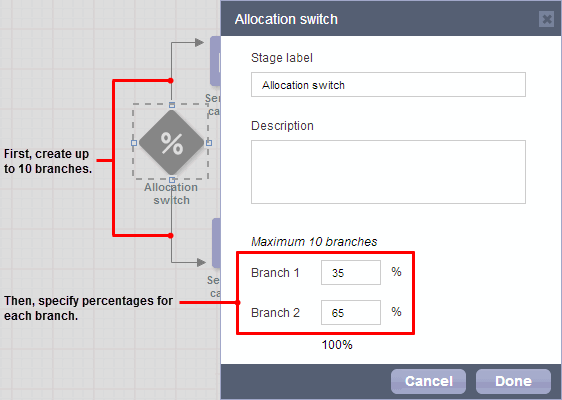
Example 1: Send 50% of your program participants an online discount and the other 50% an in-store gift card. Analyze resulting actions to determine the best approach.
Example 2: Send 10% of your participants to Campaign A, another 10% to Campaign B, and the remaining 80% to an elapsed timer followed by a performance switch for subsequent routing to the path with the better performing campaign.
Holdout Group example

Count Switch
Sends a specified number of recipients down a path. You may create up to 8 paths for each switch. Paths are evaluated in order they are created. When the number of enactments exceed the specified number, the remainder is sent down the last path, called Remaining path.
You may select from either one of the following count types:
Batch--use when enactments come in all at once, such as from a scheduled filter, Connect job, or an audience. If multiple batches enter the switch at once, each batch is evaluated separately. If the number of incoming enactments exceeds the number in the path, the enactments are randomized. For example, if 200 enactments come in and you send 100 enactments down a path, the switch sends randomly selected 100, not the first 100.
Counts by duration--use for triggered enactments. For example, send 100 enactments each week down Path 1. The following rules apply for duration:
Maximum number of days is 365. A day ends at midnight.
Maximum number of weeks is 52, A week runs Sunday through Saturday.
Maximum number of months is 12. A month starts on the first day of the month.
Intelligent switch
Sends each customer along a program orchestration path predicted by CX Marketing data science in Responsys. For a given optimization goal (Click or Conversion), the Intelligent switch evaluates each customer's behavioral data, then sends them down the best predicted path based on predictive models that analyze behavioral data. The best predicted path is the one that is predicted to be the best campaign, and channel. In addition, recipients are sent along the best path at the best time.
Event switch
Sends recipients down a path when a specific event occurs.
You must create at least one event path and one timeout path. The switch uses the timeout path if the specified events do no occur during the specified period. You set the timeout period in the Timeout section of the Event switch dialog.
After you select an event type for a path, a dialog opens where you can select the specific event.
The Event switch icon on the canvas changes to indicate which event types are selected for each path as shown below:
 No paths have been created or multiple event types are selected
No paths have been created or multiple event types are selected
 Custom
Custom
 SMS Received
SMS Received
 Collaboration
Collaboration
 Cart Abandon
Cart Abandon
 Browse Abandon
Browse Abandon
 Purchase
Purchase
 Open
Open
 Click
Click
 Conversion
Conversion
 Catch
Catch
Intelligent switch
Important: This feature is available as part of the Advanced Intelligence Package add-on for Oracle Responsys that must be ordered for your account. However, Intelligent switch does not require other Oracle products to work. Please contact your account manager or Oracle sales.
Sends each customer along a program orchestration path predicted by CX Marketing data science in Responsys. For a given optimization goal (Click or Conversion), the Intelligent switch evaluates each customer's behavioral data, then sends them down the best predicted path based on predictive models that analyze behavioral data. The best predicted path is the one that is predicted to be the best campaign, and channel. In addition, recipients are sent along the best path at the best time.
To use this switch:
- Under Paths, specify two or more "send campaign" paths, plus a timeout path, and set the timeout criteria. A timeout means that the prediction wasn't received within the time you indicated under Timeout.
-
In the Select goal for optimization settings, select your goal for the switch to use when predicting the best campaign, channel, and send time for the recipient:
- Click - choose this goal for campaigns to drive web site engagement (for example, "Newsletter" campaigns).
- Conversion - choose this goal for campaigns to drive purchases and form submissions (for example, "Flash Sale" campaigns, or sales campaigns).
Usage notes
When the Best Channel, Best Campaign, and Best Time option is selected:
- Intelligent switch is not limited to multi-channel use cases. For example, you can use it to predict the best email campaign for each recipient when you have multiple possible email campaigns.
- Use Paths to specify two or more send campaign paths, and a timeout path, and set the timeout criteria. A timeout implies that the prediction wasn't received within the time you indicated under Timeout.
- Intelligent switch not only gets the best time prediction for each recipient, it also waits until the best predicted time to release recipients to the next stage. For example, two recipients reach the Intelligent switch at noon. Best time predicted for recipient A is noon and best time predicted for recipient B is 3 p.m. Recipient A is sent along the path immediately, because the best time is now. But recipient B is held until 3 p.m. and then passed to the next stage.
When the Best Campaign and Best Channel option is selected:
- Use Paths to specify two or more send campaign paths, and a timeout path, and set the timeout criteria. A timeout implies that the prediction wasn't received within the time you indicated under Timeout.
- For a Flash sale that starts at 9:00am and ends at 5:00pm, using the best time for each recipient is not optimal because some of the recipients will not be given full flash sale window. For example, if a recipient's best time is 4:00pm, only 1 hour is left. Or if a recipient’s best time is 6:00pm, it is outside the flash sale time. In such cases, it is best to choose the Best Campaign and Best Channel option, that will enable sending messages around 9:00am for all the recipients.
When the Best Time option is selected:
- Use Paths to specify two or more send campaign paths, and a timeout path, and set the timeout criteria. A timeout implies that the prediction wasn't received within the time you indicated under Timeout.
-
If two recipients, A and B reach an Intelligent switch at the same time, Intelligent switch determines the best time for A as 3:00pm and for B as 6:00pm. The switch then moves the recipients at the specified time.
Performance switch
Tests the performance of campaigns or other variables on two or more paths in a program, and sends the audience to the path that is determined (manually or automatically) to yield the best results.
Use a performance switch in conjunction with an allocation switch to send small test groups to the paths defined by the Performance Switch and hold the remainder of the audience using an elapsed timer or target timer until the path with the best results is determined. You can define criteria to automatically select the winning path based on email campaign metrics or set it for manual selection.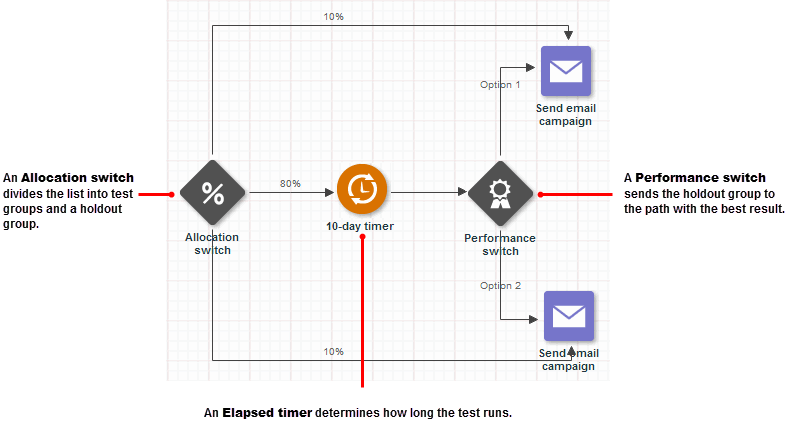
When the timer expires, the remainder of the audience is sent to the path with the best result. In a simple scenario that tests two campaigns with no other variables, you can let the system determine the winning path and send the hold-out group to that path. In a more complex program with multiple campaigns, you will probably want to set the performance switch for a manual decision. You can override an automatically selected winning campaign and make the manual decision on the Analyze tab. The performance switch sends an email notification to a specified list of addresses when the winning campaign has been selected (either manually or automatically).
Note: The performance metrics for automatic winner selection are based on email campaigns only. If any of the paths use SMS campaigns, we recommend setting the performance switch to manual selection and analyzing offline performance, based on the nature of the message, to determine the most effective path.
For more information, see Understanding performance switches.
Send Time Optimization (STO) switch
Using the STO switch, you can use your own optimal send time data loaded into a custom Profile Extension Table (PET) with the expected schema, or you can leverage the optimal send time Responsys calculates. To learn more, see Send Time Optimization overview.
Before you can use the STO switch, you must create the standard STO profile extension table (PET). These PETs have the name scheme STO_Email_<profile list name> (for Email channel) and STO_Push_<profile list name> (for Push channel), and they have a data schema specific to the STO feature.
Important: To use the optimal send time calculated by Oracle Responsys, the Send Time Optimization Cloud Service SKU or Advanced Intelligence Package add-on must be ordered for your account. Please contact your account manager or Oracle sales.
Stage gate
Pauses and releases recipients through a program. For more information, see Understanding stage gates.
Tips for using data switches and allocation switches
- Filter the largest group first.
- A filter with too many clauses or with CONTAINS operators can slow down your launches and overall account performance.
- Use recency attributes instead of sent interaction attributes to filter for people who have been sent or not sent campaigns.
- When splitting an audience, keep the paths separate, and do not rejoin them.
- Do not attempt to break your audience into many small groups. A good minimum starting point is 30% of your audience in each test branch.