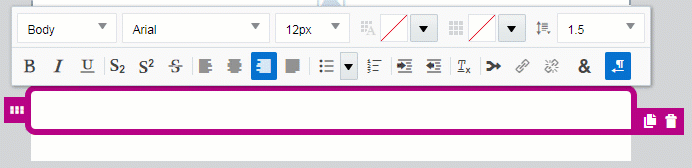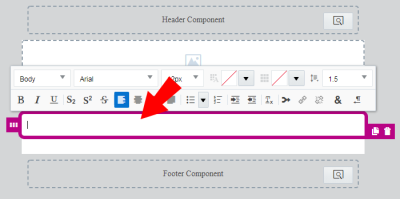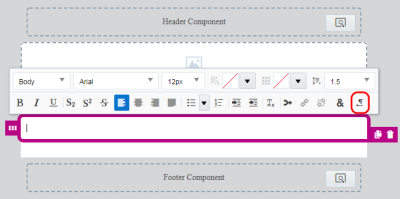Writing Right to Left Using the Visual Template Designer
If you create emails using a RTL (right-to-left) writing system, the Visual Template Designer gives you the option to write from right to left. This option is available when adding text to a content block or button.
To start writing from right to left:
- Click on a text content block to select it. Learn more about content blocks in emails.
- Click the Right To Left button in the toolbar.
Tip: If you have existing text in your content block, clicking the RTL button will right-justify the selected paragraph.
- Type in your content. It will now display from right to left as you type.