CSV Character Encoding
If you are using Integration Manager 6.6 or later version, you can choose the character encoding scheme used for the CSV file you export to or import from.
There are two encoding options:
-
ANSI — ANSI (codepage 1252, Western Europe) is the default character encoding scheme for CSV imports and exports to ensure backward compatibility with existing infrastructures. Integration Manager 6.5.3 and earlier versions use ANSI encoding exclusively.
-
UTF-8 — Integration Manager 6.6 or later version supports UTF-8 character encoding for CSV imports and exports.
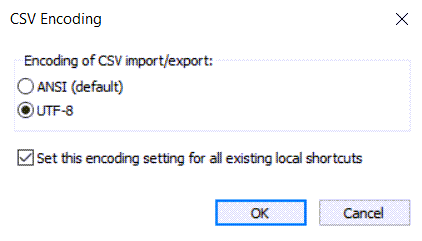
To update all your existing Integration Manager shortcuts automatically when you change the CSV encoding option, check the Set this encoding setting to all existing local shortcuts box. After you click OK, a confirmation window appears – click Yes to confirm you want to overwrite all existing shortcuts with the new encoding. You must upgrade all shortcuts to work with Integration Manager 6.6 or later version before you can update them automatically to use the new encoding option.
You can also edit each Integration Manager shortcut and change the CSV encoding option for that shortcut, if the shortcut uses Integration Manager 6.6 or later version. See Editing Integration Manager Shortcuts.
Review the following guidelines:
-
The CSV Encoding menu option is available only if you are using Integration Manager 6.6 or later version.
-
Previous versions of Integration Manager use ANSI encoding exclusively. UTF-8 is not supported in Integration Manager 6.5.3 or earlier version.
-
ANSI (codepage 1252, Western Europe) is the default character encoding scheme for CSV imports and exports to ensure backward compatibility with existing infrastructures.
-
The files you provide for import must be encoded using the character encoding scheme selected in Integration Manager. For example, if CSV Encoding is set to UTF-8, CSV files you provide for import must be UTF-8 encoded — If the CSV files is not UTF-8 encoded, data may be corrupted during import.
-
Upgrade all existing shortcuts to work with Integration Manager 6.6 or later version before updating them automatically to use the new encoding option. See Upgrading Integration Manager Shortcuts.
You can only update all existing shortcuts to use the new encoding option when you change the CSV encoding in the main Integration Manager application. If you are updating it in a shortcut bundle instance, you can only change it for that shortcut bundle.
Only the shortcuts saved in the shortcut bundle root directory (typically
c:\im_shortcut\) can be updated automatically to use the new encoding option.