Reset Your Two-Factor Authentication (2FA) Settings
To avoid disrupting your access to your company's SuiteProjects Pro account, you need to reset (clear) your two-factor authentication (2FA) settings if you:
-
Change your authenticator app.
-
Change your phone.
-
Lose your phone.
OpenAir is now SuiteProjects Pro. As of February 15, 2025, service URLs with the netsuitesuiteprojectspro.com domain name replace URLs with the openair.com domain name for all accounts.
Your existing 2FA setup continues to work after the change of domain. However, your authenticator app will show your previous account URL with the openair.com domain. For the authenticator app to show your new account URL with the netsuitesuiteprojectspro.com domain, reset your 2FA settings and set up 2FA again.
When you reset your 2FA settings, you remove your existing 2FA setup information from SuiteProjects Pro. After you reset 2FA, you will be asked to set up 2FA again on the next sign in.
You can reset your 2FA settings in SuiteProjects Pro.
If you are not able to sign in to SuiteProjects Pro to reset your 2FA settings, contact your account administrator for assistance.
To reset your 2FA settings:
-
In SuiteProjects Pro, go to User Menu > Two-factor authentication.
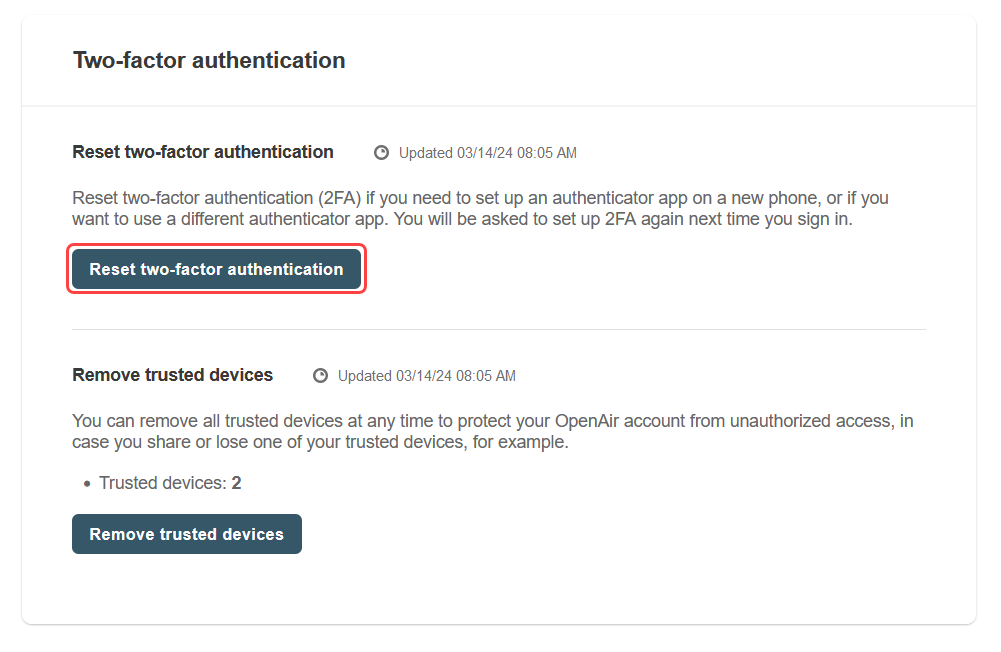
-
Click Reset two-factor authentication.
A window appears asking you to enter a verification code.
-
Enter the verification code.
To find the verification code, open the authenticator app on your phone and locate your company's SuiteProjects Pro account. In the authenticator app accounts list, SuiteProjects Pro uses the account-specific domain for your company's SuiteProjects Pro account (typically
<company-id>.app.netsuitesuiteprojectspro.comfor a production account) and your user ID to identify the account and user set up to work with the authenticator app. -
Click Reset.
A confirmation message appears. You will be asked to set up 2FA again next time you sign in to your company's SuiteProjects Pro account.
Note:SuiteProjects Pro sends an email notification to your email address when you reset your 2FA settings or an account administrator resets your 2FA settings.