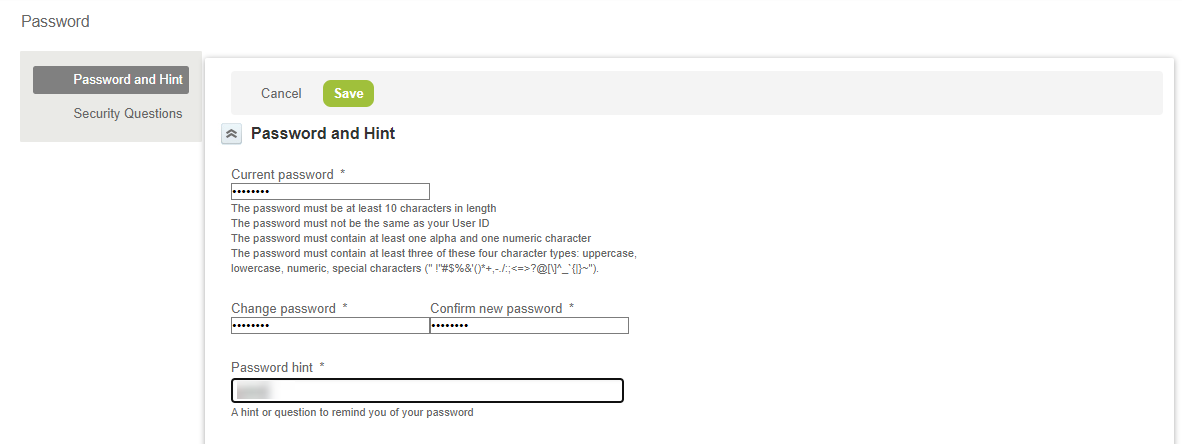Changing your OpenAir Password
You may need to change your OpenAir password the first time you sign in to OpenAir or when your password expires. You can also change your password at any time.
If you are signing in using two-factor authentication (2FA), you will need to enter a verification code next time you sign in. All your trusted devices are removed automatically with every change of password. See Signing In Using Two-Factor Authentication (2FA).
To change your password in OpenAir:
A message appears confirming that your password was changed
-
Enter your single sign-on details. If your identity is verified successfully using SSO, you will be redirected to OpenAir.
-
In OpenAir, go to the User Center and click Password.
-
Enter your Current Password.
-
Enter your new password in the Change Password field.
-
Enter your new password again in the Confirm New Password field.
-
Click Save.
It is important to choose a password that cannot be compromised. Your password must meet minimum requirements. The following minimum requirements apply to all OpenAir accounts by default. However, a stricter password policy may be enforced for your company's account.
-
The password must be at least characters 8 in length.
-
The password must not be the same as your User ID.
-
The password must contain at least one alpha and one numeric character.
-
The password must contain at least three of these four character types: uppercase, lowercase, numeric, special characters (" !"#$%&'()*+,-./:;<=>?@[\]^_`{|}~").
-
Your new password must not be the same as one of your last two previous passwords.
Create a password that is easy to remember and hard to guess.