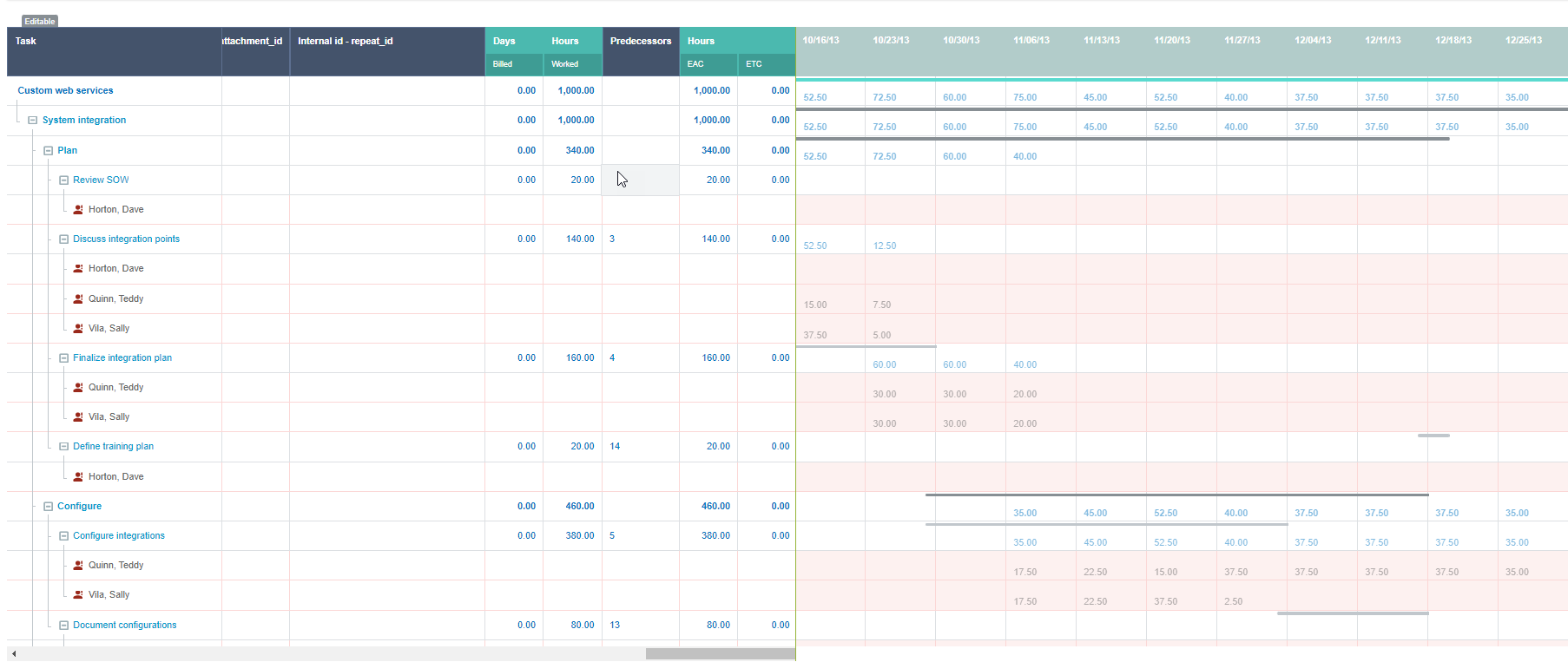Viewing Hours, Time Costs, or Time Charges in the Project Center
This functionality is available only if project center options are set to show resource booking information – See Project Center Options.
Depending on your account configuration and role permissions, you can view hours, time costs based on the primary, secondary and tertiary loaded cost rates for each resource, and time charges. Select the information you want to view from the measure selector in the toolbar.
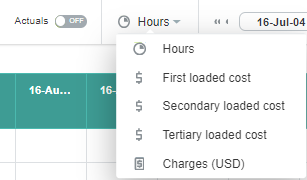
The time cost information is calculated based on current and historical loaded cost rates for each resource, including any overrides at the project or task level. If your company uses different loaded cost levels, you can view time cost information based on primary, secondary or tertiary loaded cost rates.
The following table describes the values that are shown depending on the measure selected and on the Actuals switch.
|
Measure selected |
Actuals OFF |
Actuals ON |
|---|---|---|
|
Hours |
Hours booked |
|
|
Loaded costs (primary, secondary, or tertiary) |
[Read-only] Hours booked × Resource loaded cost (primary, secondary, or tertiary) |
[Read-only]
|
|
Charges |
[Read-only] Time charge projections (based on time billing rules) |
[Read-only]
|
Monetary values are shown in the currency set for the project. Actions for booking rows in the Actions column are not available when viewing loaded costs or charges. Only users who can view loaded cost information can view cost information in the project center.
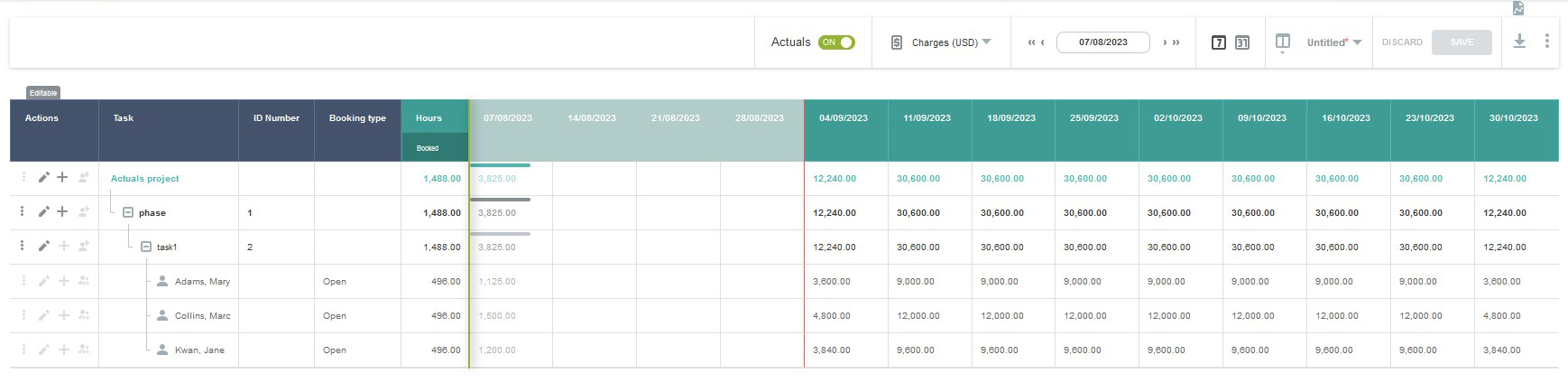
Hours Worked in Past Weeks or Months (Actuals)
You can view hours worked in past weeks or months, and assess project performance against your plan without leaving the project center view.
You can use this functionality to compare hours logged so far against tasks, phases, or the entire project, with hours booked and adjust your plan accordingly between now and project completion.
To view hours worked or hours booked in the columns for past weeks or months, toggle the Actuals button in the toolbar.
-
If the Actuals switch is ON, the project center shows hours worked instead of hours booked in the booking grid columns for past weeks or months:
-
Hours worked values are sourced from logged time entries against each task or against the project in open, submitted, approved and archived timesheets.
-
Hours worked values cannot be modified.
-
The column header background color and the values for past weeks or months are dimmed.
-
If a resource is not booked to a task in the project but has logged time entries against this task, the project center shows a row for the resource with hours worked. The row has a red background color and an unbooked resource icon
 next to the resource name.
next to the resource name.
-
Hours booked in the booking grid columns for the current and future weeks or months.
-
Calculated values for each task, for each phase, and for the entire project under the Hours – ETC and Hours – EAC in the project outline (left side of the project center view).
-
-
If the Actuals switch is OFF, the booking grid shows hours booked for past, current, and future weeks or months.