Payments (Invoice Payments) Import Workflow
The Payments (Invoice Payments) import workflow lets you:
-
Record payments against invoices previously exported from OpenAir to NetSuite, and then import the invoice payment records into OpenAir.
-
Update payments in NetSuite and use the NetSuite <> OpenAir integration to update the corresponding invoice payments in OpenAir.
Changes made to the payment records in OpenAir after the initial import are not exported back to NetSuite.
For more information about recording or correcting a payment in NetSuite, see Applying a Payment on an Invoice (External link to NetSuite SuiteAnswers | Answer ID: 9149) and Correcting Payments to Invoices (External link to NetSuite SuiteAnswers | Answer ID: 9115).
For information about field mapping definitions for this workflow, see Payments (Invoice Payments) Import Field Mapping Definition.
Requirements and Downstream Dependencies
Matching invoice transaction records must exist in both NetSuite and OpenAir before you can import payments applied to invoices from NetSuite into OpenAir.
Supported Features
|
Workflow Settings |
Filters |
Advanced Mapping |
Real-Time |
OpenAir Within NetSuite |
Monitored Fields |
|---|---|---|---|---|---|
|
|
|
|
|
|
|
-
Run the integration manually, use a scheduled integration run to create or update the OpenAir payment records after you create or update the payment record in NetSuite. See Running the Bulk Import and Export Integration on Demand and Scheduling the Integration to Run Automatically.
-
Setup the real-time integration to create or update the OpenAir payment records when the Payment form is saved in NetSuite. See Configuring Real-Time Record Import from NetSuite into OpenAir.
-
View and edit the OpenAir payment record from the NetSuite UI using the OpenAir Within NetSuite (NetSuite Single Sign-On Integration) feature. See Enabling Access to OpenAir From Within NetSuite.
Setting up the Payments (Invoice Payments) Import Workflow
Use the following steps to set up the Payments (Invoice Payments) import workflow.
No additional setting is required in NetSuite.
To set up the Payments (Invoice Payments) import workflow in OpenAir
-
In OpenAir, go to Administration > NetSuite Connector.
-
Click the Tips button then NetSuite Connector Administration.
The OpenAir NetSuite Connector administration form appears.
-
Check the Payments (Invoice Payments) box under the Imports section.
-
Click Save then Close.
-
Go to Administration > NetSuite Connector > Mapping.
-
Click New workflow then Payments (Invoice Payments).
-
Click Payments (Invoice Payments) in the list of integration workflows.
-
Modify the field mapping definition table for the Payments (Invoice Payments) import workflow as required. See Mapping OpenAir Fields and NetSuite Fields and Payments (Invoice Payments) Import Field Mapping Definition.
-
Click the switch next to the workflow name to activate
 or to deactivate
or to deactivate  the workflow.
the workflow.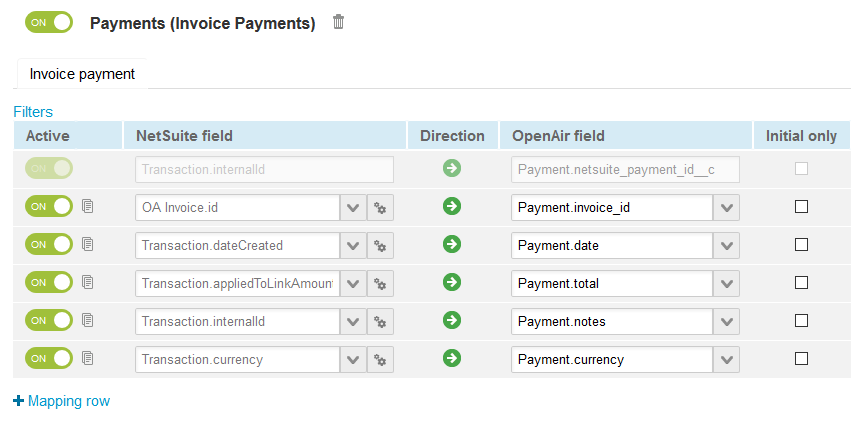
-
Click Save.
-
(Optional) Add the Payments (Invoice Payments) import workflow to a workflow group and schedule it to run automatically. See Scheduling the Integration to Run Automatically.