Configuring Real-Time Record Import from NetSuite into SuiteProjects Pro
You can configure NetSuite so that NetSuite records are imported automatically into SuiteProjects Pro when the record is saved by any user in the NetSuite UI. If a user has the relevant permissions to create or modify a record in NetSuite and saves the record, the record is imported into SuiteProjects Pro. The NetSuite user making the change does not need to be a SuiteProjects Pro user.
The following NetSuite records can be imported into SuiteProjects Pro when the record is saved by any user in the NetSuite UI. The real-time import creates a new record in SuiteProjects Pro if it is imported for the first time, and updates the SuiteProjects Pro record if it was created during a previous import.
-
Employees
-
Customers
-
Projects
-
Cases (imported to SuiteProjects Pro as project tasks)
-
Project Tasks
-
Items
-
Expense categories
-
Sales orders
-
Credit memos
-
Invoice payments
-
Vendor bills
-
Vendor credits
-
Purchase orders
-
Expense report reimbursements
-
SuiteProjects Pro: Cost Center (custom record)
-
SuiteProjects Pro: Project Rate Card (custom record)
You can configure NetSuite so that NetSuite records are imported automatically into SuiteProjects Pro when the record is saved in NetSuite using a SOAP request. This may be useful if you use an integration between NetSuite and a third-party application to update records of the following types one by one. The real-time import into SuiteProjects Pro is not triggered when NetSuite records are updated in bulk using a SOAP request.
The following NetSuite records can be imported into SuiteProjects Pro when the record in NetSuite using a SOAP API or RESTlet API request:
-
Employees
-
Customers
-
Projects
Before using the following steps to configure real-time record import from NetSuite into SuiteProjects Pro, review the Real-Time Import Functionality and Controls.
The steps in this help topic describe how to enable and set up the upgraded version of the Real-Time Record Import feature, which uses certificate-based authentication instead of SuiteSignOn to validate real-time record import requests.
Until the SuiteProjects Pro 2023.2 release, Real-Time Record Import relied on the NetSuite Outbound Single Sign-On (SuiteSignOn) feature.
NetSuite plans to end support for SuiteSignOn with the NetSuite 2025.1 for production accounts. The functionality relying on SuiteSignOn may stop working at any time after its end-of-support date. Upgrade before the NetSuite 2025.1 release to ensure service continuity. For upgrade instructions, see Upgrading NetSuite Integration Features to Remove the Dependency on SuiteSignOn.
You should test all integration configuration changes on sandbox NetSuite and SuiteProjects Pro accounts before implementing them in your production accounts.
To configure real-time record import from NetSuite into SuiteProjects Pro:
-
In NetSuite, install or update the following bundles. See Installing a Bundle (external link to NetSuite SuiteAnswers | Answer ID: 10223).
-
SuiteProjects Pro SRP Integration (Bundle ID: 369637) – release version 4.0 or later.
This bundle:
-
Adds fields to the
SuiteProjects Pro: Integration Settingscustom record type. Some of the fields are required to enable the NetSuite <> SuiteProjects Pro integration to use NetSuite as OIDC Provider for outbound single sign-on.Version 4.03 or later of the bundle adds the settings required for the optional real-time import support for NetSuite customer, project or user records updated one by one using a SOAP request.
-
Adds the following permission to the
SuiteProjects Pro Integration Administratorrole:-
OIDC Provider Setup (Full)
-
OAuth 2.0 Authorized Applications Management (Full)
-
Log in using OAuth 2.0 Access Tokens (Full)
-
Certificate management (Full)
-
-
Version 5.02 updates the RESTlet script updating the certificate required for real-time record import to create the record if it does not exist already.
-
-
SuiteProjects Pro Real-time Add-on (Bundle ID 369630) – release version 3.0 or later.
This bundle version:
-
Updates the
SuiteProjects Pro: Send to SPP 2.0user event script to import records from NetSuite into SuiteProjects Pro in real-time using certificate-based authentication.Version 3.02 or later of the bundle updates this script to add optional real-time import support for NetSuite customer, project or user records updated one by one using a SOAP request.
-
Version 3.0 to 4.01 adds the
custcertificate_oa_realtimecertificate record. The default certificateopenair-certificate.pemassociated with thecustcertificate_oa_realtimecertificate record is not valid. The default certificate is a placeholder that will be replaced later (Steps 6 and 7).Version 4.02 or later no longer adds the certificate folder and file on first installation. The certificate record and folder are added by a RESTlet script installed as part of SuiteProjects Pro SRP Integration (Bundle ID: 369637) version 5.02 or later.
Important:Update SuiteProjects Pro SRP Integration bundle (Bundle ID 369637) to Version 4.0 or later before you update SuiteProjects Pro Real-time Add-on (Bundle ID 369630) to version 3.0. SuiteProjects Pro SRP Integration bundle (Bundle ID 369637) 4.0 updates the
SuiteProjects Pro: Integration Settingscustom record type with settings required for using certificate-based authentication for the Real-Time Record Import feature.If you are installing SuiteProjects Pro Real-time Add-on (Bundle ID 369630) version 4.02 or updating SuiteProjects Pro Real-time Add-on (Bundle ID 369630) from version 2.03 or earlier to version 4.02 or later, be sure to update SuiteProjects Pro SRP Integration (Bundle ID: 369637) to version 5.02 or later.
Both bundles include SuiteScript 2 and SuiteScript 1.0 versions of all scripts.
-
After you install or update the SuiteProjects Pro SRP Integration (Bundle ID: 369637) bundle from a previous version, SuiteScript 1.0 version of scripts are deployed by default, unless you switched to SuiteScript 2 versions before the update. You can switch to the SuiteScript 2 versions, or continue to use the updated SuiteScript 1.0 versions. See Switching to SuiteScript 2 Versions of Integration Bundle Scripts.
-
SuiteProjects Pro Real-time Add-on (Bundle ID 369630) Version 3.0 or later is required and
SuiteProjects Pro: Send to SPP 2.0must be deployed to enable real-time record import from NetSuite into SuiteProjects Pro using certificate-based authentication.SuiteProjects Pro: Send to SPP(SuiteScript 1.0 version) supports only the SuiteSignOn method.SuiteProjects Pro: Send to SPP 2.0(SuiteScript 2.0 version) supports both the SuiteSignOn and certificate-based authentication methods. SuiteProjects Pro will end support for this SuiteScript 1.0 version some time after the NetSuite 2025.1 release, when support for the SuiteSignOn feature ends (date to be confirmed).
-
-
-
If you are using your own custom role for the SuiteProjects Pro integration instead of the “SuiteProjects Pro Integration Administrator” role created by the SuiteProjects Pro SRP Integration (Bundle ID 369637) bundle, make sure that this custom role includes the Certificate management permission (Full permission level) in the Setup secondary subtab. For more information, see Creating a Custom Role for the Integration in NetSuite.
-
Deploy
SuiteProjects Pro: Send to SPP 2.0for each record type you want to import into SuiteProjects Pro using the real-time integration.Note:If you are updating SuiteProjects Pro Real-time Add-on (Bundle ID 369630) bundle from version 1.x, undeploy the SuiteScripts 1.0 version of the script for all the record types before you deploy the SuiteScripts 2.0 version. To do so:
-
Go to Customization > Scripting > Scripts.
-
Locate the
SuiteProjects Pro: Send to SPPscript and click Deployments.The Script Deployments list appears.
-
Clear the boxes under Deployed for all record types.
-
Click Submit.
See also Switching to SuiteScript 2 Versions of Integration Bundle Scripts.
-
Go to Customization > Scripting > Scripts.
-
Locate the
SuiteProjects Pro: Send to SPP 2.0script and click View.Tip:Use filters to show only the relevant scripts in the list. Set the From bundle filter to 369630.
-
Do the following for each record type you want to import into SuiteProjects Pro using the real-time integration:
-
In the Deployments subtab, click the record type name.
The script deployment record appears.
-
Click Edit.
-
Change the following settings:
-
Deployed – Check the box
-
Execute as Role – Select
SuiteProjects Pro Integration Administratoror the custom role you created for the integration. See Creating a Custom Role for the Integration in NetSuite. -
Roles (Audience subtab) – Check the Select All box.
-
-
Click Save.
-
Click the Script link to go back to the
SuiteProjects Pro: Send to SPP 2.0script record.
-
-
-
Verify that
SuiteProjects Pro: Send to SPP 2.0) runs after all other user event scripts for each record type you want to import into SuiteProjects Pro using the real-time integration. See Verifying User Event Scripts Running Order. -
Update the preferences for the NetSuite <> SuiteProjects Pro integration.
-
Go to Customization > Lists, Records and Fields > Record Types.
-
Click List for the custom record type
SuiteProjects Pro: Integration Settings.The
SuiteProjects Pro: Integration Settingsrecord list appears and should include one record only (SuiteProjects Pro Integration Settings Record). -
Click Edit for the record
SuiteProjects Pro Integration Settings Record. -
Enter the following information:
-
SuiteProjects Pro URL — The URL for your SuiteProjects Pro account. The URL must include the account-specific domain name for your SuiteProjects Pro account. For more information about your account-specific domain name, see Your Account URLs.
Note:OpenAir is now SuiteProjects Pro. As of February 15, 2025, service URLs with the
netsuitesuiteprojectspro.comdomain name replace URLs with theopenair.comdomain name for all accounts.For your production account, the sign-in page URL now is
https://auth.netsuitesuiteprojectspro.com/loginand the account-specific domain is<company-id>.app.netsuitesuiteprojectspro.com. After signing in, you are redirected to an account URL with thenetsuitesuiteprojectspro.comdomain name. Any links or bookmarks to sign-in page or account URLs with theopenair.comdomain name redirect to the SuiteProjects Pro sign-in page, even if you have an active SuiteProjects Pro session in a different browser tab.For backward compatibility, service URLs with the
openair.comdomain name continue to be supported until further notice for API requests, BI Connector requests, WSDL, and the NetSuite integration setup for real-time record import and single sign-on. -
SuiteProjects Pro Database ID — Your unique SuiteProjects Pro account number. See Finding the Database ID for Your Account.
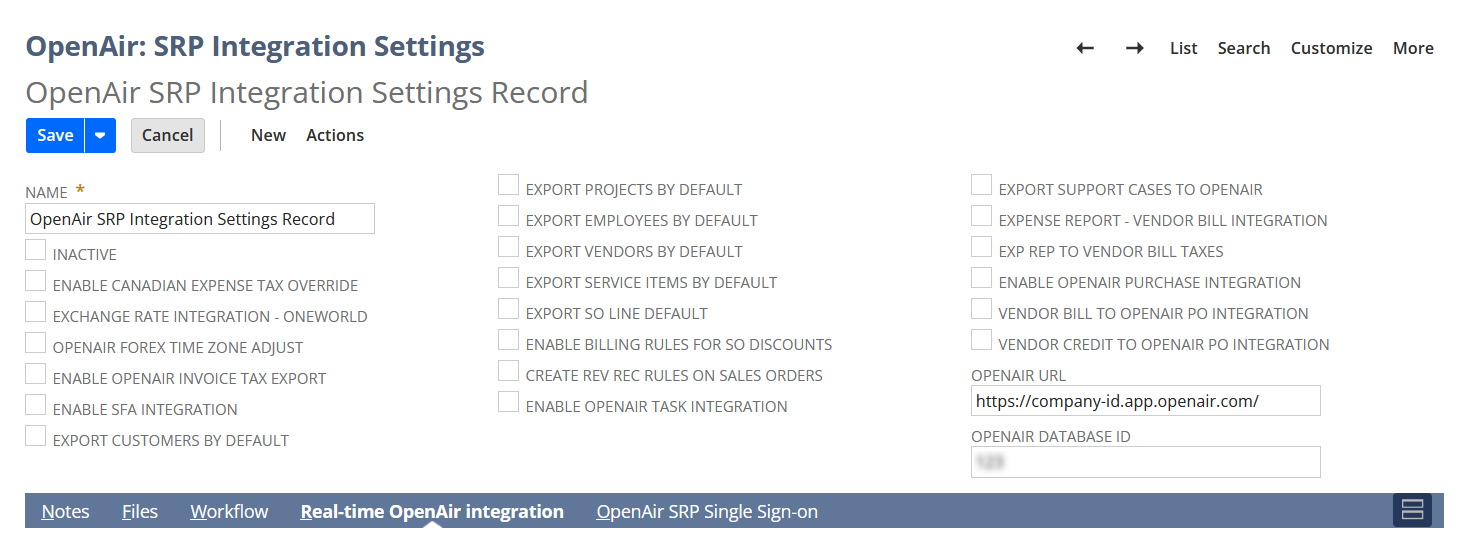
-
-
In the SuiteProjects Pro Real-time Add-on subtab
-
Check the Real-time integration with SuiteProjects Pro box.
-
Enter the email address to be used for error notifications (Email address to send errors).
-
(Optional) Check the Leads with customer integration and Prospects with customer integration boxes to enable additional customer integration features for use with leads and prospects.
Note:Make sure the following settings are enabled on the NetSuite Connector administration form in SuiteProjects Pro, before you enable these features in NetSuite:
-
Include NetSuite leads marked 'Export to SuiteProjects Pro' in the customers import
-
Include NetSuite prospects marked 'Export to SuiteProjects Pro' in the customers import
Make sure that the real-time integration script is deployed for Leads (
customdeploy_oa_send_lead) and Prospects (customdeploy_oa_send_prospect). -
-
(Optional) Check the corresponding box for each type of records you want to import automatically into SuiteProjects Pro when the record is saved in NetSuite using a SOAP API request. This may be useful if you use an integration between NetSuite and a third-party application to update records one by one. The real-time import into SuiteProjects Pro is not triggered when NetSuite records are updated in bulk using a SOAP API request. Requires SuiteProjects Pro SRP Integration (Bundle ID: 369637) 4.03 or later version and SuiteProjects Pro Real-time Add-on (Bundle ID 369630) 3.02 or later version.
-
Enable triggering real-time export of customers from SOAP
-
Enable triggering real-time export of projects from SOAP
-
Enable triggering real-time export of users from SOAP
-
-
(Optional) Check the corresponding box for each type of records you want to import automatically into SuiteProjects Pro when the record is saved in NetSuite using a RESTlet API request. This may be useful if you use an integration between NetSuite and a third-party application to update records one by one. The real-time import into SuiteProjects Pro is not triggered when NetSuite records are updated in bulk using a RESTlet API request. Requires SuiteProjects Pro SRP Integration (Bundle ID: 369637) 5.01 or later version and SuiteProjects Pro Real-time Add-on (Bundle ID 369630) 4.01 or later version.
-
Enable triggering real-time export of customers from RESTlets
-
Enable triggering real-time export of projects from RESTlets
-
Enable triggering real-time export of users from RESTlets
-
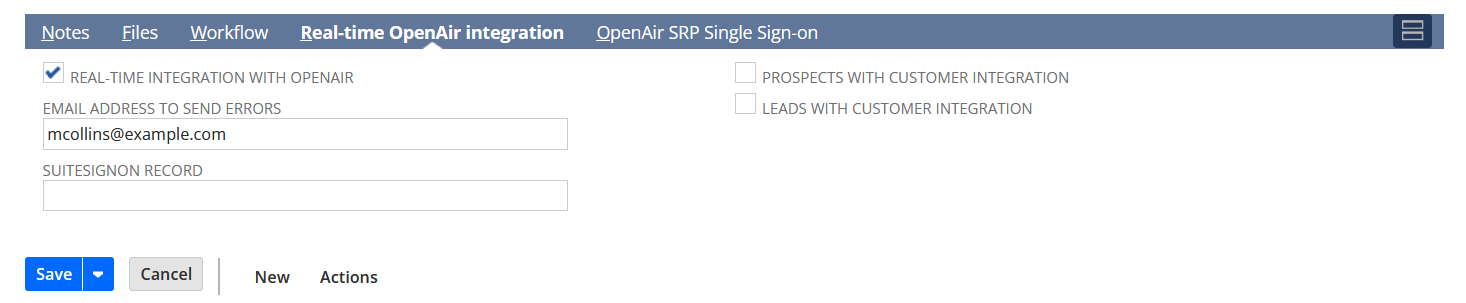
-
-
Click Save.
-
-
Enable the Real-Time Record Import feature in SuiteProjects Pro, and verify that a valid certificate was generated and saved to NetSuite and SuiteProjects Pro. See Enabling the Real-Time Record Import Feature in SuiteProjects Pro.
Note:SuiteProjects Pro uses certificates to validate real-time record import requests.
Certificates are valid for a finite period. After the initial set up, SuiteProjects Pro generates a new certificate and saves it to NetSuite and SuiteProjects Pro automatically one to two weeks before the previous certificate expires. You can verify if the real-time record import certificate is valid, and generate a new certificate at any time in SuiteProjects Pro. See Real-Time Record Import Certificate and Certificate Rotation.
Real-Time Import Functionality and Controls
Review the following functionality, controls and limitations:
-
The NetSuite Connector configuration in SuiteProjects Pro determines real-time record imports from NetSuite into SuiteProjects Pro:
-
The corresponding workflow must be enabled in the NetSuite Connector administration form in SuiteProjects Pro. See Imports.
-
The corresponding workflow must be activated on the NetSuite Connector Mapping tab in SuiteProjects Pro. See Adding and Managing Integration Workflows.
-
Real-time imports use the same field mapping definition as the corresponding workflow in manual and scheduled integration runs. See Mapping SuiteProjects Pro Fields and NetSuite Fields.
-
-
The real-time import also imports all records modified since the last synchronization. All updates are listed in the integration run log.
-
Real-time imports are queued. Schedule integration runs take priority over real-time imports. Real-time imports will run after scheduled integration runs have completed. A message may appear indicating that the request was added to the queue and will run as soon as possible.
-
Real-time synchronization is triggered as an
afterSubmituser event when the user creates, or edits a record, either from the record form or from a list using inline-editing. -
The running order of user event scripts may change when you update a bundle in NetSuite. You should verify and, if necessary, change the script running order for all relevant scripted records in NetSuite. The
afterSubmituser event script sending the record to SuiteProjects Pro (SuiteProjects Pro: Send to SPPorSuiteProjects Pro: Send to SPP 2.0) should run after all other user event scripts for the record type. See Verifying User Event Scripts Running Order. -
The real-time import only runs when a user clicks Save on the record form. It does not run if the record creation or update is automated. For example, if the data is imported into NetSuite from a CSV file, or added or updated using SuiteScript or SuiteFlow, the data is not transferred automatically to SuiteProjects Pro using real-time import. Instead you need to schedule an integration run or trigger an integration run manually to import this data into SuiteProjects Pro.
-
If you are using the customer integration to capture changes to leads and prospects, the real-time import only runs if the lead or prospect is modified. The changes will be imported in to SuiteProjects Pro if a lead or prospect changes to a customer or if a lead changes to a prospect. Other processes that change status automatically, such as using the lead conversion CRM feature, are not supported.
-
If you use real-time integration for Project Tasks or Customers, you can improve the performance of real-time integration by enabling monitored fields for project tasks or customers integration. See Enabling Monitored Fields for Import Workflows.