Retainers (Applied Customer Deposits) Import Workflow
The Retainers (Applied Customer Deposits) import workflow lets you:
-
Record customer deposits and apply them against invoices previously exported from OpenAir to NetSuite, and then import the applied customer deposits into OpenAir as retainers. OpenAir NetSuite Connector creates retainer records for the amount of the customer deposit that was applied against a particular invoice in NetSuite and not for the full amount of the customer deposit. OpenAir NetSuite Connector also adds a draw against retainer line to the corresponding invoice in OpenAir.
-
Update applied customer deposits in NetSuite and use the NetSuite <> OpenAir integration to update the corresponding retainers in OpenAir.
Changes made to the retainer records in OpenAir after the initial import are not exported back to NetSuite.
For more information about recording or applying a customer deposit in NetSuite, see help topics under Customer Deposits (External link to NetSuite SuiteAnswers | Answer ID: 9121).
For information about field mapping definitions for this workflow, see Retainers (Applied Customer Deposits) Field Mapping Definition.
Requirements and Downstream Dependencies
Matching invoice transaction records must exist in both NetSuite and OpenAir before you can import deposits applied to invoices from NetSuite into OpenAir.
Supported Features
|
Workflow Settings |
Filters |
Advanced Mapping |
Real-Time |
SuiteSignOn |
Monitored Fields |
|---|---|---|---|---|---|
|
|
|
|
|
|
|
-
Run the integration manually, use a scheduled integration run to create or update the OpenAir retainer records after you create or update the applied customer deposit record in NetSuite. See Running the Bulk Import and Export Integration on Demand and Scheduling the Integration to Run Automatically.
-
Setup the real-time integration to create or update the OpenAir retainer records when the customer deposit form is saved in NetSuite. See Configuring Real-Time Record Import from NetSuite into OpenAir.
-
View and edit the OpenAir retainer record from the NetSuite UI using the SuiteSignOn integration. See Enabling Access to OpenAir From Within NetSuite.
Setting up the Retainers (Applied Customer Deposits) Import Workflow
Use the following steps to set up the Retainers (Applied Customer Deposits) import workflow.
No additional setting is required in NetSuite.
To set up the Retainers (Applied Customer Deposits) import workflow in OpenAir
-
In OpenAir, go to Administration > NetSuite Connector.
-
Click the Tips button then NetSuite Connector Administration.
The OpenAir NetSuite Connector administration form appears.
-
Check the Retainers (Applied Customer Deposits) box under the Imports section.
-
Click Save then Close.
-
Go to Administration > NetSuite Connector > Mapping.
-
Click New workflow then Retainers (Applied Customer Deposits).
-
Click Retainers (Applied Customer Deposits) in the list of integration workflows.
-
Modify the field mapping definition table for the Retainers (Applied Customer Deposits) import workflow as required. See Mapping OpenAir Fields and NetSuite Fields and Retainers (Applied Customer Deposits) Field Mapping Definition.
-
Click the switch next to the workflow name to activate
 or to deactivate
or to deactivate  the workflow.
the workflow.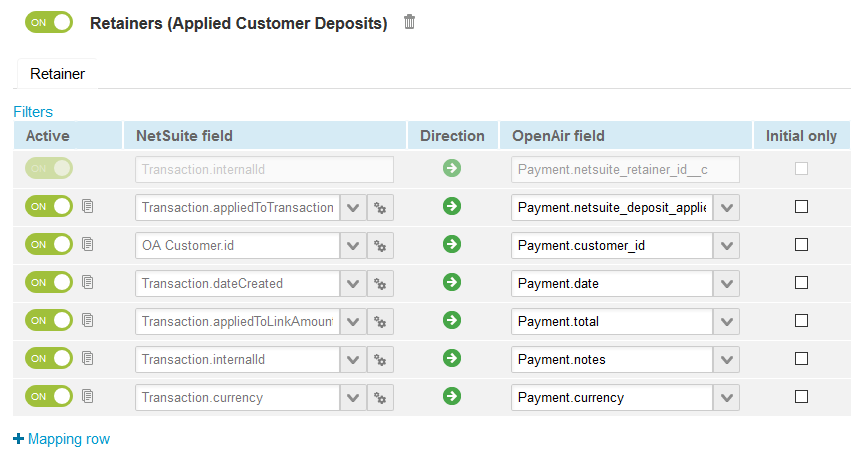
-
Click Save.
-
(Optional) Add the Retainers (Applied Customer Deposits) import workflow to a workflow group and schedule it to run automatically. See Scheduling the Integration to Run Automatically.