Tasks (Support Cases) Import Workflow
The Tasks (Support Cases) import workflow lets you:
-
Create new support case records in NetSuite first and then import them into OpenAir as tasks.
-
Update support case records in NetSuite and use the NetSuite <> OpenAir integration to update the corresponding task record in OpenAir.
Note:You can also:
-
Create and update project task records in NetSuite and then import them into OpenAir as tasks. See Tasks (Project Tasks) Import Workflow.
-
Update tasks records in OpenAir and run the integration to update the project task records in NetSuite using the Update NetSuite Tasks with OpenAir Task Data export workflow. See Update NetSuite Tasks with OpenAir Task Data.
-
Changes made to the task records in OpenAir after the initial import are not exported back to support case records in NetSuite.
For information about field mapping definitions for this workflow, see Tasks (Support Cases) Import Field Mapping Definition.
Requirements and Downstream Dependencies
Matching project records must exist in both NetSuite and OpenAir before you can import project tasks from NetSuite into OpenAir.
Supported Features
|
Workflow Settings |
Filters |
Advanced Mapping |
Real-Time |
SuiteSignOn |
Monitored Fields |
|---|---|---|---|---|---|
|
|
|
|
|
|
|
-
Run the integration manually, use a scheduled integration run to create or update the OpenAir task record after you create or update the support case record in NetSuite. See Running the Bulk Import and Export Integration on Demand and Scheduling the Integration to Run Automatically.
-
Setup the real-time integration to create or update the OpenAir task record when the Support Case form is saved in NetSuite. See Configuring Real-Time Record Import from NetSuite into OpenAir.
-
View and edit the OpenAir task record from the NetSuite UI using the SuiteSignOn integration. See Enabling Access to OpenAir From Within NetSuite.
Setting up the Tasks (Project Tasks) Import Workflow
Use the following steps to set up the workflow
To set up the Tasks (Support Cases) import workflow in NetSuite
-
In NetSuite, do one of the following:
-
Go to Setup > Company > General Preferences (Custom Preferences), if you are using the SuiteScript 1 versions of NetSuite OpenAir SRP Integration (Bundle ID 369637) bundle scripts.
-
Go to Customization > Lists, Records and Fields > Records > [View list for
OpenAir: SRP Integration Settings] > [ViewOpenAir SRP Integration Settings Record] , if you are using the SuiteScript 2 versions of NetSuite OpenAir SRP Integration (Bundle ID 369637) bundle scripts.
-
-
Check the Enable Support Case Integration box.
-
Click Save.
To set up the Tasks (Support Cases) import workflow in OpenAir
-
In OpenAir, go to Administration > NetSuite Connector.
-
Click the Tips button then NetSuite Connector Administration.
The OpenAir NetSuite Connector administration form appears.
-
Check the Tasks (Support Cases) box under the Imports section.
-
Click Save then Close.
-
Go to Administration > NetSuite Connector > Mapping.
-
Click New workflow then Tasks (Support Cases).
-
Click Tasks (Support Cases) in the list of integration workflows.
-
Modify the field mapping definition table for the Tasks (Support Cases) import workflow as required. See Mapping OpenAir Fields and NetSuite Fields and Tasks (Support Cases) Import Field Mapping Definition.
-
Click the switch next to the workflow name to activate
 or to deactivate
or to deactivate  the workflow.
the workflow.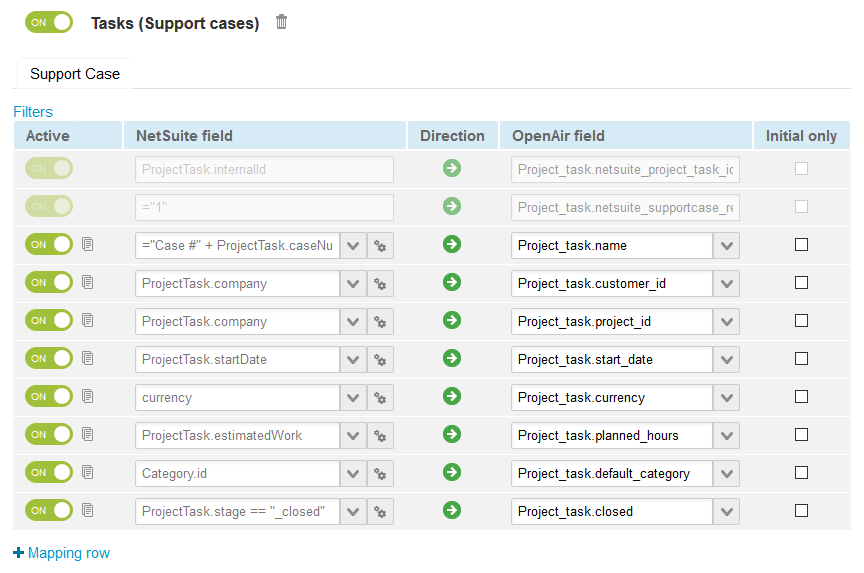
-
Click Save.
-
(Optional) Add the Tasks (Project Tasks) import workflow to a workflow group and schedule it to run automatically. See Scheduling the Integration to Run Automatically.