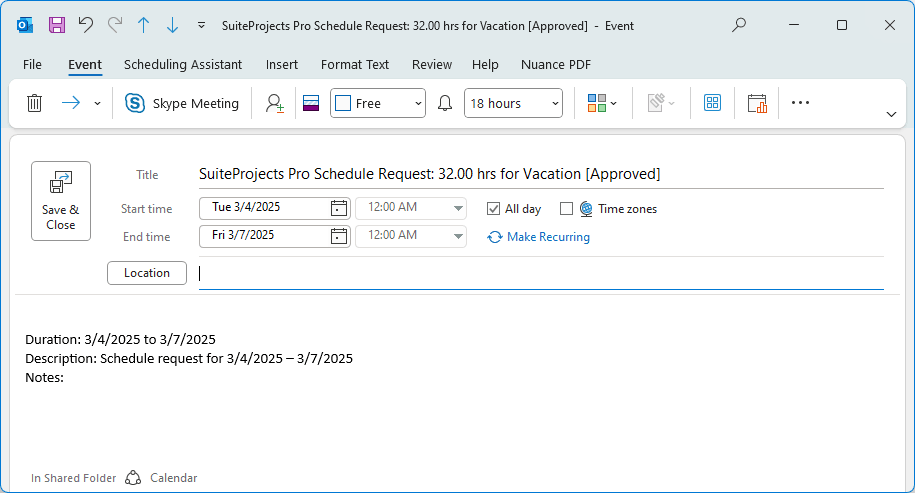Exchange Integration Manager Overview
SuiteProjects Pro Exchange Integration Manager is a Windows-based application that enables IT system administrators to set up and run the integration between SuiteProjects Pro and Microsoft Exchange. You can configure the SuiteProjects Pro <> Exchange integration to:
-
Export automatically either or all the following SuiteProjects Pro transactions for any SuiteProjects Pro user to the Exchange user mailbox as a calendar event, and update or delete the calendar events in the Exchange user mailbox when the transactions are changed or deleted in SuiteProjects Pro. These SuiteProjects Pro transactions show in the user's email client's calendar. You can select the type of transactions you want to export to the Exchange user mailbox for each user.
-
Task assignments — Only task assignments with non-zero planned hours are exported.
-
Bookings — The resulting calendar event will show as Free time, by default. You can map booking types in SuiteProjects Pro to specific "Show As" designation for the calendar event in Exchange user mailboxes so that the resulting calendar event shows as Free, Tentative, Busy, or Out of Office, and you can prevent bookings from being exported, depending on the booking type. See Mapping SuiteProjects Pro Booking Type to Exchange Calendar Event "Show As" Designation.
-
Time off requests (or schedule requests).
Note:Some of these SuiteProjects Pro transactions are constrained only by dates with no start and end times. These transactions export as an entire day. The subject line and body of the calendar event shows information similar to that shown in the SuiteProjects Pro calendar. See Examples of SuiteProjects Pro Transactions Exported as Calendar Events.
-
-
Import automatically calendar events created by a user in their email client into SuiteProjects Pro as bookings for that user, and update bookings in SuiteProjects Pro when changes are made to the calendar events in the Exchange user mailbox. This functionality enables users to control SuiteProjects Pro bookings from their email client's calendar to some extent. It also makes calendar events created in the email client visible in SuiteProjects Pro. You can choose whether to import calendar events from the Exchange user mailbox as bookings for each user.
Note:By default the integration is unidirectional (export from SuiteProjects Pro to Microsoft Exchange only). You must enable the bidirectional integration to import Exchange calendar events into SuiteProjects Pro as bookings. For more information, see Configuring the Synchronization of SuiteProjects Pro Bookings and Exchange Calendar Events.
If the calendar event includes multiple attendees, the SuiteProjects Pro <> Exchange integration imports the Exchange calendar event as different bookings in SuiteProjects Pro for each attendee if the bidirectional integration is set up for this attendee. If the user rejects the event invitation or deletes the event in the email client's calendar, the integration deletes the booking or changes the booking type, depending on your integration configuration.
The start date and time, and end date and time are adjusted to account for the time zone of the user. You should refresh the SuiteProjects Pro user – Exchange user mailbox mapping information when changing users' time zone preferences change in SuiteProjects Pro. To do so, launch SuiteProjects Pro Exchange Integration Setup and click File > Update. See Setting Up the SuiteProjects Pro Exchange Integration.
This guide describes the functionality available in Exchange Integration Manager 5.0 and later versions.
The SuiteProjects Pro Outlook Connector add-on service can be used by authorized individual SuiteProjects Pro users to export their task assignments, bookings, and schedule requests to their Outlook calendar. Exchange Integration Manager and SuiteProjects Pro Outlook Connector are mutually exclusive. You must disable access to SuiteProjects Pro Outlook Connector for all users on your SuiteProjects Pro account before you enable access to Exchange Integration Manager.
Exchange Integration Manager Components
SuiteProjects Pro Exchange Integration Manager includes three components:
-
Exchange Integration Setup (
SuiteProjectsProExchange.exe) — Use SuiteProjects Pro Exchange Integration Setup to set up the SuiteProjects Pro <> Exchange integration. See Setting Up the SuiteProjects Pro Exchange Integration.You can control:
-
Details necessary to connect SuiteProjects Pro with Active Directory or Microsoft Entra ID (formerly Azure Active Directory), and Microsoft Exchange.
-
Optional bidirectional integration settings, importing Exchange calendar events as bookings in SuiteProjects Pro.
-
Mapping information matching each SuiteProjects Pro user record with a user mailbox.
-
Which SuiteProjects Pro transactions (task assignments, bookings, time-off requests) are exported to an Exchange user mailbox for each mapped user.
-
Whether Exchange calendar events are imported into SuiteProjects Pro for each mapped user, if the bidirectional integration is enabled.
-
-
Exchange Integration Engine (
SuiteProjectsProExchangeEngine.exe) — Use Exchange Integration Engine to run the integration. See Running the SuiteProjects Pro <> Exchange Integration. -
Exchange Integration Tray Monitor (
SuiteProjectsProExchangeTrayMonitor.exe) — Use the Exchange Integration Tray Monitor to run, or to stop Exchange Integration Engine as a Windows service, and to monitor its status and activity. See Running Exchange Integration Engine as a Windows Service
Examples of SuiteProjects Pro Transactions Exported as Calendar Events
The SuiteProjects Pro <> Exchange integration exports task assignments, resource bookings, and schedule requests created in SuiteProjects Pro for a mapped user as an event on the user's calendar in Outlook. The following examples shows transactions created in SuiteProjects Pro and exported as Exchange calendar events:
-
SuiteProjects Pro Task Assignment Exported as Calendar Event
-
SuiteProjects Pro Schedule Request Exported as Calendar Event
SuiteProjects Pro Task Assignment Exported as Calendar Event
The following example shows a project task assignment that was created in SuiteProjects Pro, and then exported to an Exchange user mailbox as a calendar event using Exchange Integration Manager. The calendar event shows as an all-day event. The Subject line includes the text “SuiteProjects Pro Task Assignment” followed by the total time, project name, task ID, and task name. The body of the calendar event includes task information as well as the customer company name and the project name.
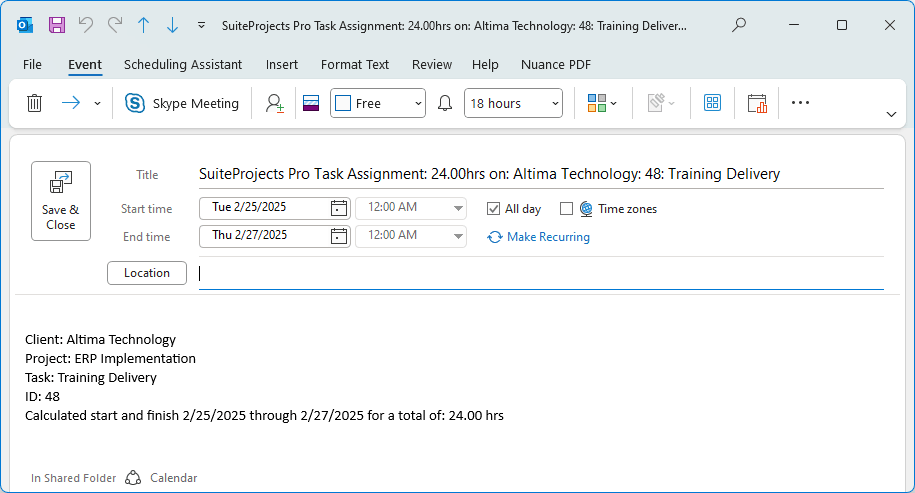
SuiteProjects Pro Booking Exported as Calendar Event
The following example shows a resource booking that was created in SuiteProjects Pro, and then exported to an Exchange user mailbox as a calendar event using Exchange Integration Manager. The calendar event shows the start date and end date selected on the SuiteProjects Pro booking. The Subject line includes the text “SuiteProjects Pro Booking” followed by the total time, customer name and project name. The body of the calendar event includes the customer name, the project name, the project task name, the duration of the booking, and notes about the booking, if any.
Depending on your SuiteProjects Pro account configuration, you may create bookings with a start date and time and an end date and time. This is enabled when the optional feature Enable work schedule time ranges is enabled in SuiteProjects Pro (Administration > Global settings > Account > Optional features). In this case, the calendar event shows the start date and time, and end date and time entered on the SuiteProjects Pro booking. Otherwise, the calendar event shows as an all-day event.
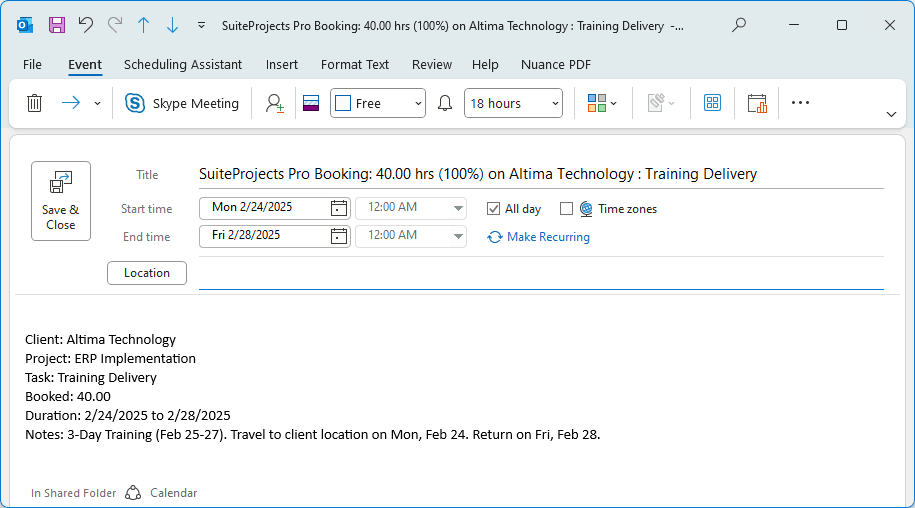
SuiteProjects Pro Schedule Request Exported as Calendar Event
The following example shows a schedule request (time-off request) that was created in SuiteProjects Pro, and then exported to an Exchange user mailbox as a calendar event using Exchange Integration Manager. The Subject line includes the text “SuiteProjects Pro Schedule request” followed by the total time, project name, and schedule request status. The body of the calendar event includes schedule request information (duration, description, and notes).