Audit Trail Fields
SuiteProjects Pro lets you include audit information in reports and to access a log of changes made to SuiteProjects Pro data. This information is recorded in the Audit trail field in the SuiteProjects Pro database. The information recorded includes: the change made to the record (created / updated / deleted), when, by whom, what fields were changed and the values before and after the change. Changes to custom fields are also included. Moreover, if a user proxied in to make changes to a record, the audit trail identifies the actual user who made the changes, rather than the proxied user.
This section describes two ways to include audit information in reports:
Audit trail fields can also be included when exporting SuiteProjects Pro data. See Data Export for Auditing.
Viewing full audit trail in detail reports
The full audit trail can be included in detail reports to provide a complete log of changes made to SuiteProjects Pro records.
Add the Audit trail field to the Privileges Overview detail reports to monitor any changes made to the access control mechanisms on your account.
To view the audit trail, a user must either be an administrator or have appropriate role permissions. The role must allow access to detail reports and have View audit trail enabled under the general settings section.
To include the audit trail in detail reports:
-
Go to Reports > Detail.
-
Click the entity for which you would like to view an audit trail. The “Detail report options” form displays.
-
Set the Date Range for all date fields under General.
-
Click Edit next to Report layout, add Audit trail and any other information required to the list of Selected fields, and click OK.
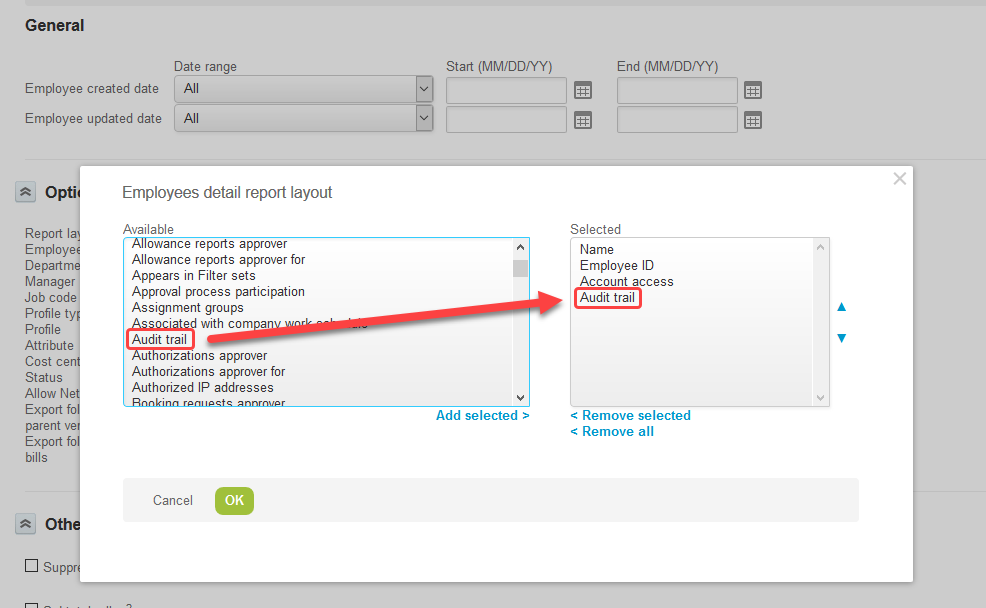
-
Change any other settings as required.
-
Click Run to run and display the report.
You can select the audit trail field in the account-wide employees detail report to track any changes to the filter set application overrides. Two letters acronyms are used to denote each application — e.g. “Pm Filter set” refers to the filter set override for the Project module or application. Refer to the list below for a list of acronyms and corresponding applications:
-
Ma — My Account
-
Km — Workspaces
-
Om — Opportunities
-
Rm — Resources
-
Pm — Projects
-
Ta — Timesheets
-
Te — Expenses
-
Po — Purchases
-
Tb — Invoices
Viewing audit trail values in summary reports
An optional features lets you run summary reports and include audit trail values. Users with the appropriate privileges can run a summary report on individual form values for a specified time period and have the report return what the value was at given points in time as determined by the time periods set in the summary report options. The report also displays the user name of the employee who changed the value. Contact SuiteProjects Pro Support and ask for the following feature to be enabled: Audit trail values in summary reports. Once the feature enabled, any user with the View audit trails role privilege can view this audit information.
To show audit trail values in a summary report:
-
Go to Reports > Options.
-
Scroll down to the Audit trail fields section. The available audit trail values show as Audit – [Entity] – [Field].
-
Select the Audit trail values you want to report on.
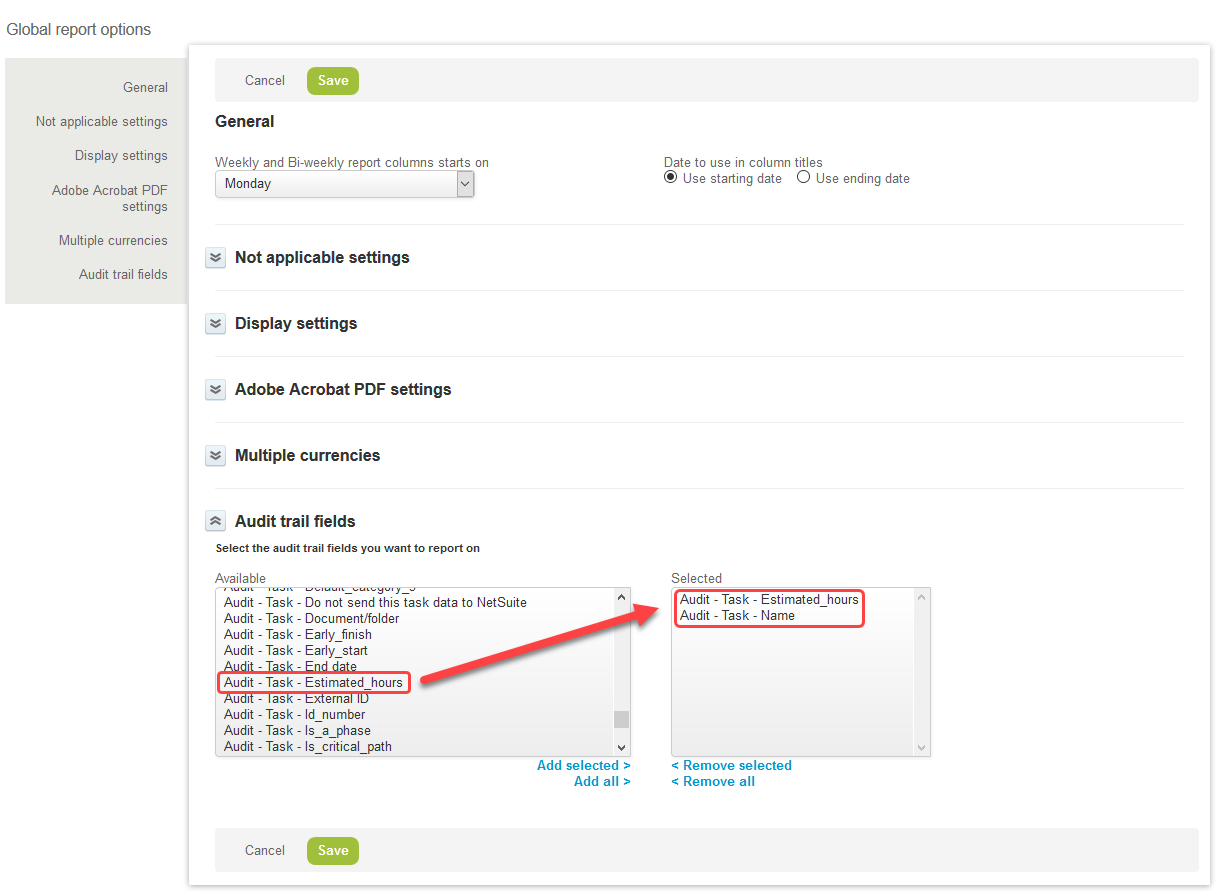
-
Click Save.
-
Go to Reports > Summary.
-
Select a summary report.
-
The audit trail values are available under the Options section. Select Last audit value for [Entity] [Field] to include the audit trail value in the summary report.
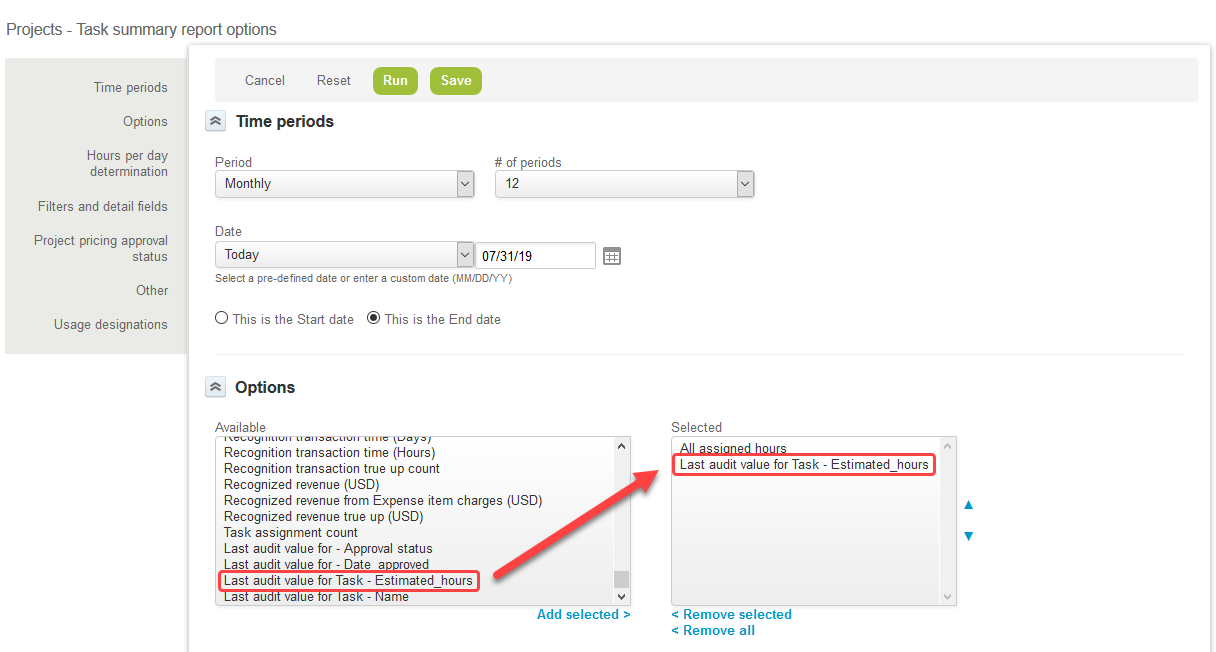
-
Select any other options as required.
-
Click Run to run and display the report.